Basic operations, Panel descriptions – Roland FP-90X Portable Digital Piano (Black) User Manual
Page 7
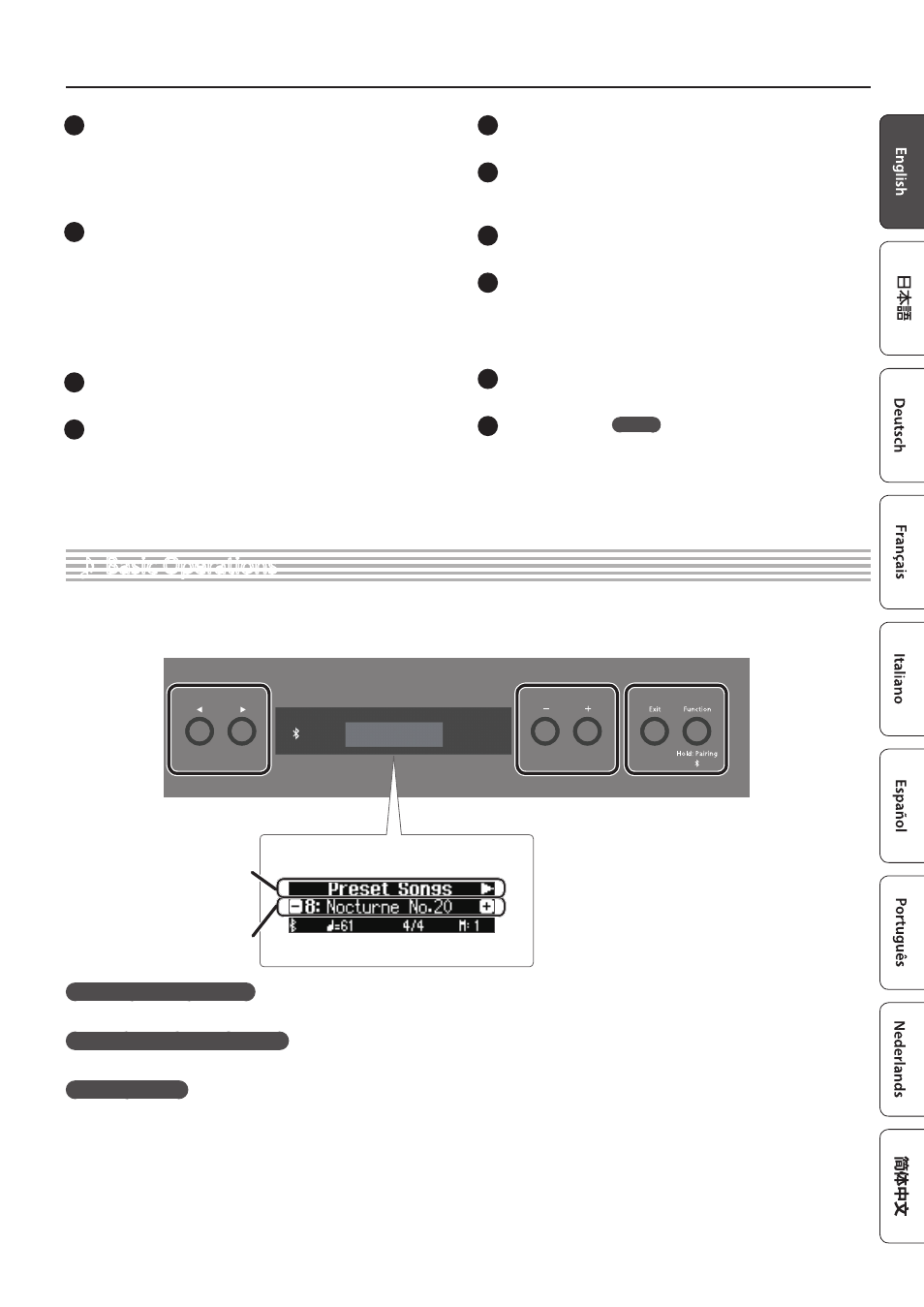
7
Panel Descriptions
1
USB Computer port
Here you can connect your computer via a USB cable
(sold separately). If your computer is connected, performance data
can be transferred between the piano and sequencer software
(sold separately) on your computer, allowing you to produce or edit
music.
2
USB Memory port
You can use USB flash drives (sold separately) to do the following.
5
Play WAV files, MP3 files, and standard MIDI files (SMF files) copied from
your computer.
5
Make audio recordings of your Piano
5
Export/Import a registration set.
* Never turn off the power or disconnect a USB flash drive or the power
cord while the screen indicates “Executing …”
3
DC In jack
Connect the included AC adaptor here.
4
Pedal Damper/Sostenuto/Soft jacks
Connect pedals to these jacks.
* Do not connect any pedal other than the specified pedal to the Pedal
Damper jack.
* The EV-5 is compatible only with the Pedal Sostenuto/Soft jack.
5
Speaker [Off/On] switch
Turns the piano’s speakers on or off.
6
Mic Input jack
Connect the dynamic microphone (sold separately) here.
This is a 1/4” phone (unbalanced) jack.
7
Mic [Gain] knob
Adjust the microphone’s gain.
8
Input Stereo jack
Connect an audio player here.
* If you use a cable that contains a built-in resistor, the volume of the
device connected to the Input Stereo jack might be decreased. Use a
connection cable that does not contain a resistor.
9
Output R, L/Mono jacks
You can output the sound of piano to amplified speakers.
10
MIDI Out/In jacks
Connect MIDI devices here. You can record your piano performance
as MIDI data on a MIDI device, or use MIDI data from a MIDI device
to play the piano.
FP-90X
˙
Basic Operations
On this piano, you can use the buttons of the operating panel to make various function settings.
The “
K
” “
J
,” “-” “+,” “Enter (Func),” and “Exit” indications shown in the screen indicate the buttons used to operate the various functions.
Screen display
Upper line: shows the category to
specify
(you can use the [
K
] [
J
] buttons to
change this)
Lower line: shows the value within
the category
(you can use the [-] [+] buttons to
change this)
Selecting the category to set
Use the [
K
] [
J
] buttons to select the category that you want to set.
Selecting values within a category
Use the [-] [+] buttons to change a value within the category.
“Enter” and “Exit”
Use the [Function] (Enter) button to confirm the selected category or value.
Use the [Exit] button to go back to the previous operation.
