Changing the settings for metronome, Dividing the keyboard for two people (twin piano), Tempo (auto tempo) – Roland FP-90X Portable Digital Piano (Black) User Manual
Page 17: Detecting the tempo of your own performance, Tempo coach), Advanced operation
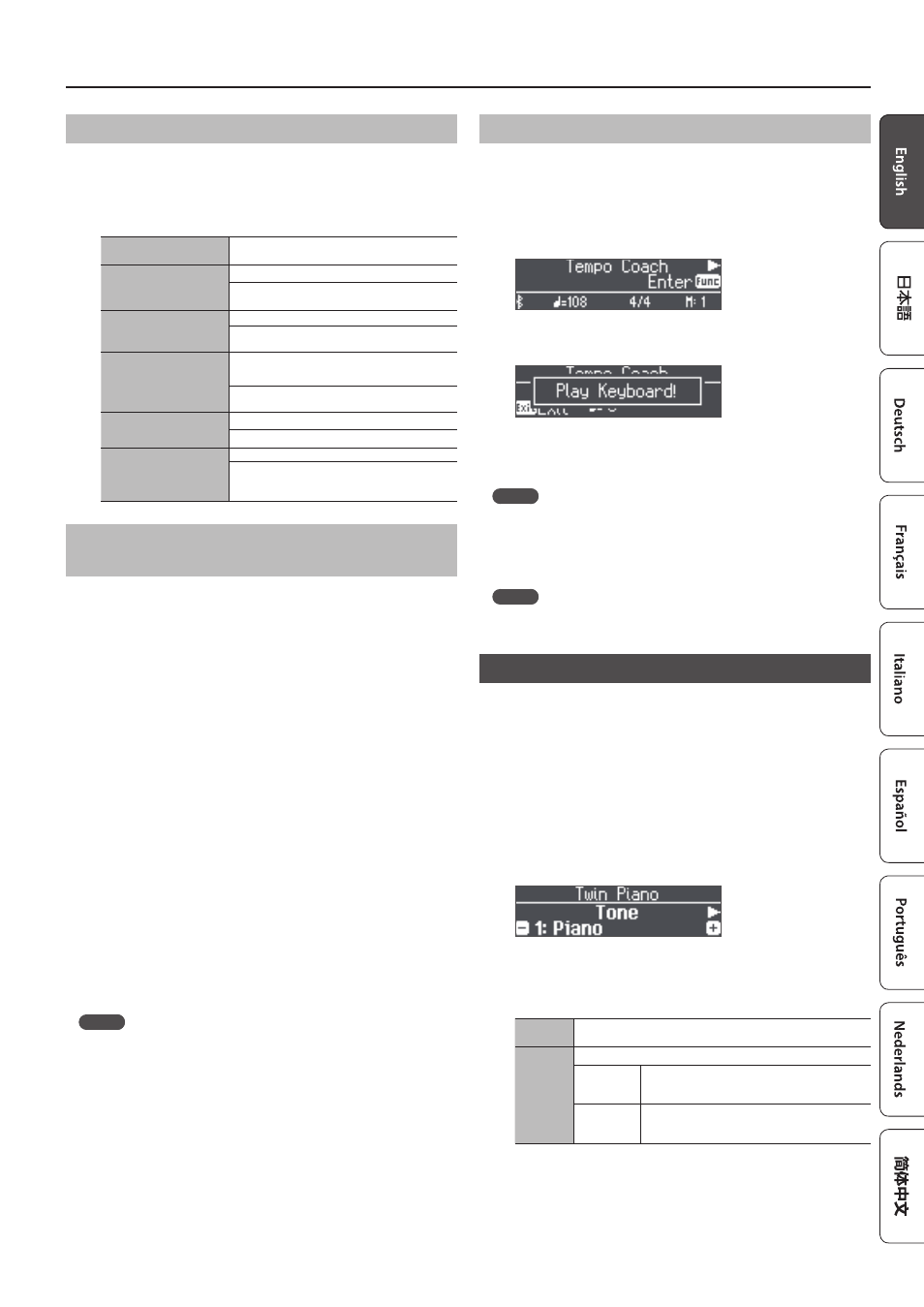
17
Advanced Operation
Changing the Settings for Metronome
Change the following settings while the [Metronome] button is on.
1
Use the [
K
] [
J
] buttons to access the parameter that you
want to edit.
2
Use the [–][+] buttons to specify the value.
Tempo Coach
Uses the Tempo Coach function (p. 17).
Metronome Volume
Changing the metronome’s volume
Off, 1–10 (default value: 5)
Metronome Tone
Changes the tone of the metronome.
Click, Electronic, Voice (Japanese), Voice (English)
(default value: Click)
Beat
Changes the time signature of the metronome.
2/2, 3/2, 2/4, 3/4, 4/4, 5/4, 6/4, 7/4, 3/8, 6/8, 8/8,
9/8, 12/8 (default value: 4/4)
Metronome Down Beat
Sounds a downbeat.
Off, On (default value: On)
Metronome Pattern
Changes the pattern of the metronome.
Off, Eighth note, Eighth-note triplet, Shuffle,
Sixteenth note, Quarter-note triplet, Quarter
note, Dotted eighth (default value: Off)
Sounding a Click Tone in Synchronization with the
Song Tempo (Auto Tempo)
The auto tempo function sounds a click tone (metronome sound) in
synchronization with the tempo of an audio song being input from an
external source. This is very convenient when you want to practice along
with an audio song while also hearing a click.
5
Even if you don’t know the tempo of the original song, the tempo is
automatically detected and the click is synchronized.
5
Even if the original song does not contain drums or other rhythm
instruments, the tempo can be detected, and the click used instead of a
rhythm performance.
The auto tempo function can be used with a song that is being played in
the following three situations.
5
A song played back by a
Bluetooth
-connected mobile device (p. 13)
5
A song played back by an audio player connected to the Input Stereo jack
5
A song played back by player software on a computer that’s connected to
the USB Computer port (p. 6)
In advance, connect your mobile device or computer to the piano using
the appropriate connection for your situation (via
Bluetooth
, an audio
cable, or a USB cable).
1
Play back a song from your external device.
The song is heard from the piano’s speakers.
2
While the song plays, long-press the [Metronome] button.
Auto tempo turns on, and a click tone is heard in synchronization
with the tempo of the song.
Go ahead and perform in time with the song and the click tone.
MEMO
Even in the middle of the song, you can once again long-press the
[Metronome] button and update the tempo as many times as you
like.
3
To stop using auto tempo, press the [Metronome] button
to make it go dark.
Detecting the Tempo of Your Own Performance (Tempo Coach)
By using the tempo coach function, you can ascertain the tempo of the
current keyboard performance.
You can operate the tempo coach setting when the [Metronome] button is
on.
1
Use the [
K
] [
J
] buttons to make the display indicate
“Tempo Coach.”
2
Press the [Function] (Enter) button.
The tempo coach screen appears, and the metronome stops.
3
Play a song on the piano.
The tempo of the played song is detected, and the performance
tempo is displayed.
MEMO
When you play a song, the tempo can be detected more accurately if
you play using both hands than if you play using one hand.
4
Press the [Exit] button.
You exit the tempo coach screen.
MEMO
By pressing the [Metronome] button you can sound the metronome at
the detected tempo.
Dividing the Keyboard for Two People (Twin Piano)
You can divide the keyboard into left and right areas so that two people can
play the same range of pitches. One person can play a model performance,
and the other person can practice along with that model performance. You
can also change the way (Mode) in which notes are sounded in Twin Piano.
* If you select some tones, it sounds different than usual.
1
Press the [Function] button, and then use the [
K
][
J
]
buttons to select “Twin Piano.”
2
Use the [–][+] buttons to turn twin piano “On.”
3
Press the [Exit] button.
The Twin Piano screen appears.
4
Use the [
K
] [
J
] buttons to access the parameter that you
want to edit.
5
Use the [–][+] buttons to specify the value.
Tone
Selects the tone used when playing Twin Piano.
Mode
Selects how notes are heard when playing Twin Piano.
Pair
The sound will be heard from the right as you play
toward the right of the keyboard, and from the
left as you play toward the left.
Individual
Notes played in the right area will be heard from
the right speaker, and notes played in the left area
will be heard from the left speaker.
6
When you are finished using Twin Piano, press
the [Function] button to return to the “Twin Piano
(On/Off screen),” and return it to “Off.”
7
Press the [Exit] button several times to exit function mode.
