Advanced operation, Playing various tones, Selecting the type and depth of ambience – Roland FP-90X Portable Digital Piano (Black) User Manual
Page 16: Practicing with the metronome, Selecting your preferred performance environment, My stage), E) (p. 16)
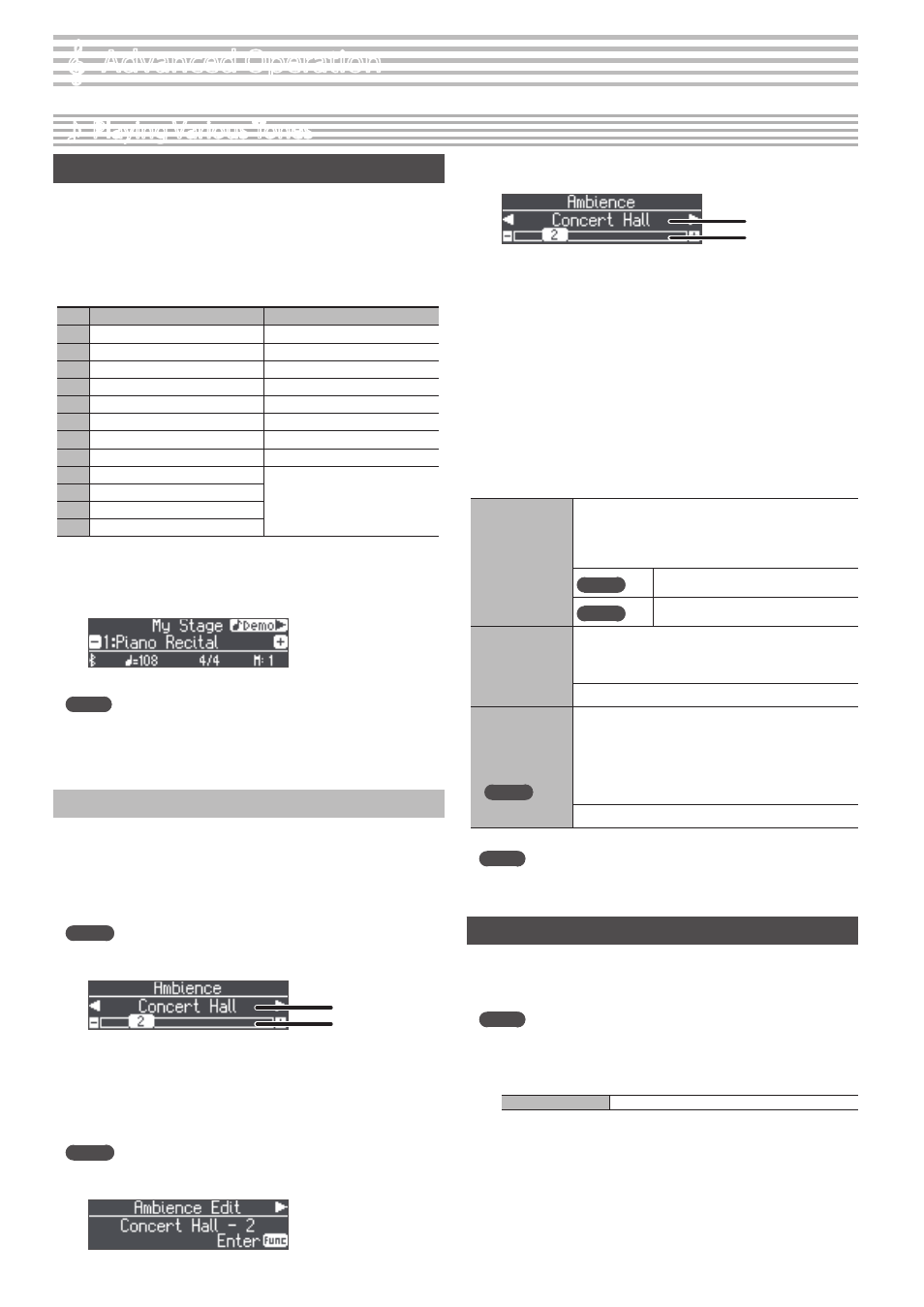
16
°
Advanced Operation
˙
Playing Various Tones
Selecting Your Preferred Performance Environment (My Stage)
“My Stage” is a function that lets you select your preferred piano and
performance environment while at home. This function reproduces the
sound and resonance that you would experience when playing in locations
such as a concert hall, church, or rehearsal studio on a grand piano that’s
ideally matched for that location.
* The My Stage settings consist of the combination of “grand piano tone,”
“ambience (acoustics) type,” and “ambience (acoustics) depth.”
No.
FP-90X
FP-60X
1
Piano Recital
Piano Recital
2
At Hall Stage
At Hall Stage
3
Lakeside Studio
Lakeside Studio
4
Impressionists
Heritage Hall
5
Heritage Hall
Lounge Concert
6
Lounge Concert
Church Concert
7
Church Concert
Jazz Club
8
Jazz Club
Recording Studio
9
Medieval Salon
10
Recording Studio
11
Trad Opera House
12
East Coast Hall
1
Press the [My Stage] button to make it light.
2
Use the [–][+] buttons to select your preferred performance
environment.
Play the keyboard to perform with the selected “My Stage” settings.
MEMO
You can press the [
J
] button to hear a “My Stage” demo performance.
3
To exit the My Stage function, press the [My Stage] button
to make it go dark.
Selecting the Type and Depth of Ambience
You can add acoustical ambience that is characteristic of a performance
in a concert hall or cathedral. By changing the “Ambience Type” you can
simulate the acoustics of a piano being played in a variety of locations.
When using headphones, the FP-60X lets you apply a headphone 3D
ambience effect. The FP-90X features headphone acoustic projection
technology that lets you experience a more three-dimensional sound field.
FP-90X
1
Press the [Ambience] button to make it light.
The ambience screen appears.
Ambience type
Ambience depth
2
Use the [
K
] [
J
] buttons to select the “Ambience Type.”
3
Use the [–][+] buttons to specify the “Ambience Depth.”
4
When you are finished making settings, press the
[Ambience] button once again to make it go dark.
FP-60X
1
Press the [Ambience] button to make it light.
The ambience edit screen appears.
2
Press the [Function] (Enter) button.
The ambience screen appears.
Ambience type
Ambience depth
3
Use the [
K
] [
J
] buttons to select the “Ambience Type.”
4
Use the [–][+] buttons to specify the “Ambience Depth.”
If you want to change the headphone 3D ambience, proceed as
follows.
5
Press the [Exit] button to return to the ambience edit
screen.
6
Use the [
J
] button to select “Headphones 3D Ambience,”
and then use the [–][+] buttons to specify the “On/Off”
setting.
7
When you are finished making settings, press the
[Ambience] button once again to make it go dark.
Ambience Type
Selects the ambience that is characteristic of playing a piano
in various locations.
* If you’re using the FP-90X, you can choose the type of
ambience when a tone of the PureAcoustic Piano sound
engine is selected (p. 31).
FP-90X
Studio, Lounge, Concert Hall, Wooden Hall,
Stone Hall, Cathedral
FP-60X
Studio, Lounge, Concert Hall, Cathedral
Ambience Depth
Adjusts the depth of the sound’s ambience. Higher settings
produce deeper ambience, and lower settings produce less
ambience.
* The reverberation effect is not applied to audio files.
0–10
Headphones 3D
Ambience
You can apply a Headphones 3D Ambience effect that creates
the impression that the sound is being heard from the piano
itself even when you’re using headphones.
* The effect is applied if “Concert Hall” is selected as the
ambience type and a tone of the “SuperNATURAL Piano
sound engine” is selected (p. 31).
* The reverberation effect is not applied to audio files.
Off, On (default value: On)
MEMO
If you store your preferred My Stage settings as a “registration,” you’ll be
able to recall them any time you like (p. 23).
Practicing with the Metronome
You can practice while hearing a metronome.
1
Press the [Metronome] button to make it light.
The metronome sounds.
MEMO
If a song is playing, the metronome sounds at the tempo and time
signature of that song.
2
To change the tempo, use the Tempo [Slow] [Fast] buttons.
Tempo range
10–500
3
To stop the metronome, press the [Metronome] button
once again to make it go dark.
FP-60X
