Convenient functions for song playback, Renaming a song (rename song), Ou can change the name of the song (p. 19 – Roland FP-90X Portable Digital Piano (Black) User Manual
Page 19: Starting your recording and saving it, Listening to the recorded performance, Converting an smf-recorded song to audio, Advanced operation
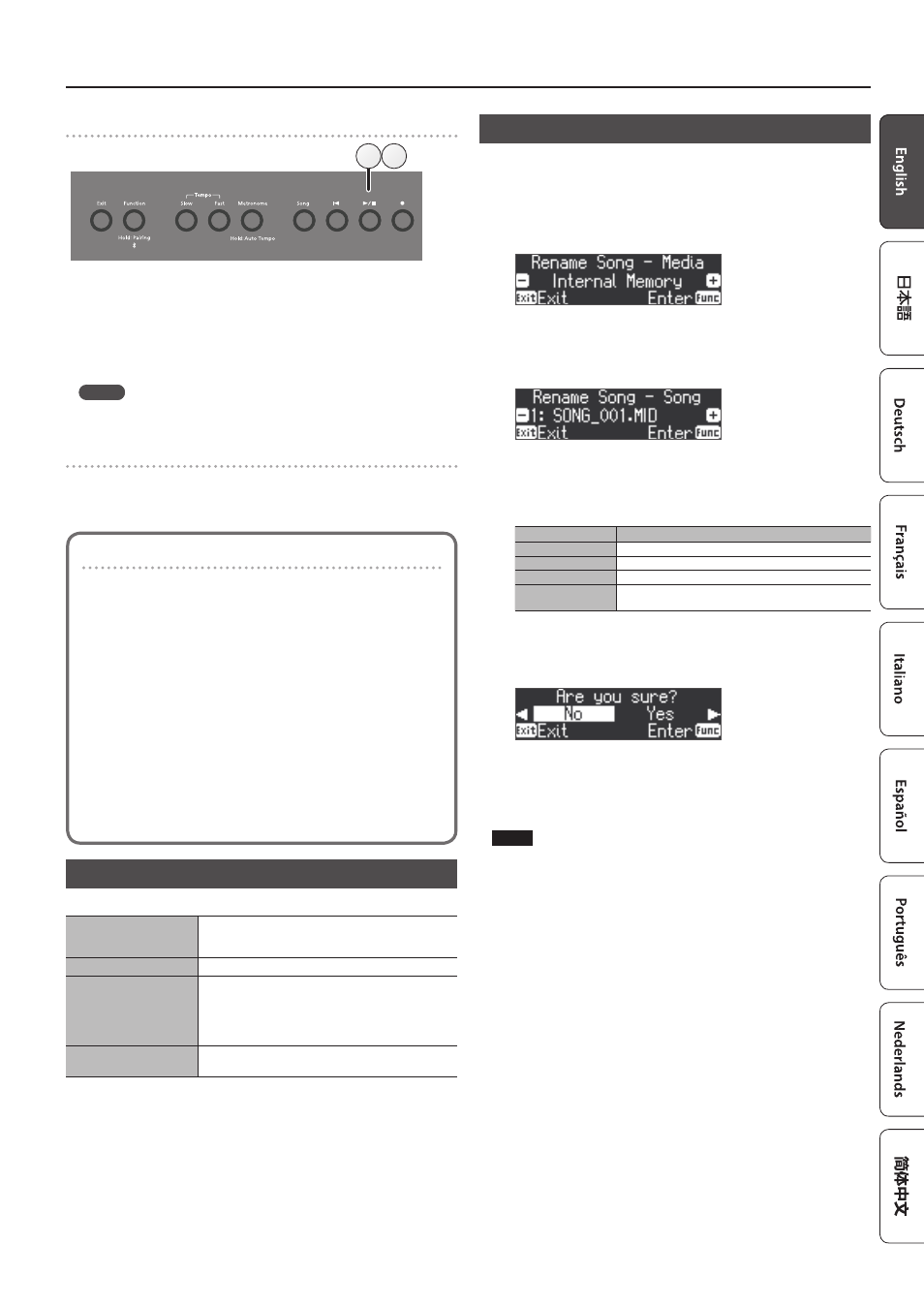
19
Advanced Operation
Starting your recording and saving it
1 2
1
Press the [
s
] button.
Recording starts.
When recording starts, the [
t
] button and [
s
] button light.
2
Press the [
s
] button.
Recording stops, and your performance is automatically saved.
MEMO
5
You can change the name of the song (p. 19).
5
You can delete the song (p. 20).
Listening to the recorded performance
After you record, the newly recorded song is selected.
1
Press the [
s
] button.
Playback starts from the beginning of your recorded performance.
Converting an SMF-recorded song to audio
A song recorded as SMF can be re-recorded as audio so that you can play it
back on your computer.
1
Select the song that you want to convert to audio (p 11)
2
Prepare for audio recording (“Preparing to Record” (p 18))
1. Connect your USB flash drive.
2. Hold down the [
t
] button and use the [+] button to select
“Audio.”
3. Press the [
t
] button.
3
Press the cursor [
J
] button to select the song of step 1
4
Press the [
s
] button to start audio recording (“Starting your
recording and saving it” (p 19))
* During recording, any sounds that you produce by playing the keyboard
or that are input to the unit via the Mic Input jack, the USB port, the Input
Stereo jack, or
Bluetooth
audio are included in the audio that is recorded
during this conversion.
* Depending on the SMF, it might not be possible to convert it into the
identical audio as when the song was recorded.
Convenient Functions for Song Playback
When playing back a song, you can use the following functions.
Play all songs in the
selected category
(All Song Play)
Hold down the [Song] button and press the [
s
]
button.
Change the song tempo
Press the Tempo [Slow] [Fast] button.
Play back the song at a
constant tempo
(Tempo Mute)
Hold down the [
s
] button and press the Tempo
[Slow] or [Fast] button.
To clear the tempo mute function, hold down the [
s
]
button once again and press the Tempo [Slow] or [Fast]
button.
Sound a count-in (*1)
Hold down the [Metronome] button and press the
[
s
] button.
*1 A series of sounds rhythmically played to indicate the tempo before a song starts
is called a “count-in.” If you sound a count-in, it will be easier for you to synchronize
your own performance to the tempo of the playback
You can change the number of measures that are sounded as a count (p. 27).
.
Renaming a Song (Rename Song)
Here’s how to rename a previously-saved song.
1
Press the [Function] button, and then use the [
K
] [
J
]
buttons to select “Rename Song.”
2
Press the [Function] (Enter) button.
The Rename Song screen appears.
3
Use the [–] [+] buttons to select the media that contains the
song that you want to rename.
4
Press the [Function] (Enter) button.
5
Use the [–] [+] buttons to select the song that you want to
rename, and then press the [Function] (Enter) button.
6
Rename the song.
Button
Operation
[
K
] [
J
] button
Select the character to change.
[-] [+] buttons
Change the character.
Insert one character
Press the [
s
] button.
Delete one
character
Press the [
t
] button.
If you decide to cancel, press the [Exit] (Exit) button.
7
Press the [Function] (Enter) button.
A confirmation message appears.
If you decide to cancel, press the [Exit] (Exit) button.
8
Use the [
J
] button to select “Yes,” and then press the
[Function] (Enter) button.
The song is renamed.
NOTE
Never turn off the power or remove the USB flash drives while the
screen indicates “Executing....”
9
Press the [Exit] button several times to exit Function mode.
