Midi transmit channel settings (midi transmit ch.), Changing how the pedal effects are applied, Center pedal part) – Roland FP-90X Portable Digital Piano (Black) User Manual
Page 28: Sending tone-change information, Transmit midi information), Preventing doubled notes when connected to a, Sequencer (local control), Adjusting the brightness of the display, Display contrast), Adjusting the brightness of the buttons
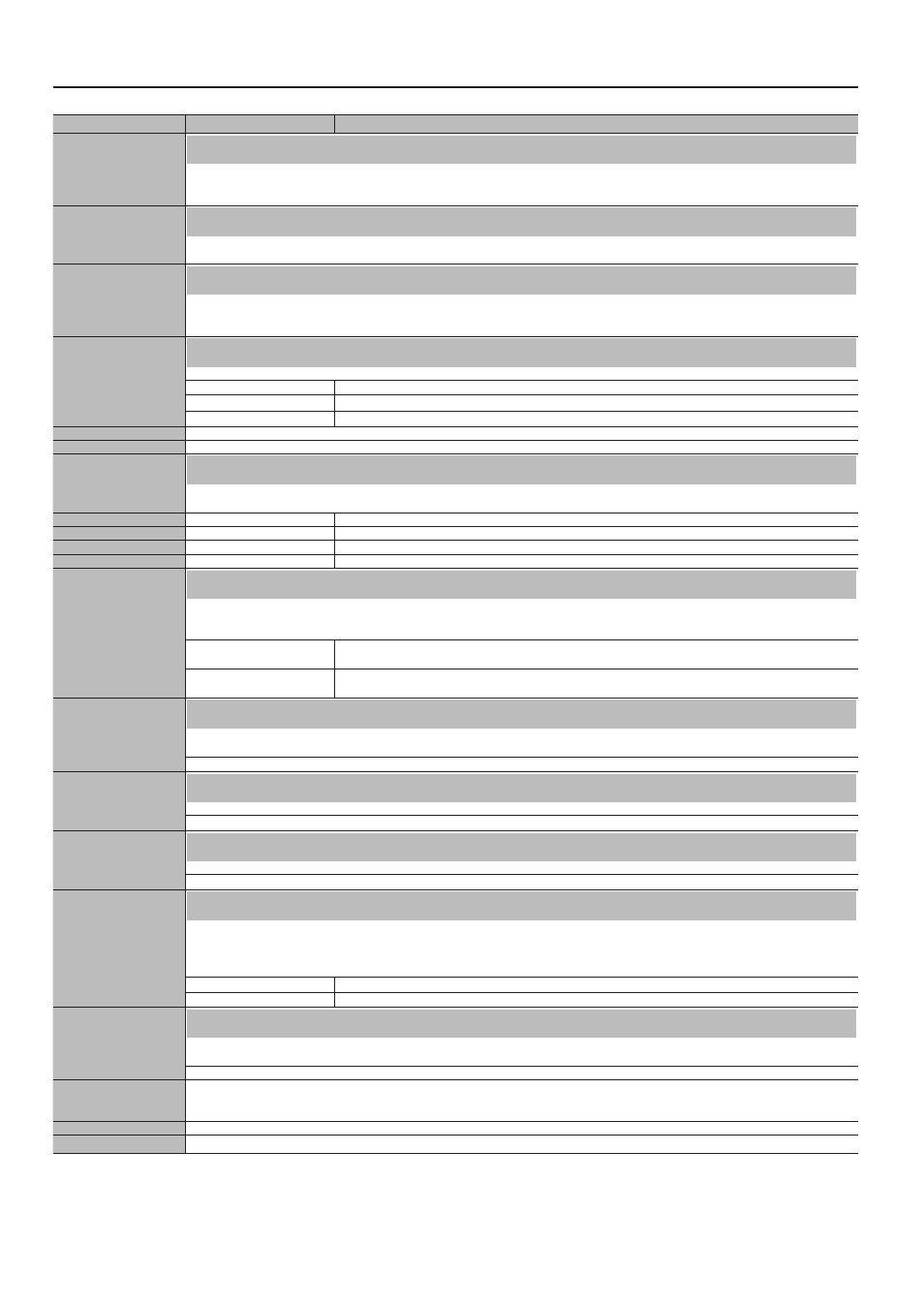
28
Advanced Operation
Indication [
K
] [
J
] buttons Parameter [-] [+] buttons
Explanation
Center Pedal Part
Changing How the Pedal Effects Are Applied (Center Pedal Part)
When you press the pedal connected to the Pedal Sostenuto jack during Dual Play or Split Play, the pedal effect is normally applied to both tones,
but you can also select the tone to which the effect is to be applied.
Refer to “Changing How the Pedal Effects Are Applied (Damper Pedal Part)” (p. 27).
Left Pedal
Changing the Function of the Left Pedal (Left Pedal)
Use this feature to change the function of the pedal connected to the Pedal Soft jack.
Refer to “Changing the Function of the Center Pedal (Center Pedal)” (p. 27).
Left Pedal Part
Changing How the Pedal Effects Are Applied (Left Pedal Part)
When you press the pedal connected to the Pedal Soft jack during Dual Play or Split Play, the pedal effect is normally applied to both tones, but you
can also select the tone to which the effect is to be applied.
Refer to “Changing How the Pedal Effects Are Applied (Damper Pedal Part)” (p. 27).
Reg. Pedal Shift
Using a Pedal to Switch Registrations (Reg. Pedal Shift)
You can assign a pedal to successively switch registrations. Each time you press the pedal, you will switch to the next registration.
Off
The functions assigned to the Pedal Soft jack and Pedal Sostenuto jack will be available for use.
Left Pedal
The pedal connected to the Pedal Soft jack can be used only for switching registrations.
Center Pedal
The pedal connected to the Pedal Sostenuto jack can be used only for switching registrations.
Reg. Set Export
Refer to “Saving a Registration Set (Registration Set Export)” (p. 24).
Reg. Set Import
Refer to “Loading a Saved Registration Set (Registration Set Import)” (p. 24).
Sending Tone-Change Information (Transmit MIDI Information)
When you switch registrations, this unit simultaneously transmits the following: Program Change, Bank Select MSB, and Bank Select LSB.
You can also set the transmit channel.
Reg. Transmit Ch.
Off, 1–16
Sets the Program Change transmit channel.
Reg. Bank MSB
0 (00) –127 (7F)
Sets the Bank Select MSB.
Reg. Bank LSB
0 (00) –127 (7F)
Sets the Bank Select LSB.
Reg. PC
1 (00) –128 (7F)
Sets the Program Change number.
Local Control
Preventing Doubled Notes When Connected to a Sequencer (Local Control)
When you have a MIDI sequencer connected, set this parameter to Local Off.
Since most sequencers have their Thru function turned on, notes you play on the keyboard may be sounded in duplicate, or get dropped. To prevent
this, you can enable the “Local Off” setting so that the keyboard and internal sound generator will be disconnected.
Off
Local Control is off.
The keyboard is disconnected from the internal sound generator. Playing the keyboard will not produce sound.
On
Local Control is on.
The keyboard is connected to the internal sound generator.
MIDI Transmit Ch.
MIDI Transmit Channel Settings (MIDI Transmit Ch.)
This setting specifies the MIDI channel on which the unit will transmit.
This unit will receive all sixteen channels (1–16).
Off, 1–16
Display Contrast
Adjusting the Brightness of the Display (Display Contrast)
Adjusts the brightness of this unit display.
1–10
Panel Brightness
Adjusting the Brightness of the Buttons (Panel Brightness)
You can adjust the brightness of this unit’s buttons.
Dim, Bright
Speaker Auto Mute
Outputting Sound Both from Headphones and Internal Speakers (Speaker Auto Mute)
With the factory settings, sound is no longer output from the internal speaker when you connect headphones to the PHONES jack. However, you can
change this setting so that sound is output both from the headphones and from the internal speakers.
* If this is “Off,” the sound that is output from the headphones will have a different character.
* If this is “Off,” sound is heard from the internal speakers even if the Speaker [Off/On] switch is “Off.”
Off
Sound is heard both from headphones and the internal speakers.
On
Sound is heard only from the headphones (default value).
Auto Off
Making the Power Automatically Turn Off After a Time (Auto Off)
With the factory settings, the unit’s power will automatically be switched off 240 minutes after you stop playing or operating the unit.
If you don’t want the power to turn off automatically, change the “Auto Off” setting to “Off.”
Off, 10, 30, 240 (min.)
Memory Backup
This unit settings return to their factory defaults when you turn off the power. But if you backup the current settings into internal memory, they will
be restored the next time the power comes on.
Refer to “Retaining Settings After Power-Off (Memory Backup)” (p. 25).
Factory Reset
Refer to “Restoring the Factory Settings (Factory Reset)” (p. 25).
Version
Displays the version of the unit’s system program.
* This unit settings return to their factory defaults when you turn off the power. But if you backup the current settings into internal memory, they will be
restored the next time the power comes on. Refer to “Retaining Settings After Power-Off (Memory Backup)” (p. 25).
