Connecting to a computer ([usb to host] terminal) – Yamaha PSR-S670 User Manual
Page 93
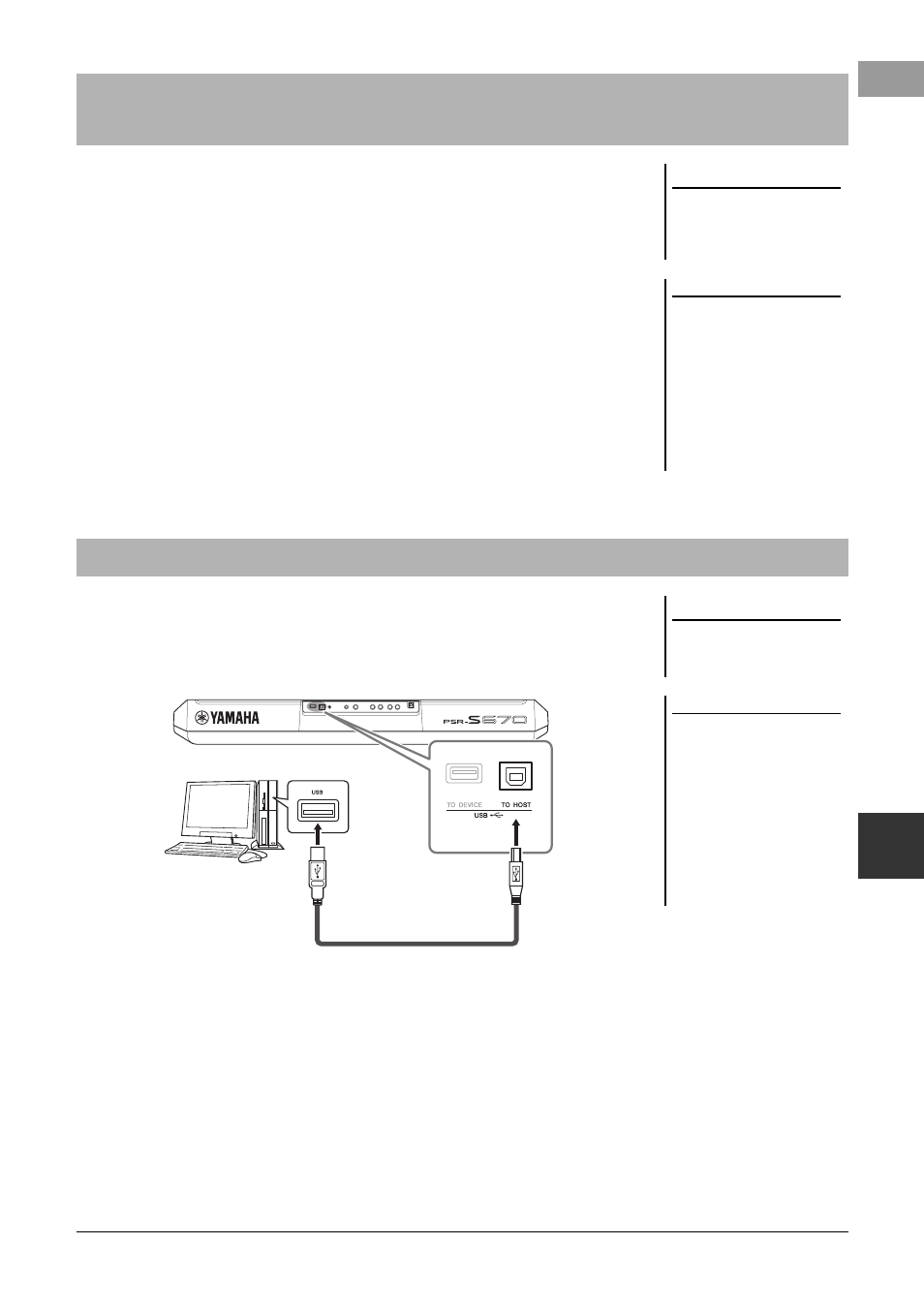
PSR-S670 Owner’s Manual
93
Con
nect
ions – Us
ing
Y
our Ins
trume
nt wit
h Othe
r
D
e
vi
ces –
9
You can use a smart device, such as an iPhone or iPad, with the instrument for a
variety of musical purposes by connecting it to the instrument. By using application
tools on your smart device, you can take advantage of convenient functions and get
more enjoyment out of this instrument.
You can make connections by one of the following methods.
• Connect to the [USB TO DEVICE] terminal via the USB wireless LAN adaptor
(UD-WL01, sold separately)
• Connect to the [USB TO HOST] terminal via the USB MIDI Interface for
iPhone/iPod touch/iPad (i-UX1, sold separately), etc.
*These accessories may not be available in some areas.
For details on connections, refer to the “iPhone/iPad Connection Manual” and the
Reference Manual on the website.
For information about the compatible smart devices and application tools, access the
following page:
http://www.yamaha.com/kbdapps/
By connecting a computer to the [USB TO HOST] terminal, you can transfer data
between the instrument and the computer via MIDI. For details on using a computer
with this instrument, refer to the “Computer-related Operations” on the website.
Connecting to an iPhone/iPad ([USB TO DEVICE], [USB TO HOST]
terminals)
NOTICE
Do not place your iPhone/iPad in
an unstable position. Doing so
may cause the device to fall and
result in damage.
NOTE
• Before using the [USB TO DEVICE]
terminal, be sure to read “Precau-
tions when using the [USB TO
DEVICE] terminal” on page 91.
• When you use the instrument along
with an application on your
iPhone/iPad, we recommend that
you first set “Airplane Mode” to
“ON” then set “Wi-Fi” to “ON” on
your iPhone/iPad in order to avoid
noise caused by communication.
Connecting to a Computer ([USB TO HOST] terminal)
NOTICE
Use an AB type USB cable of less
than 3 meters. USB 3.0 cables
cannot be used.
NOTE
• When using a USB cable to con-
nect the instrument to your com-
puter, make the connection directly
without passing through a USB
hub.
• The instrument will begin trans-
mission a short time after the USB
connection is made.
• For information on setting up your
sequence software, refer to the
owner’s manual of the relevant soft-
ware.
USB cable
