Yamaha PSR-S670 User Manual
Page 9
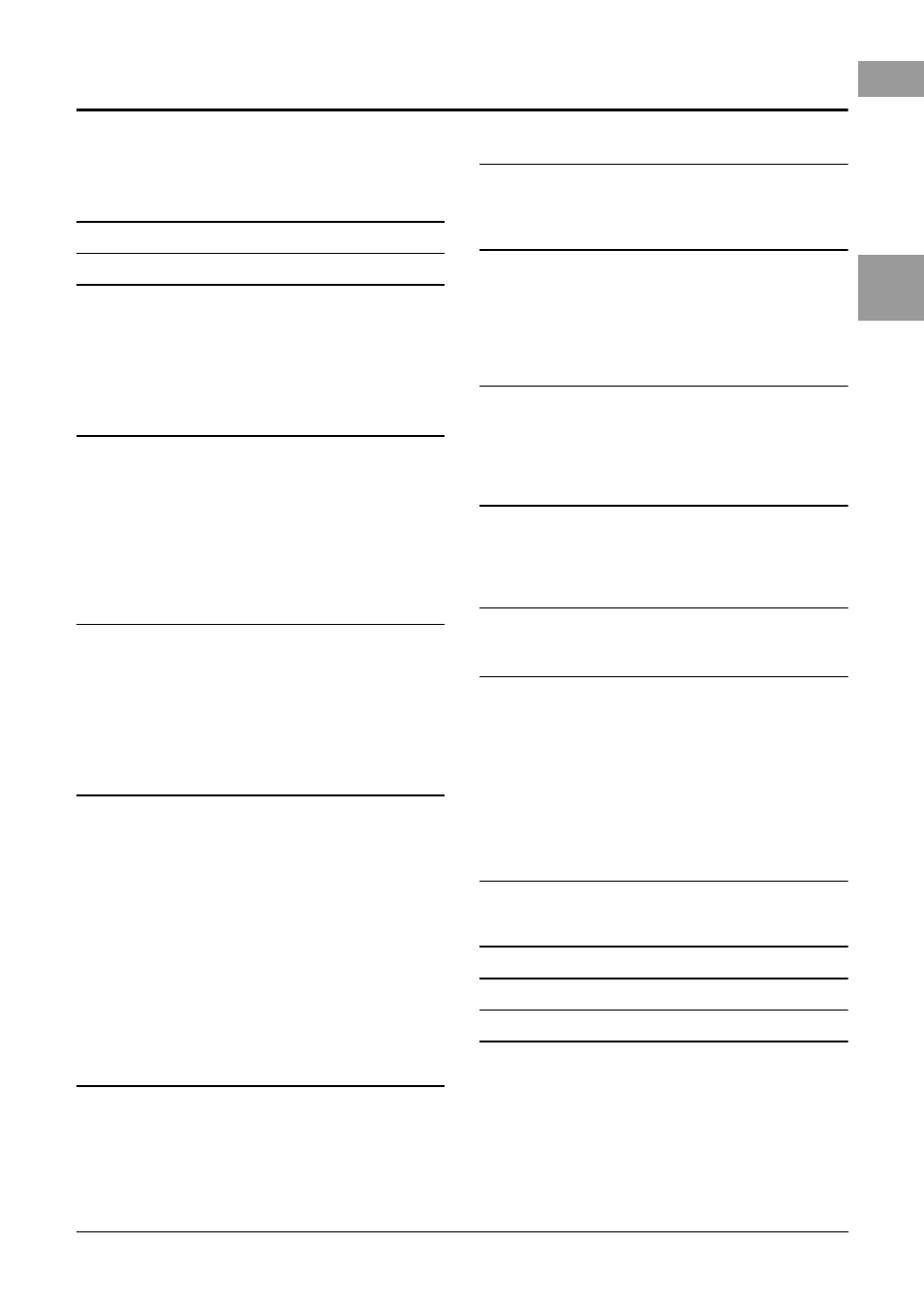
PSR-S670 Owner’s Manual
9
Tabl
e of
Cont
ent
s
Table of Contents
Included Accessories............................................................7
About the Manuals................................................................7
Formats ................................................................................8
Information...........................................................................8
Welcome to Digital Workstation
Power Requirements ..........................................................14
Turning the Power On/Off...................................................14
Adjusting the Master Volume .............................................16
Adjusting the Contrast of the Display .................................16
Using the Headphones........................................................16
Changing the Display Language .........................................17
Playing the Demos..............................................................17
Main Display Configuration ................................................18
Display-based Controls.......................................................20
Calling Up the Desired Display Instantly — Direct Access ...23
Messages Shown in the Display .........................................23
File Selection Display Configuration ...................................24
File Management ................................................................25
Entering Characters ............................................................30
Resetting to the Factory-programmed Settings ..................31
Data Backup .......................................................................31
Voices – Playing the keyboard –
Playing Voices ....................................................................33
Selecting Voices for the Parts.............................................34
Changing the Pitch of the Keyboard ...................................36
Using the Wheels................................................................37
Using the LIVE CONTROL Knobs........................................38
Applying Voice Effects ........................................................40
Setting the Touch Response of the Keyboard .....................43
Adding New Contents — Expansion Packs.........................44
Styles – Playing Rhythm and Accompaniment –
Playing a Style with the Auto Accompaniment....................45
Operating Style Playback ....................................................47
Changing the Chord Fingering Type....................................49
Calling up Appropriate Panel Settings for the Current
Style (One Touch Setting)...................................................50
Finding Suitable Music Pieces for the Current Style
(Repertoire) ........................................................................51
Calling up Optimum Styles for Your Performance (Style
Recommender)...................................................................52
Turning On/Off Each Channel of the Style...........................53
Adjusting the Volume Balance Between the Parts...............54
Setting the Split Point.........................................................55
Specifying Chords with Your Right Hand while Playing
Bass with Your Left Hand ...................................................56
Creating/Editing Styles (Style Creator) ...............................57
Songs – Playing, Practicing and Recording Songs – 59
Playback of Songs ..............................................................59
Displaying Music Notation (Score) .....................................61
Displaying Lyrics/Text ........................................................62
Turning Each Channel of the Song On/Off ..........................63
One-handed Practice with the Guide Function ....................63
Repeat Playback .................................................................64
Recording Your Performance .............................................66
USB Audio Player/Recorder
– Recording and Playing Audio Files –
Playing Back Audio Files .................................................... 69
Recording Your Performance as Audio.............................. 72
Multi Pads
– Adding Musical Phrases to Your Performance –
Playing the Multi Pads ....................................................... 74
Using Chord Match ............................................................ 75
Using the Multi Pad Synchro Start Function ...................... 75
Creating a Multi Pad with WAVE files (Audio Link Multi
Pad) ................................................................................... 76
Music Finder – Calling Up Ideal Panel Setups
for Your Performance –
Selecting the Desired Record (Panel Settings)................... 78
Searching for Records (Panel Settings) ............................. 79
Downloading Records (Panel Settings) from the Website ... 80
Registering a Song, Audio or Style File to a Record........... 81
Registration Memory
– Saving and Recalling Custom Panel Setups –
Registering Your Panel Setups .......................................... 83
Saving the Registration Memory as a Bank file.................. 84
Recalling a Registered Panel Setup.................................... 85
Mixing Console
– Editing the Volume and Tonal Balance –
Basic Procedure................................................................. 86
Connections
– Using Your Instrument with Other Devices –
Rear Panel ......................................................................... 88
Connecting Audio Devices (OUTPUT [L/L+R]/[R] jacks,
[AUX IN] jack).................................................................... 89
Connecting a Footswitch/Foot Controller (FOOT PEDAL
jacks) ................................................................................. 90
Connecting USB Devices ([USB TO DEVICE] terminal) ...... 91
Connecting to an iPhone/iPad ([USB TO DEVICE],
[USB TO HOST] terminals) ................................................ 93
Connecting to a Computer ([USB TO HOST] terminal)....... 93
10 Function – Making Global Settings and
Basic Procedure................................................................. 94
Function List ...................................................................... 95
