Recording your performance as audio – Yamaha PSR-S670 User Manual
Page 72
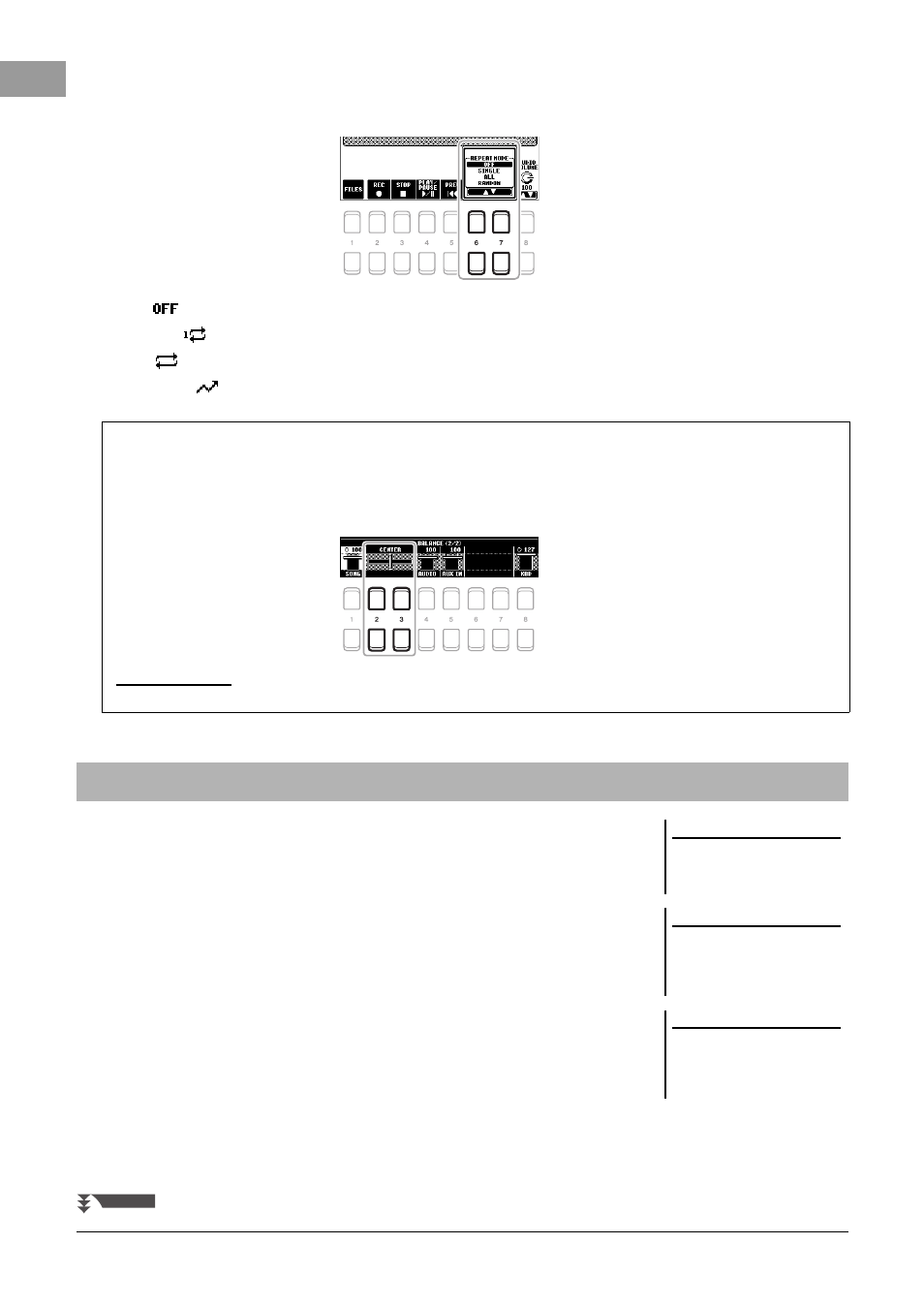
72
PSR-S670 Owner’s Manual
Repeat Playback mode via the [7 ] (MODE) button
Press the [7 ] (MODE) button to call up the REPEAT MODE window, then select the REPEAT MODE by using
the [6 ]/[7 ] buttons. To close the window, press the [EXIT] button.
• OFF (
)
...................... Plays through the selected file, then stops.
• SINGLE (
)
............... Plays through the selected file repeatedly.
• ALL (
)
...................... Continues playback through all the files in the current folder repeatedly.
• RANDOM (
)............ Randomly and repeatedly plays back all files in the current folder.
You can record your performance as an audio file (WAV format — 44.1 kHz sample
rate, 16 bit resolution, stereo) directly to a USB flash drive.
Sounds that can be recorded:
• Sounds that are generated via all the keyboard parts (LEFT, RIGHT 1, 2), Song
parts, Style parts, and Multi Pad (page 74) parts.
• Sounds of a portable audio player that are input via the [AUX IN] jack (page 89).
• Sounds of the MIDI data, etc. that are input via the [USB TO HOST] terminal
Maximum amount of recording time:
• 80 minutes per recording, though this may differ depending on the capacity of the
USB flash drive.
1
Connect the USB flash drive to the [USB TO DEVICE] terminal.
2
Make the necessary settings such as Voice/Style selection.
Adjusting the Volume Balance Between the Song (MIDI) and Audio playback
Pressing the [BALANCE] button once or twice to calls up the BALANCE (2/2) display. In this display, you can adjust
the volume balance between the Song (MIDI) and Audio by using the [2 ] – [3 ] buttons. When this is set to
CENTER, the levels of the Song and Audio are equal. To instantly reset the balance to CENTER, press the [2 ] and
[3 ] (or [2 ] and [3 ]) buttons simultaneously.
NOTE
For more information on the BALANCE displays, refer to page 54.
Recording Your Performance as Audio
NOTE
Before using a USB flash drive, be sure
to read “Connecting USB Devices” on
page 91.
NOTE
If you want to record various parts sep-
arately or edit the data after recording
on this instrument, record as MIDI
files (page 66).
NOTE
Data that cannot be recorded includes:
Songs protected by copyright (such as
Preset Songs), Audio Link Multi Pads
and the metronome sound.
NEXT PAGE
