File management – Yamaha PSR-S670 User Manual
Page 25
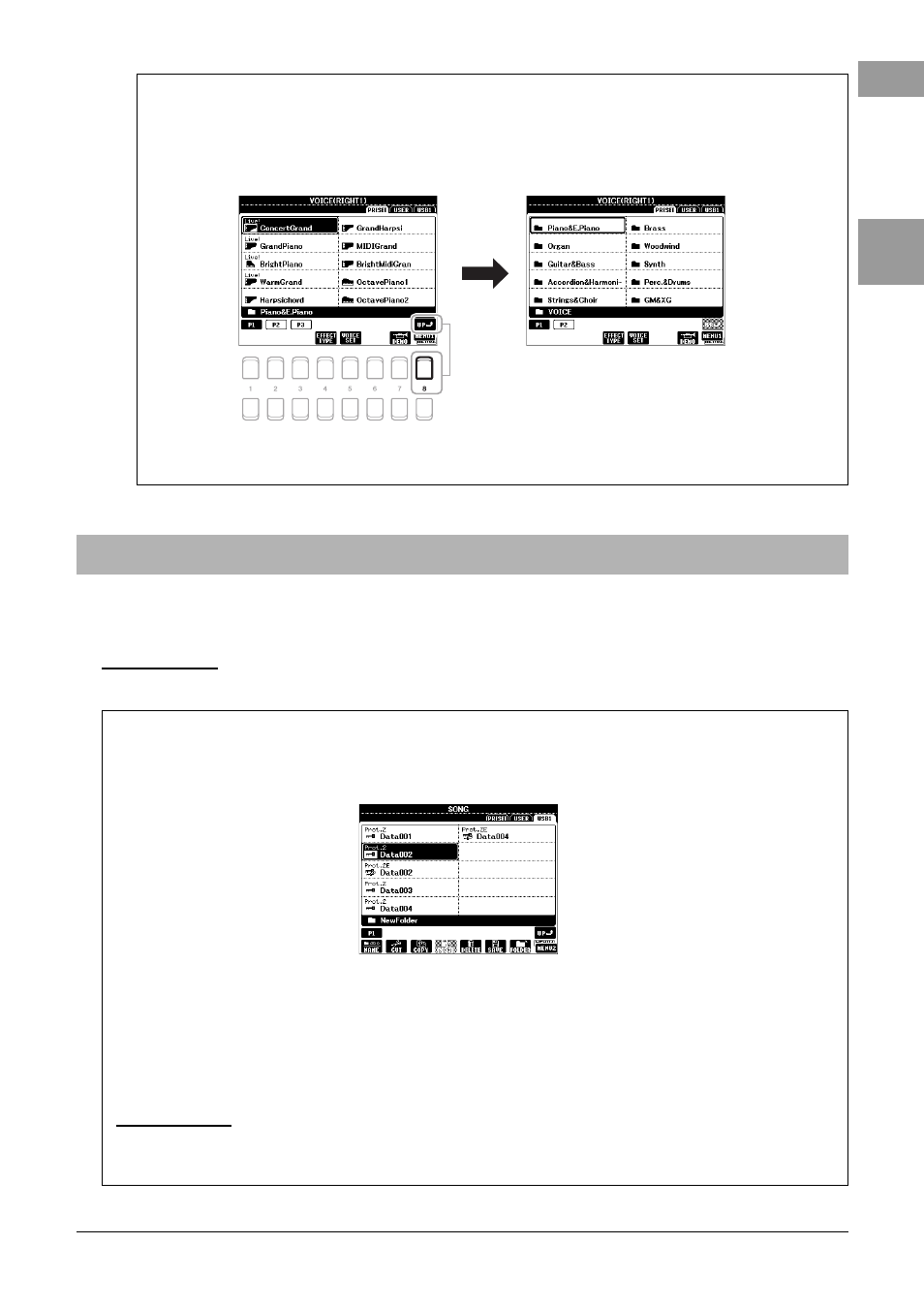
PSR-S670 Owner’s Manual
25
B
a
s
ic Op
er
at
io
n
s
You can save, name, copy, move, delete files, and you can create folders to manage the files with the buttons located
lower area in the File Selection display. For information on the File Selection display, refer to page 24.
Calling up the higher level folder
When the files of a folder are displayed, “UP” is shown above the [8 ] button.
Example of the PRESET Voice Selection display
The PRESET Voices are categorized and contained in appropriate folders.
This display shows the Voices in a
folder. Pressing [8 ] (UP) button calls
up the next higher level folder.
The next highest level (in this case,
folder) is shown. Each folder shown
in this display contains appropriately
categorized Voices.
File Management
NOTE
Before using a USB flash drive, be sure to read “Connecting USB Devices” on page 91.
Restrictions for protected Songs
Preset Songs and most commercially available songs are copy protected to prevent illegal copying or accidental
erasure. They are marked by the indications at the upper left side of the file names. The indications and relevant
restrictions are detailed below.
• Prot. 1:
Indicates Preset Songs copied to the USER drive. These only can be copied/moved/deleted in the USER
drive.
• Prot. 2:
Indicates Yamaha-protection-formatted Songs. These cannot be copied. These can be moved/saved only to
the USER drive and USB flash drives with ID.
• Prot. 2E:
Indicates edited “Prot. 2” Song. These cannot be copied. These can be moved/saved only to the USER
drive and USB flash drives with ID.
NOTE
• Make sure that the “Prot. 2” Song and the corresponding “Prot. 2E” Song reside in the same folder. Otherwise, the “Prot. 2E” Song cannot be played back. If you
move this type of Song, make sure to move both the “Prot. 2” and “Prot. 2E” Songs to the same folder.
• Never change the “Prot. 2” Song name and icon on the display. Otherwise, the corresponding “Prot. 2E” Song cannot be played back.
