File selection display configuration – Yamaha PSR-S670 User Manual
Page 24
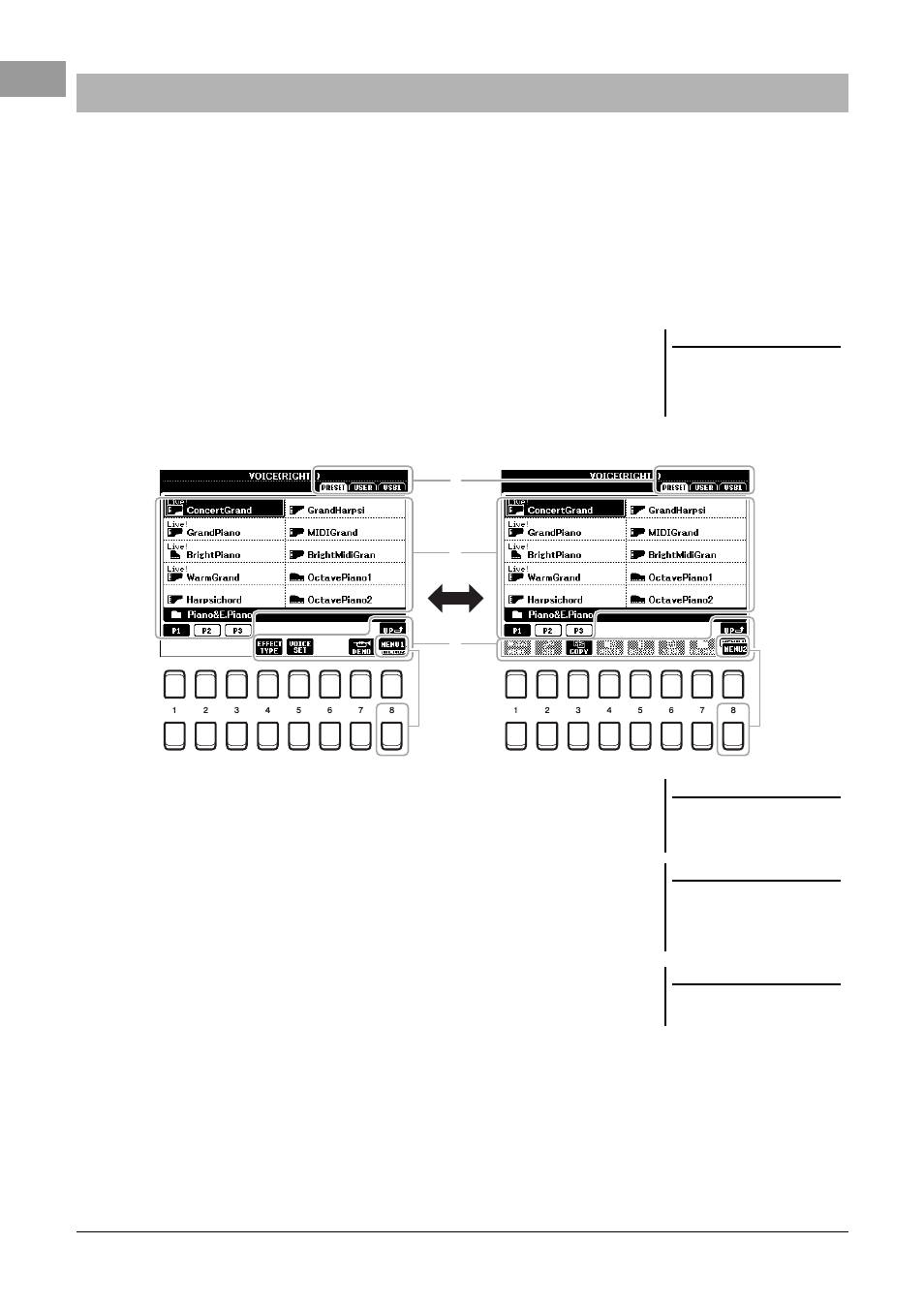
24
PSR-S670 Owner’s Manual
The File Selection display is for selecting Voice, Styles, and other data.
Calling up the File Selection display
The File Selection displays for Voice, Style or Song, etc. can be called up on the Main display. In general, use the
Cursor buttons [][][E][F] to select the desired item, then press the [ENTER] button.
Otherwise, the displays can be called up in the following ways.
• Voice or Style File Selection display
Press one of the VOICE or STYLE category selection buttons to call up the display.
• Song File Selection display
Press the [SONG FUNCTION] button to call up the SONG FUNCTION MENU at
the bottom of the display. Then, press one of the [1 ] (SELECT) buttons to call
up the display.
File Selection display configuration
Location (drive) of data
• PRESET ..........Location where pre-programmed (preset) data is stored.
• USER...............Location where recorded or edited data is saved. Installed
Expansion Voices or Styles are also saved here in the Expan-
sion folder.
• USB .................Location where data on USB flash drive is saved. This
appears only when a USB flash drive is connected to the [USB
TO DEVICE] terminal.
Selectable data (files)
The files that can be selected on this display are shown. If more than 10 files
exist, pressing the [1 ] or [2 ] button etc. corresponding to the page
numbers (P1, P2...) below the files changes the display page. When other pages
follow, the “NEXT” button appears, and for the previous page, the “PREV”
button appears.
MENU 1/MENU 2
At the bottom of the File Selection display, you can toggle the indication between MENU 1 and MENU 2 by
pressing the [8 ] button. Selecting MENU 1 shows the function names related to the current file (Voice,
Style, Song, etc.) while selecting MENU 2 shows the function names of the file/folder management (page 25).
File Selection Display Configuration
NOTE
The Song file selection display can be
called up by pressing the [DIRECT
ACCESS] button, followed by the
[SONG FUNCTION] button.
NOTE
Before using a USB flash drive, be sure
to read “Connecting USB Devices” on
page 91.
NOTE
By pressing the [USB] button, you can
also access Voices, Styles, and other
data files which are saved in the USB
flash drive (page 92).
NOTE
The data, both pre-programmed and
your own original, are saved as “files.”
