Setting the touch response of the keyboard – Yamaha PSR-S670 User Manual
Page 43
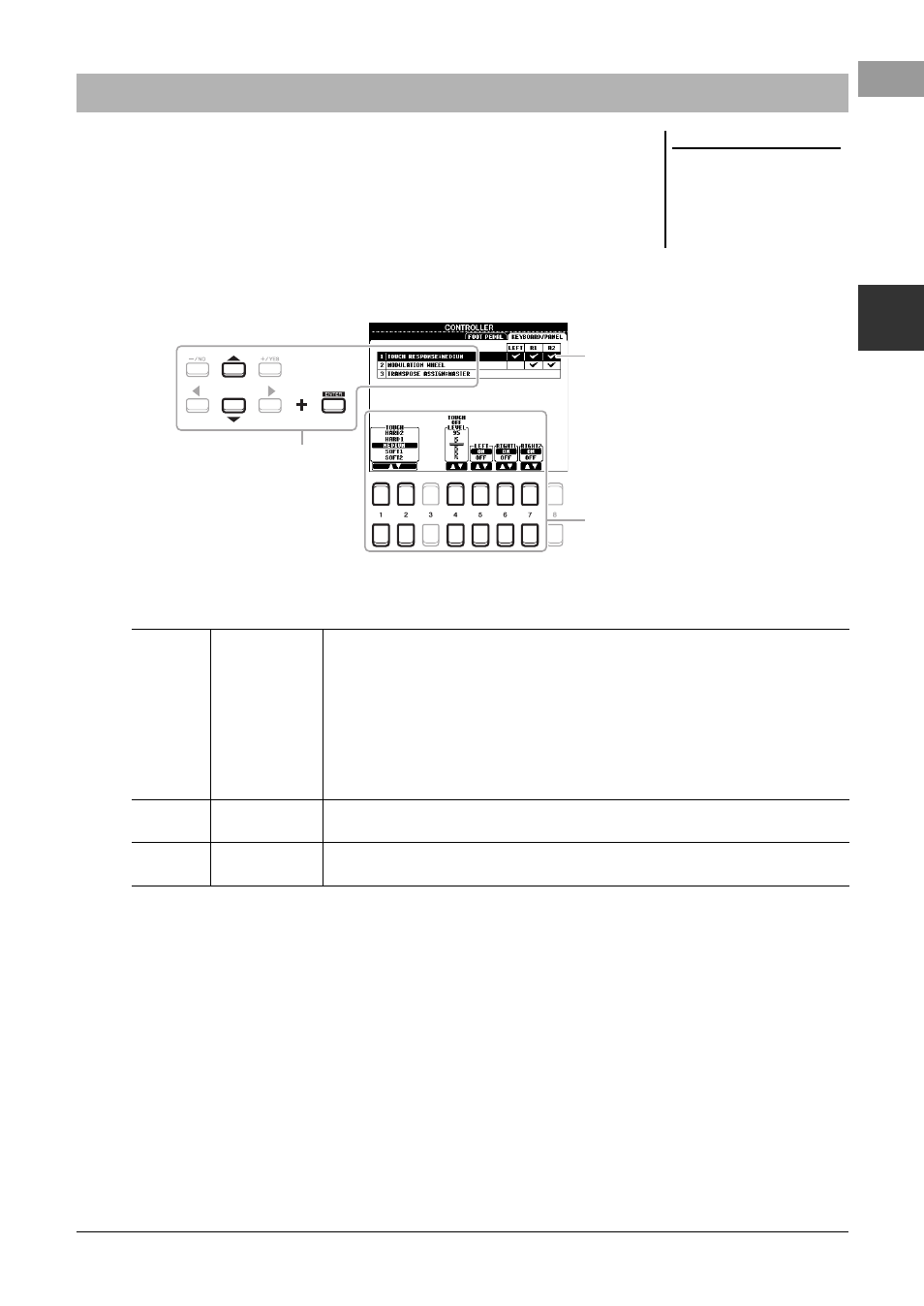
PSR-S670 Owner’s Manual
43
V
oi
ces – Pl
a
y
ing t
he k
e
yb
oar
d –
1
Touch Response determines how the sound responds to your playing strength. The
Touch Response type becomes the common setting for all Voices.
1
Call up the operation display.
[FUNCTION] TAB [E] MENU 1 Cursor buttons [][][E][F]
CONTROLLER [ENTER] TAB [F] KEYBOARD/PANEL
2
Use the Cursor button [] to select “1 TOUCH RESPONSE.”
3
Use the [1 ] – [7 ] buttons to set the Touch Response.
Setting the Touch Response of the Keyboard
NOTE
Some Voices are purposely designed
without Touch Response, in order to
emulate the true characteristics of the
actual instrument (for example, con-
ventional organs, which have no touch
response).
3
2
Touch Response is applied to the
checkmarked parts.
[1 ]/
[2 ]
TOUCH
Determines the Touch Response type.
HARD 2:
Requires strong playing to produce high volume. Best for players with a heavy
touch.
HARD 1:
Requires moderately strong playing for higher volume.
MEDIUM:
Standard Touch Response.
SOFT 1:
Produces high volume with moderate playing strength.
SOFT 2:
Produces relatively high volume even with light playing strength. Best for players
with a light touch.
[4 ]
TOUCH OFF
LEVEL
Determines the fixed volume level when Touch is set to “OFF.”
[5 ] –
[7 ]
LEFT –
RIGHT2
Turns Touch on or off for each keyboard part.
