Yamaha PSR-S670 User Manual
Page 67
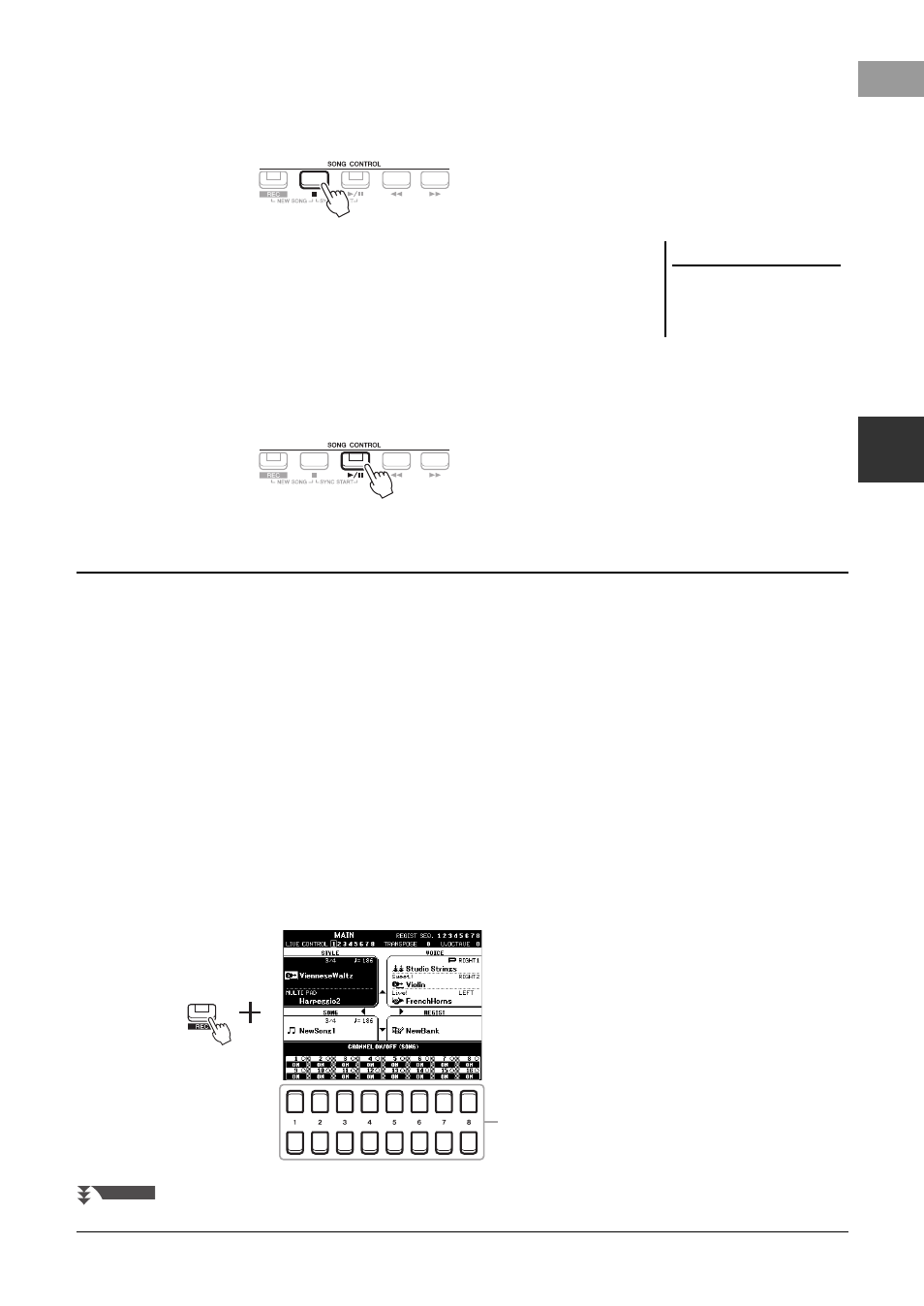
PSR-S670 Owner’s Manual
67
Son
g
s – Pl
a
y
in
g
,
P
rac
ti
ci
ng and
R
eco
rd
in
g Son
g
s –
3
4
After you finish your performance, press the [
J
] (STOP) or
[REC] button to stop recording.
A message may appear prompting you to save the recorded data. Press the
[EXIT] button to close the message.
5
Save the recorded performance as a Song.
5-1
Press the [SONG FUNCTION] button to call up the SONG FUNCTION
MENU display, then press one of the [1 ] (SELECT) buttons to call
up the Song Selection display.
5-2
Save the recorded data as a file by following the instructions on page 26.
6
Press the [
F/ K
] (PLAY/PAUSE) button to play back the recorded
performance.
You can create a Song consisting of 16 channels by recording your performance to each channel one by one. In recording
a piano piece, for example, you can record the right-hand part to channel 1 then record the left-hand part to channel 2,
allowing you to create a complete piece which may be difficult to play live with both hands together. To record a
performance with Style playback, for example, record the Style playback to channels 9 – 16, then record melodies to
channel 1 while listening to the already recorded Style playback. In this way, you can create an entire Song which would
otherwise be difficult, or even impossible, to play live.
Before recording, make the necessary settings such as Voice/Style selection.
1
Press the SONG CONTROL [REC] button and the [
J
] (STOP)
button simultaneously.
A blank Song for recording is automatically set, and the Song name on the Main
display (page 18) is set to “NewSong.”
2
While holding down the [REC] button, press the appropriate [1
] – [8
] buttons to set the desired channels to “REC.”
To cancel the REC status of the channel, press the desired channel button.
NOTICE
The recorded Song will be lost if
you change to another Song or
you turn the power off without
carrying out the Save operation.
Recording each channel individually (Multi Track Recording)
2
NEXT PAGE
