Playback-related operations – Yamaha PSR-S670 User Manual
Page 60
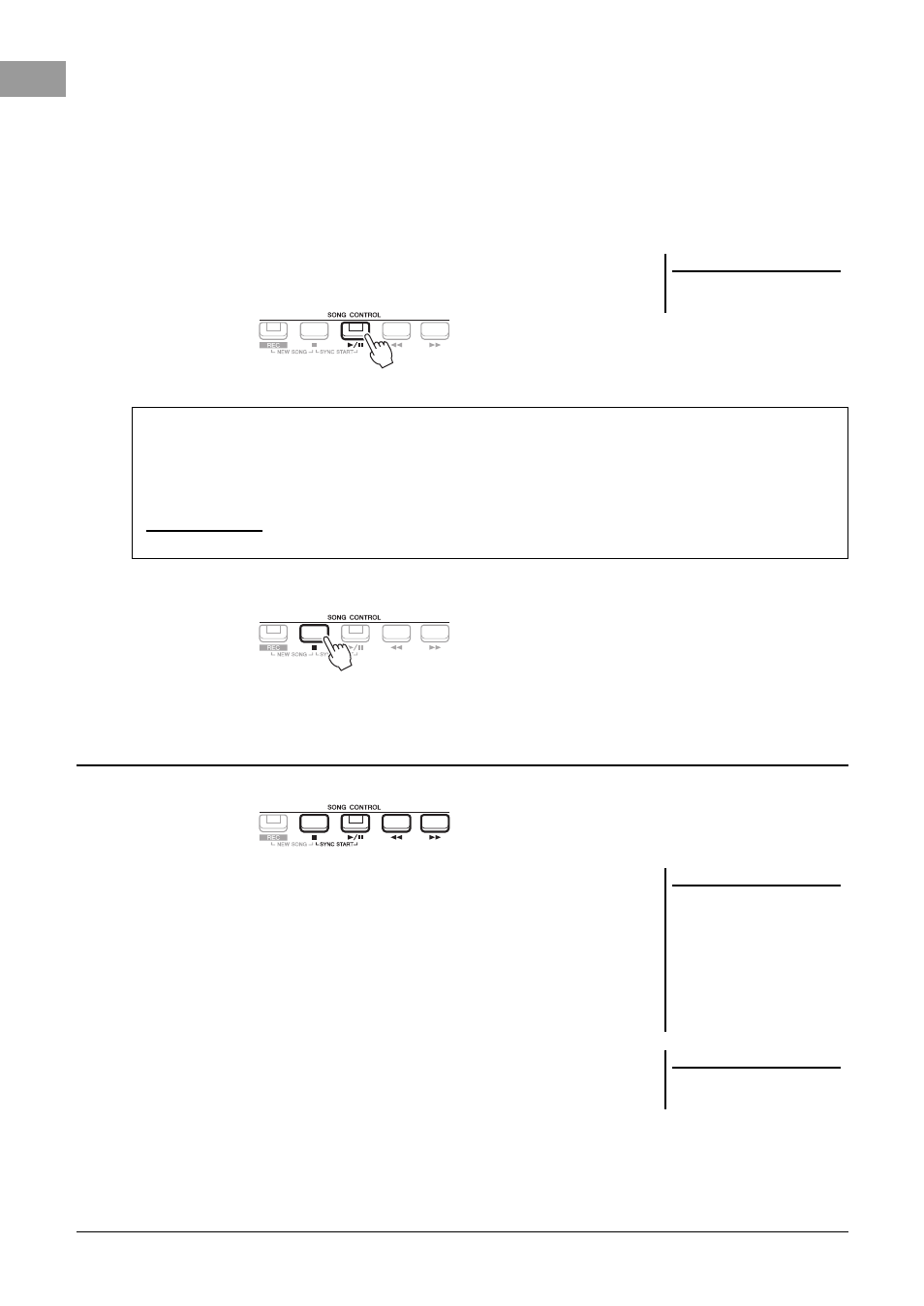
60
PSR-S670 Owner’s Manual
3
Use the TAB [E][F] buttons to select the location of the desired Song.
• PRESET tab .....Preset Songs are shown.
• USER tab ..........Recorded or edited Songs which are saved on the USER drive are shown.
• USB tab .............Songs which are saved on the USB flash drive are shown. This appears only when a USB
flash drive is connected to the [USB TO DEVICE] terminal.
4
Move the cursor to the desired Song by using the Cursor buttons [][][E][F], then
press the [ENTER] button.
5
Press the SONG CONTROL [
F/ K
] (PLAY/PAUSE) button to start
playback.
6
Press the SONG CONTROL [
J
] (STOP) button to stop playback.
• Synchro Start .........You can start playback as soon as you play the keyboard.
While playback is stopped, hold down the SONG CONTROL
[
J
] (STOP) button and press the [
F
/ K
] (PLAY/PAUSE)
button. The [
F
/ K
] (PLAY/PAUSE) button flashes, indicat-
ing the standby status. You can start playback as soon as you
play the keyboard. To cancel the Synchro Start function, press
the [
J
] (STOP) button.
• Pause ........................Press the [
F
/ K
] (PLAY/PAUSE) button during playback.
Pressing it again resumes Song playback from the current
position.
• Rewind/Fast Forward
...............................Press the [G] (REW) or [H] (FF) during playback or
while the Song is stopped. Pressing either of them once
moves back/forward one measure. Holding either of them
scrolls backward/forward continuously.
NOTE
You can transpose the Song playback
(page 36).
Queuing the next Song for playback
While a Song is playing back, you can queue up the next Song for playback. This is convenient for chaining it to
the next Song smoothly during live performance. Select the Song you want to play next in the Song Selection
display, while a Song is playing back. The “NEXT” indication appears at the upper right of the corresponding
Song name. To cancel this setting, press the [7 ] (NEXT CANCEL) button.
NOTE
Make sure that MENU 1 is shown at the bottom right corner of the display (page 24).
Playback-related Operations
NOTE
• You can adjust the volume balance
between the Song and keyboard
(page 54). On the VOL/VOICE page
of the Mixing Console display
(page 86), you can adjust the vol-
ume for each Song channel.
• You can also adjust the volume bal-
ance between the Song and an audio
file (page 72).
NOTE
You can also turn specific part(s) on or
off (page 63).
