ProSoft Technology MVI56-DFCMR User Manual
Page 46
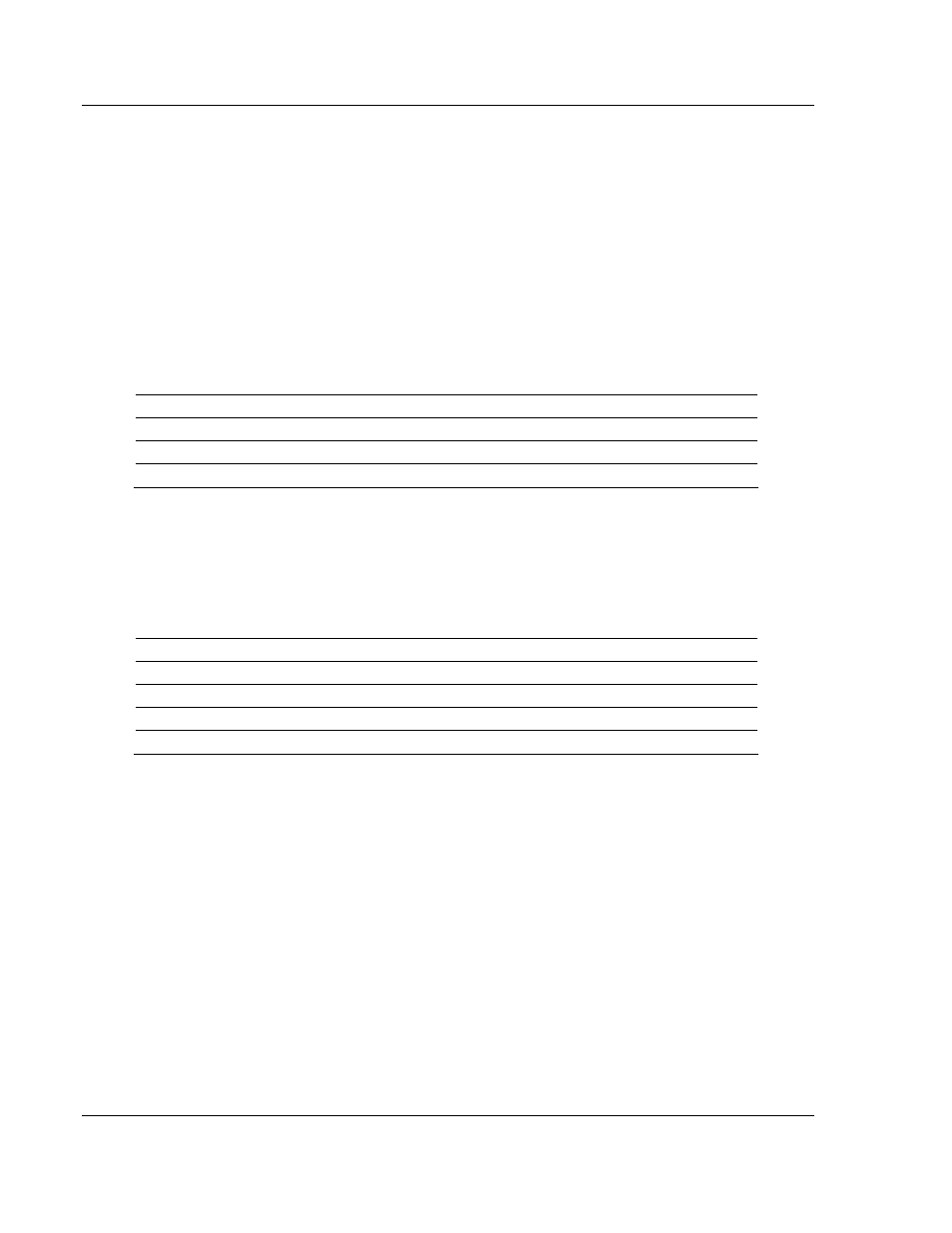
MVI56-DFCMR ♦ ControlLogix Platform
Diagnostics and Troubleshooting
DF1 Interface Module with Reduced Data Block
Page 46 of 113
ProSoft Technology, Inc.
October 20, 2008
At least one serial communications port available
A null modem serial cable.
4.1.3 Required
Software
In order to send and receive data over the serial port (COM port) on your
computer to the module, you must use a communication program (terminal
emulator).
A simple communication program called HyperTerminal is pre-installed with
recent versions of Microsoft Windows operating systems. If you are connecting
from a machine running DOS, you must obtain and install a compatible
communication program. The following table lists communication programs that
have been tested by ProSoft Technology.
DOS
ProComm, as well as several other terminal emulation programs
Windows 3.1
Terminal
Windows 95/98
HyperTerminal
Windows NT/2000/XP
HyperTerminal
4.1.4 Using the Configuration/Debug Port
To connect to the module's Configuration/Debug port:
1
Connect your computer to the module's port using a null modem cable.
2
Start the communication program on your computer and configure the
communication parameters with the following settings:
Baud Rate
57,600
Parity None
Data Bits
8
Stop Bits
1
Software Handshaking
None
3
Open the connection. When you are connected, press the [?] key on your
keyboard. If the system is set up properly, you will see a menu with the
module name followed by a list of letters and the commands associated with
them.
If there is no response from the module, follow these steps:
1
Verify that the null modem cable is connected properly between your
computer's serial port and the module. A regular serial cable will not work.
2
Verify that RSLinx is not controlling the COM port. Refer to Disabling the
RSLinx Driver for the Com Port on the PC (page 79).
3
Verify that your communication software is using the correct settings for baud
rate, parity and handshaking.
4
On computers with more than one serial port, verify that your communication
program is connected to the same port that is connected to the module.
If you are still not able to establish a connection, you can contact ProSoft
Technology Technical Support for further assistance.
