Diagnostics and troubleshooting, Reading status data from the module, E 45) – ProSoft Technology MVI56-DFCMR User Manual
Page 45: 4 diagnostics and troubleshooting
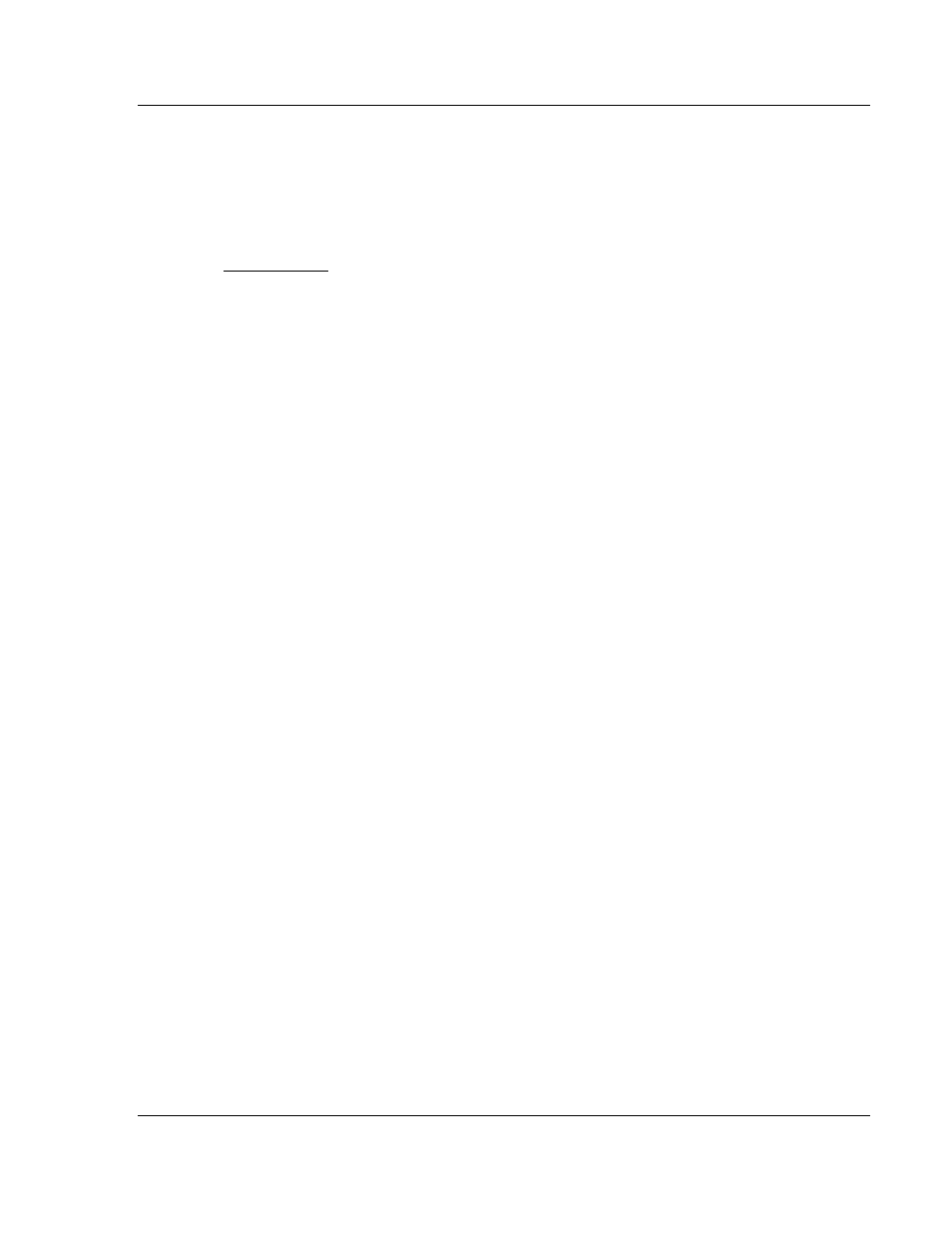
Diagnostics and Troubleshooting
MVI56-DFCMR ♦ ControlLogix Platform
DF1 Interface Module with Reduced Data Block
ProSoft Technology, Inc.
Page 45 of 113
October 20, 2008
4 Diagnostics
and
Troubleshooting
In This Chapter
Reading Status Data from the Module .................................................. 45
Indicators............................................................................ 60
The module provides information on diagnostics and troubleshooting in the
following forms:
Status data values are transferred from the module to the processor.
Data contained in the module can be viewed through the
Configuration/Debug port attached to a terminal emulator.
LED status indicators on the front of the module provide information on the
module's status.
4.1
Reading Status Data from the Module
The MVI56-DFCMR module returns a 29-word Status Data block that can be
used to determine the module's operating status. This data is transferred to the
ControlLogix processor continuously with each read block. For a complete listing
of the status data object, refer to the Module Set Up section.
4.1.1 The
Configuration/Debug
Menu
The Configuration and Debug menu for this module is arranged as a tree
structure, with the Main Menu at the top of the tree, and one or more sub-menus
for each menu command. The first menu you see when you connect to the
module is the Main menu.
Because this is a text-based menu system, you enter commands by typing the
command letter from your computer keyboard in the terminal application (for
example, HyperTerminal). The module does not respond to mouse movements
or clicks. The command executes as soon as you press the command letter —
you do not need to press [Enter]. When you type a command letter, a new
screen will be displayed in your terminal application.
4.1.2 Required
Hardware
You can connect directly from your computer's serial port to the serial port on the
module to view configuration information and perform maintenance.
ProSoft Technology recommends the following minimum hardware to connect
your computer to the module:
80486 based processor (Pentium preferred)
1 megabyte of memory
