Connect your pc to the processor – ProSoft Technology MVI56-DFCMR User Manual
Page 13
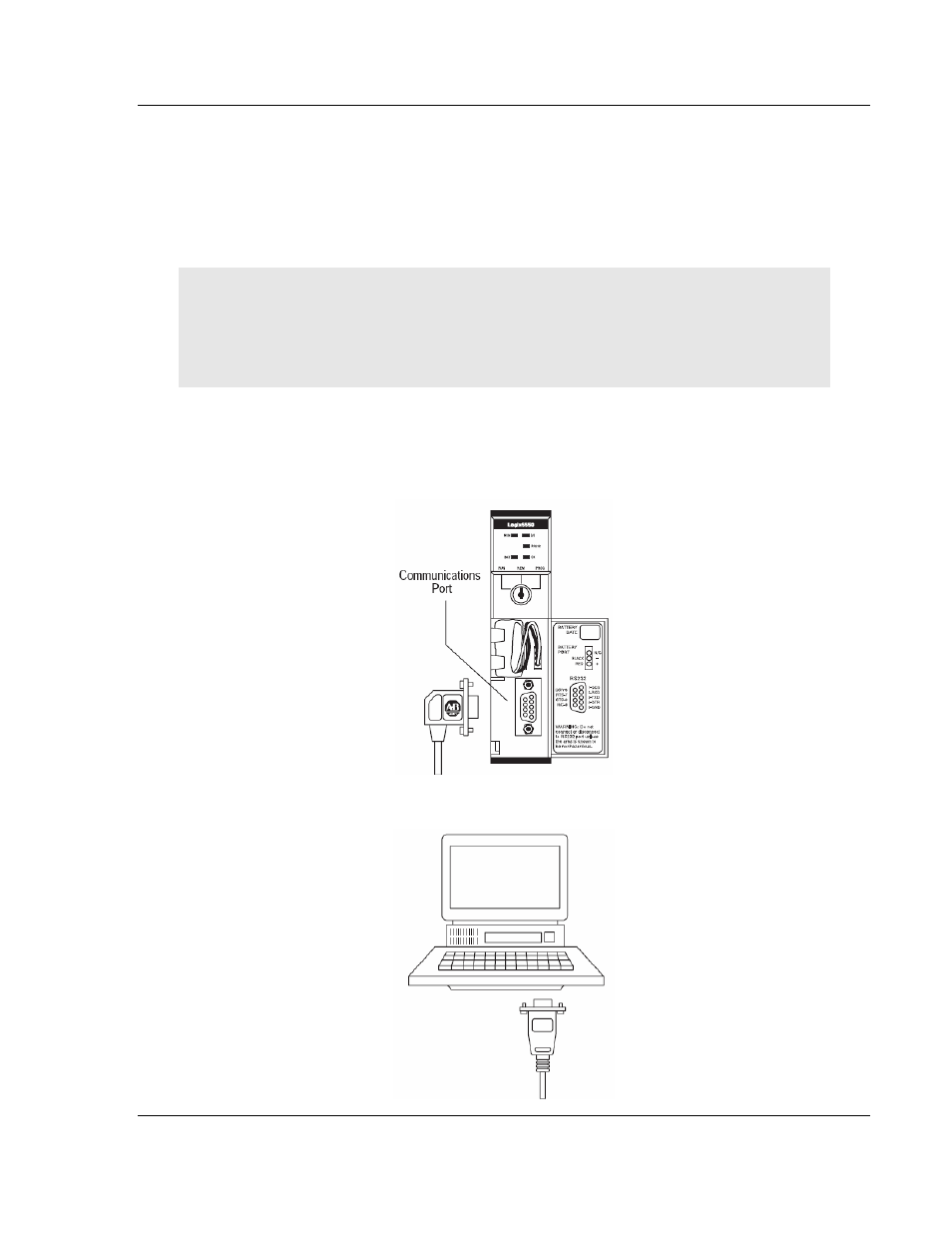
Start Here
MVI56-DFCMR ♦ ControlLogix Platform
DF1 Interface Module with Reduced Data Block
ProSoft Technology, Inc.
Page 13 of 113
October 20, 2008
4
Check that the holding clips on the top and bottom of the module are securely
in the locking holes of the rack.
5
Make a note of the slot location. You will need to identify the slot in which the
module is installed in order for the sample program to work correctly. Slot
numbers are identified on the green circuit board (backplane) of the
ControlLogix rack.
6
Turn power ON.
Note: If you insert the module improperly, the system may stop working, or may behave
unpredictably.
Note: If you are installing MVI56-DFCMR with other modules connected to the PCI bus, the
peripheral modules will not have holding clips. Make sure all of the modules are aligned with their
respective slots before you snap them into place.
1.5
Connect your PC to the Processor
1
Connect the right-angle connector end of the cable to your controller at the
communications port.
2
Connect the straight connector end of the cable to the serial port on your
computer.
