ProSoft Technology MVI69-DNP User Manual
Page 35
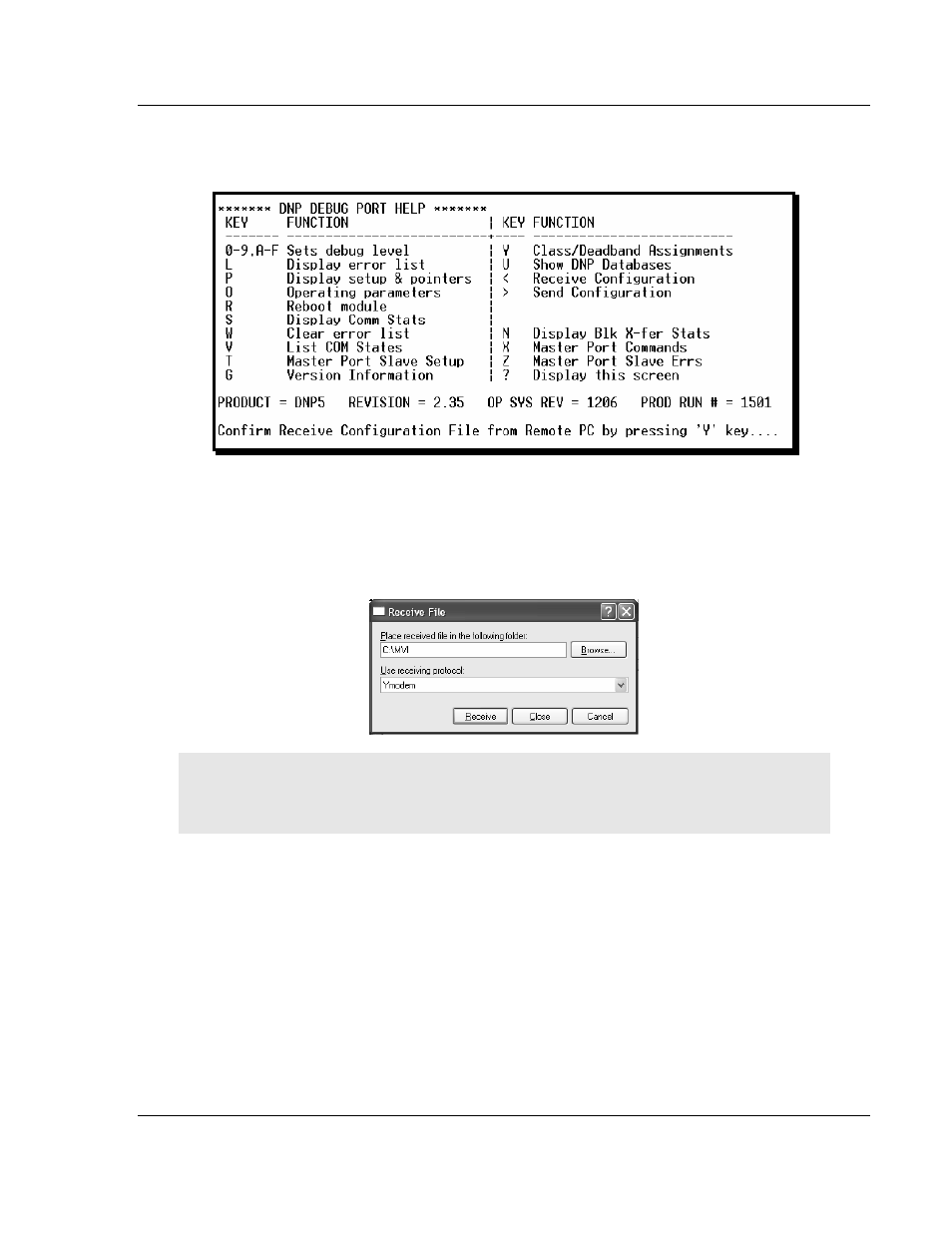
Configuring the MVI69-DNP Module
MVI69-DNP ♦ CompactLogix or MicroLogix Platform
DNP 3.0 Master/Slave Communication Module
ProSoft Technology, Inc.
Page 35 of 129
November 3, 2008
2 Press [>] key (Send Module Configuration). The message "Press Y to
confirm configuration send!" is displayed at the bottom of the screen.
3 Press [Y]. The screen now indicates that the module is ready to send.
4 From the Transfer menu in HyperTerminal, select Receive File. This action
opens the Receive File dialog box.
5 Use the Browse button to choose a folder on your computer to save the file,
and then click Receive.
Note: ProSoft Technology suggests that you download the configuration file pre-loaded on
your module. However, configuration files are also available on the ProSoft CD as well as the
ProSoft Technology web site at http://www.prosoft-technology.com.
- ILX69-PBS (102 pages)
- MVI69E-LDM (130 pages)
- ILX69-PBM (124 pages)
- MVI69L-MBTCP (152 pages)
- PS69-DPS (108 pages)
- MVI69E-MBTCP (150 pages)
- MVI69L-MBS (154 pages)
- MVI69E-MBS (162 pages)
- PS69-DPM (130 pages)
- MVI69-FLN (137 pages)
- MVI69-DFNT (167 pages)
- MVI69-GEC (86 pages)
- MVI69-PDPS (96 pages)
- MVI46-S3964R (80 pages)
- MVI46-S3964R (78 pages)
- MVI46-DNPSNET (119 pages)
- MVI69-ADMNET (122 pages)
- MVI56-104S (188 pages)
- MVI69-ADM (342 pages)
- MVI69-MCM (167 pages)
- 5307-MBP-HART (169 pages)
- MVI69-PDPMV1 (225 pages)
- MVI69-GSC (102 pages)
- MVI69-DFCM (117 pages)
- MVI69-103M (131 pages)
- PC56-OPC (34 pages)
- MVI46-MBP (101 pages)
- MVI69-101S (149 pages)
- MVI56-103M (152 pages)
- MVI56-DFCMR (113 pages)
- MVI56-DNP (193 pages)
- MVI56-LTQ (98 pages)
- ILX56-MM (112 pages)
- MVI56-BAS (234 pages)
- MVI56-DFCM (106 pages)
- MVI46-PDPS (88 pages)
- MVI56E-MNETCR (159 pages)
- MVI46-AFC (316 pages)
- MVI56E-MNETC (183 pages)
- MVI56E-GSC/ GSCXT (140 pages)
- MVI56-PDPMV1 (255 pages)
- MVI46-MNETC (153 pages)
- CLX-APACS (53 pages)
- MVI56E-MNET/MNETXT (181 pages)
