PLANET WNAP-1120 User Manual
Page 26
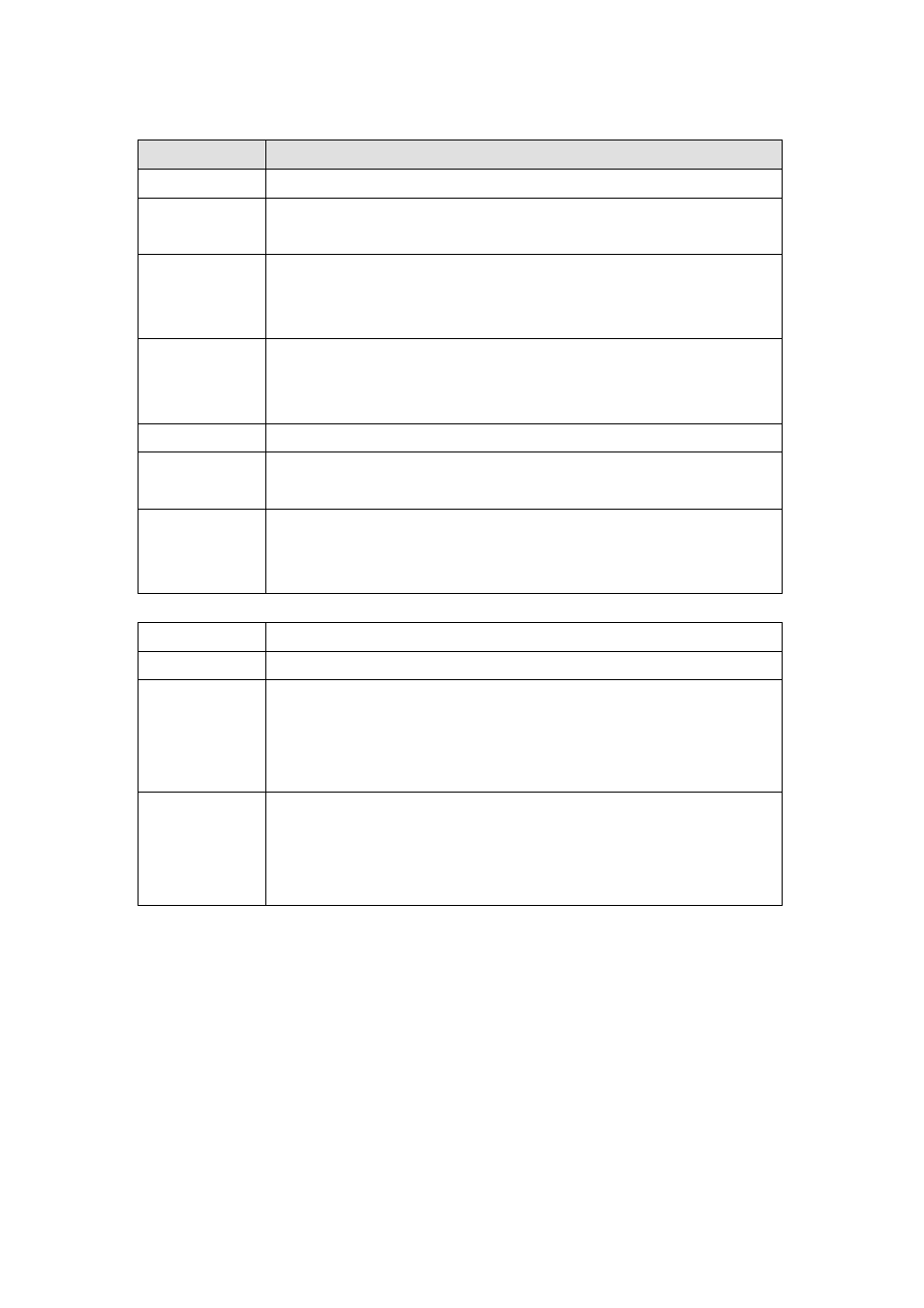
Parameters
Description
Enable WPS
Check this box to enable WPS function, uncheck it to disable WPS.
Wi-Fi Protected
Setup Information
WPS-related system information will be displayed here.
WPS Status
If the wireless security (encryption) function of this wireless router is properly set,
you’ll see ‘Configured’ message here. If wireless security function has not been set,
you’ll see ‘unConfigured’.
Self PIN code
This is the WPS PIN code of this wireless router. This code is useful when
WNAP-1120 router sets as Enrollee, you need to fill this number into the web page
of the other device.
SSID
The SSID of this wireless router will be displayed here.
Authentication
Mode
The wireless security authentication mode of this wireless router will be displayed
here.
Passphrase Key
Confirming your Identity Key Store Pass-phrase. It is allowed you to easily
remember the key what you may want to remember is that if the passphrase is
used,
Device Configure
Config Mode:
“Registrar”, “Enrollee”, please see the setup step as below.
Configure via Push
Button
Click ‘Start PBC’ to start Push-Button style WPS setup procedure. This wireless
router will wait for WPS requests from wireless clients for 2 minutes. The ‘WLAN’
LED on the wireless router will be steady on when this wireless router is waiting for
incoming WPS request.
Configure via Pin
Code
Please input the PIN code of the other device you wish to connect, and click ‘Start
PIN’ button. The ‘WLAN’ led on the wireless router will be steady on when this
wireless router is waiting for incoming WPS request. (Please see the detail as
below.)
26
