Configuring a wireless connection – Epson BrightLink 450Wi User Manual
Page 93
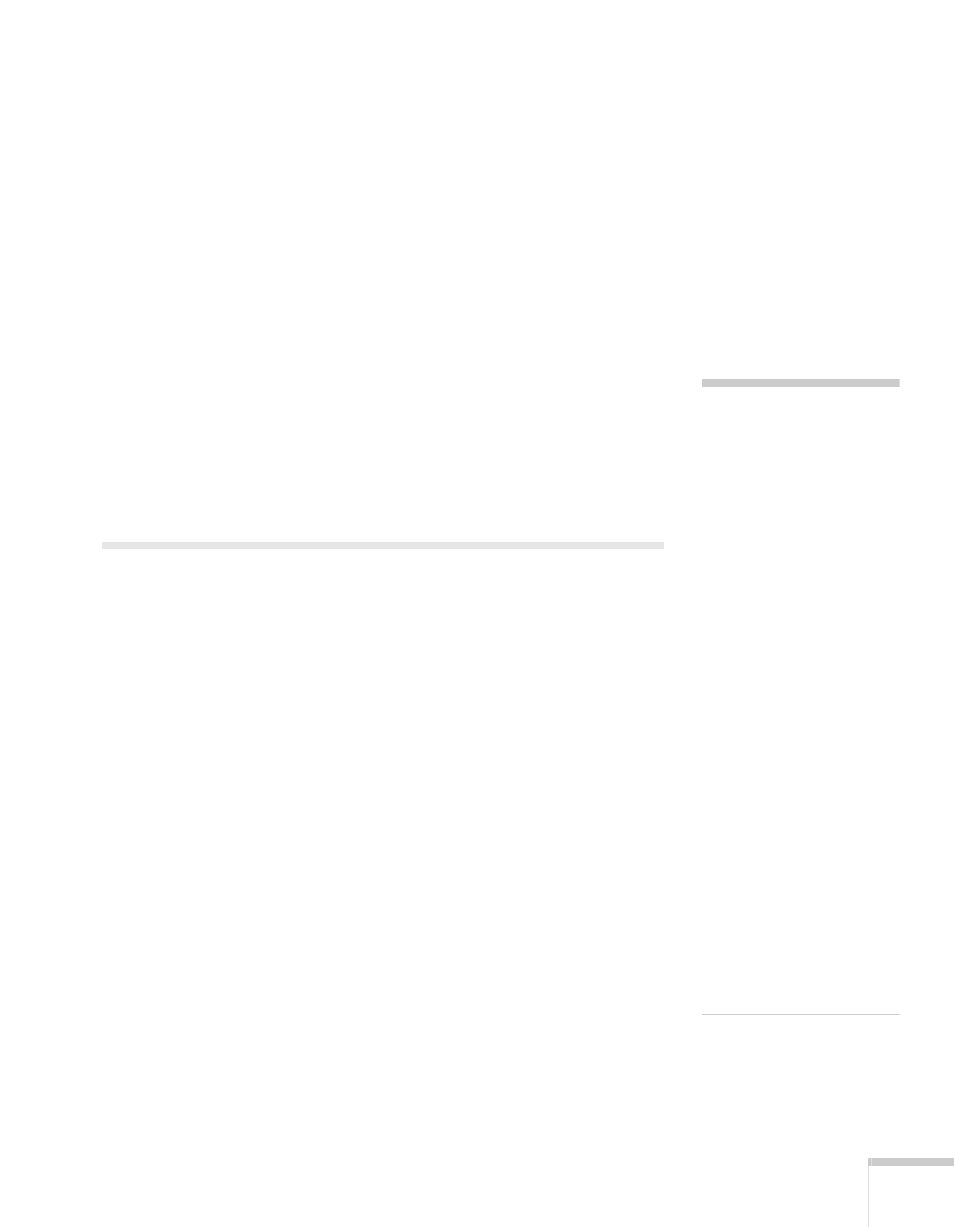
Using the Projector on a Network
93
7. If you want to create a password for remote access to the
projector, highlight
Web Control Password
, press
Enter
, and
enter a password of up to 8 alphanumeric characters. When you’re
done, highlight
Finish
and press
Enter
.
8. If you want to set up a security keyword so that only people who
are in the same room as the projector can access it, turn
Projector
keyword
on. Then when you want to connect to the projector, it
displays a randomized four-digit number or “keyword” on the
screen. If you’re using EasyMP Network Projection, you can enter
the keyword on your computer to connect (see the EasyMP
Network Projection Operation Guide for details).
9. When you’re done making these settings, press
Esc
, choose
Complete
and press
Enter
, then choose
Yes
and press
Enter
to
save your settings.
Configuring a Wireless Connection
After you install the optional wireless LAN module, you can use the
EasyMP Network Projection software to connect to the projector and
send images wirelessly in two modes: Ad Hoc mode or Access Point
mode.
■
Ad Hoc mode (computer-to-computer mode) lets you connect
just one computer to the projector at a time; it’s easy to set up,
and the only equipment you need is a computer with a wireless
(802.11g, 802.11b, or 802.11a) network card or adapter, or a
Macintosh with an AirPort
®
or AirPort Extreme card. When you
connect with this mode, any connection to other wireless
networks is broken; you can connect to the projector only.
■
Access Point mode (infrastructure mode) lets multiple computers
access the projector at the same time and easily trade off control
over the projector. To use Access Point mode, you need a wireless
(802.11g, 802.11b, or 802.11a) access point or an AirPort
Extreme (or AirPort) base station, and one or more computers
with wireless network cards or adapters.
note
Make sure you’ve installed
the EasyMP Network
Projection software as
described in the EasyMP
Network Projection
Operation Guide.
To connect to the projector
over a wireless network, your
computer must be running
Windows 2000, XP, Vista,
or Windows 7. Your Mac
must be running Mac OS X
10.3 to 10.6.
Access Point mode
(infrastructure mode) is
required to achieve transfer
speeds up to 54MB/sec on an
802.11g network. Ad Hoc
mode (computer-to-
computer mode) limits
network connections to
11MB/sec. This is a
standard specification of
802.11g networking.
