Enabling data encryption from easymp, Network projection – Epson BrightLink 450Wi User Manual
Page 100
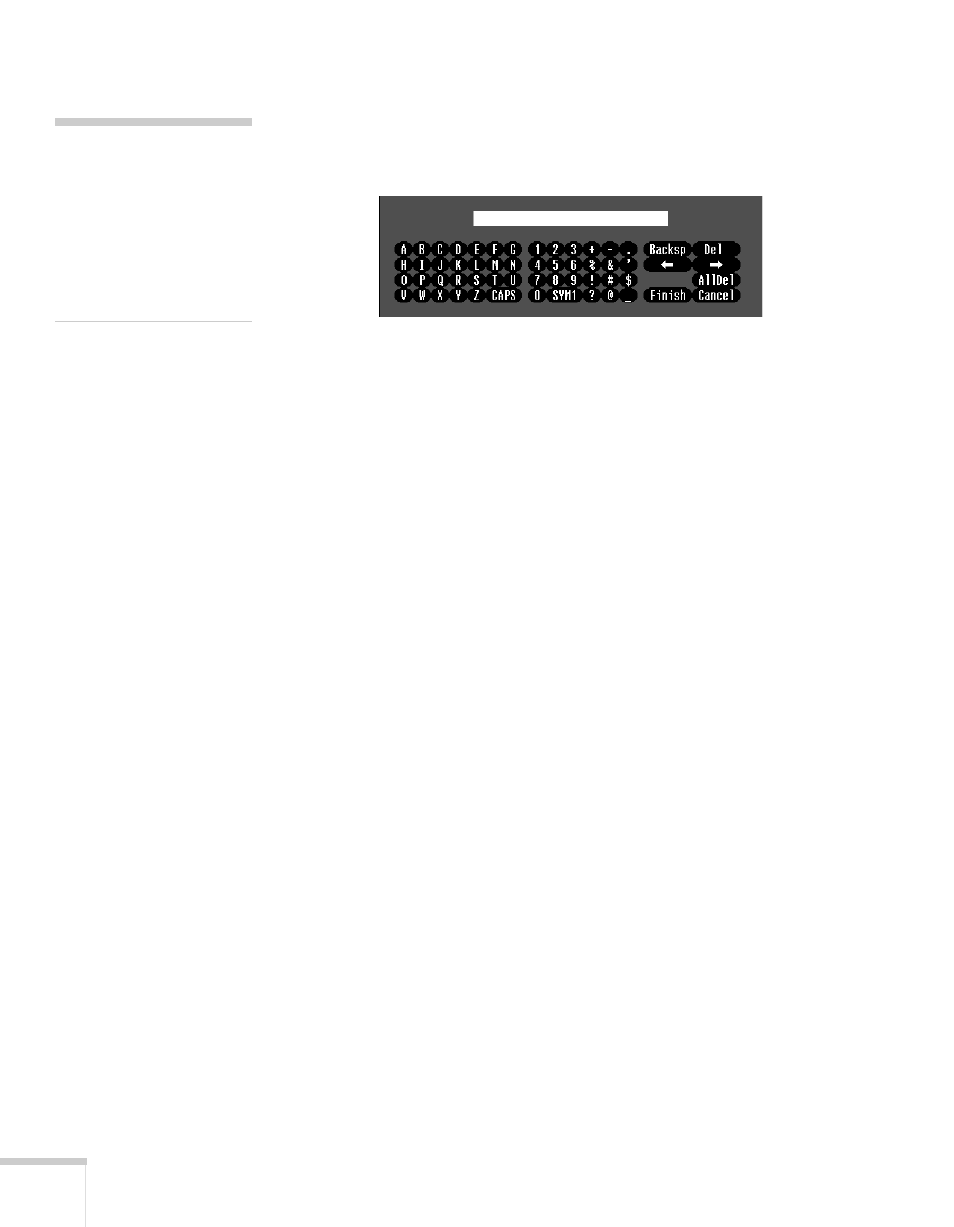
100
Using the Projector on a Network
press
Enter
. To toggle symbol settings or capital letters, highlight
the option and press
Enter
. When you’re done, highlight
Finish
and press
Enter
.
7. When you’re done making these settings, press
Esc
. Choose
Complete
and press
Enter
, then choose
Yes
and press
Enter
to
save your settings.
Enabling Data Encryption from EasyMP
Network Projection
When using the EasyMP Network Projection software, follow these
steps to enable data encryption.
1. Click
Set options
on the main screen.
2. Click the
General Settings
tab.
3. Select the
Encrypt communications
checkbox.
4. Click
OK
.
For more information, see the EasyMP Network Projection Operation
Guide.
note
If the password is longer
than 32 characters, enter it
by accessing the projector
from a web browser. This
lets you enter up to 63
characters. See page 104 for
details.
- 70c (2 pages)
- MOVIEMATE 72 (70 pages)
- 71c (86 pages)
- 6110I (16 pages)
- 53c (108 pages)
- 480i (259 pages)
- LS47P1 (138 pages)
- EH-TW2800 (64 pages)
- EB-1725 (116 pages)
- EB 1735W (116 pages)
- 21L (21 pages)
- Livingstation HDTV LCD Projection Television LS57P2 (6 pages)
- EB-W10 (2 pages)
- 76C (111 pages)
- 9100i (122 pages)
- Cinema 200+ (80 pages)
- EB-84 (121 pages)
- ELPMBATA (11 pages)
- POWERLITE 1810P (2 pages)
- ANSI LUMENS 2000 (2 pages)
- ELP-3300 (110 pages)
- 7000 (2 pages)
- ELP-800UG (120 pages)
- EB G5200WNL (6 pages)
- 7250 (2 pages)
- 735C (2 pages)
- ELPMBC01 (6 pages)
- 81p (116 pages)
- Z8455WUNL (256 pages)
- ELP-3000 (103 pages)
- ELPLP29 (75 pages)
- 8100i (120 pages)
- 62c/82c (113 pages)
- 2500 Lumens (10 pages)
- 1080 (76 pages)
- 5300 (5 pages)
- DREAMIO EMP-TW700 (60 pages)
- 8500 UB (4 pages)
- DREAMIO EH-TW4400 (66 pages)
- POWERLITE HOME 10+ CPD-1790-4R2 (44 pages)
- 505c (141 pages)
- 810p (120 pages)
- EB-G5350 (131 pages)
- ELPMBPJF (10 pages)
