Uninstalling windows 3.1 software – Epson 740i User Manual
Page 63
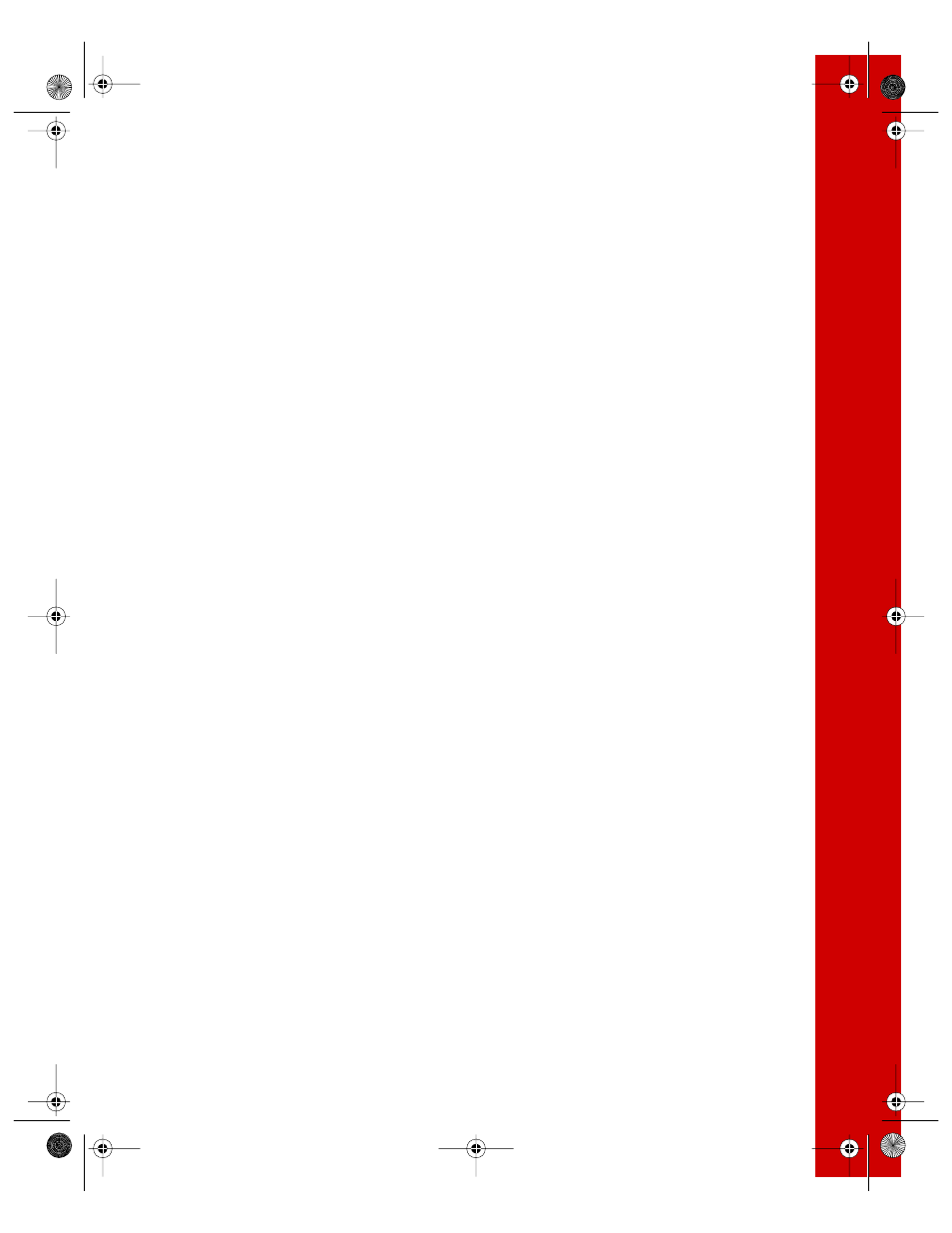
57
7. Restart your computer.
8. Then reinstall your software:
■
Windows 98 with USB connection, see page 44
■
Windows 95, 98, or NT 4.0 with parallel connection, follow steps a through c
below.
IMPORTANT:
If at any time you see a screen telling you that Windows has detected
your printer and asking you to install a driver diskette, ALWAYS select
Cancel. You can’t install your software that way.
a. Insert your printer software CD-ROM into your CD-ROM drive.
b. Click
Start
, select
Run
, and type
D:\EPSON
(where
D
is your CD-ROM drive
letter). Then click
OK
.
c. After a moment, the EPSON Stylus COLOR 740i Installer starts. Click
Re-install Printer Driver
to install the driver and Status Monitor 2.
Uninstalling Windows 3.1 Software
1. Double-click the
Main
program group icon, then double-click the
Control Panel
icon.
2. Double-click
Printers
.
3. Select
EPSON Stylus COLOR 740
in the Installed Printers list and click the
Remove
button.
4. To reinstall your software, see page 48.
740i.book Page 57 Thursday, April 15, 1999 2:11 PM
