Windows 3.1 – Epson 740i User Manual
Page 54
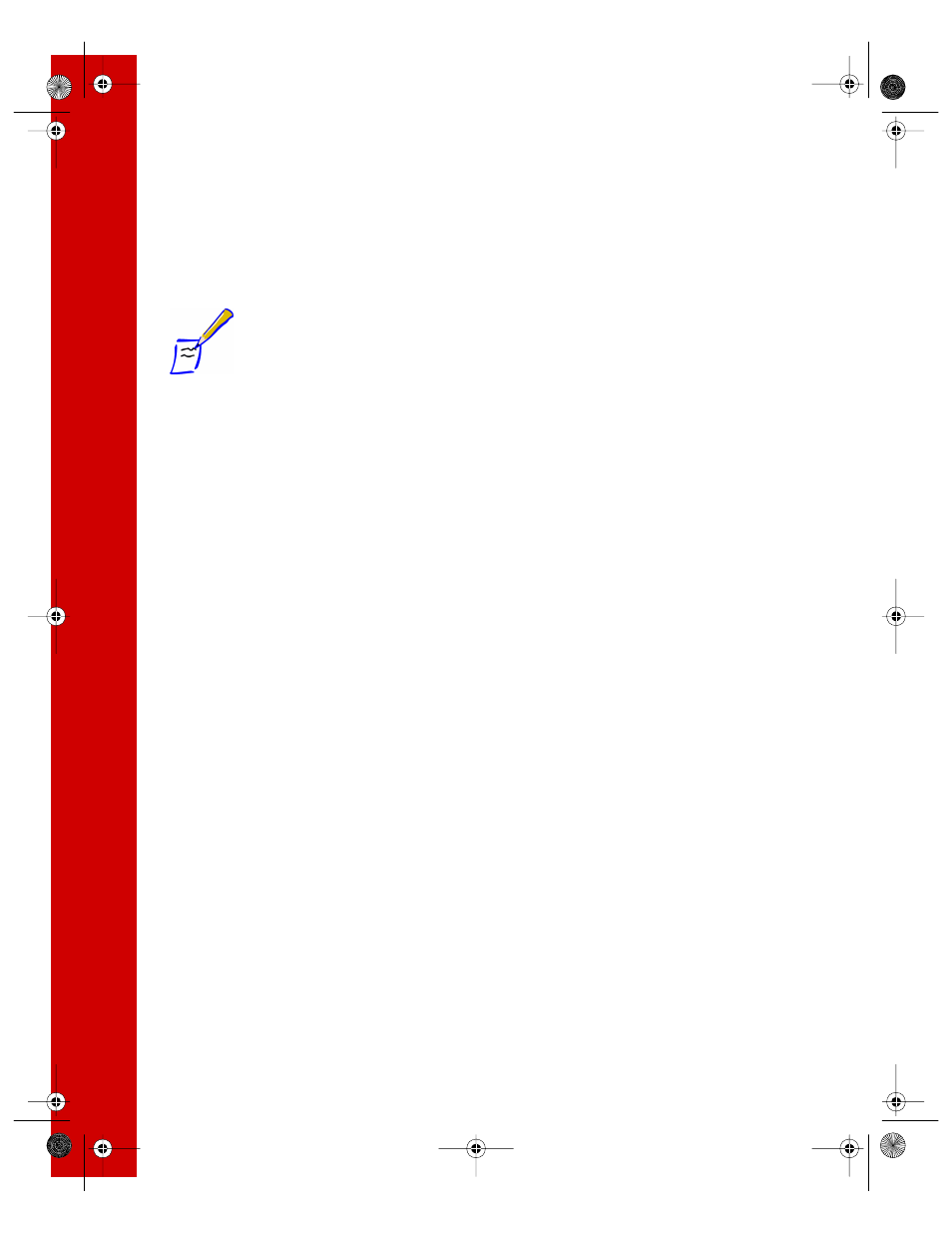
48
9. To install a program or your electronic EPSON Stylus COLOR 740i Manual, just
click the button for your selection on the Main Menu. Then follow the on-screen
instructions. Click
EXIT
when you’re done.
Note:
When you view your electronic manual, the installer automatically
installs Adobe Acrobat Reader, if necessary. Once you’ve viewed
the manual, you can copy it to your hard disk by selecting the Copy
Printer Manual to Hard Drive option.
10. Some of the software you install may restart your system. If you restart but want
to install more software, click
Start
, point to
Programs
,
Epson
, and select
EPSON Stylus COLOR 740i Installer
to return to the Main Menu.
11. After you finish installing Windows software, you’re ready to print a color image!
See page 51 to get started.
Windows 3.1
1. Make sure your printer and computer are connected and turned off.
2. Turn on your printer and wait until the
Ppower light stops flashing.
3. Turn on your computer and make sure Program Manager is running.
4. Insert your printer software CD-ROM.
5. Open the File menu and select
Run
. Type
D:\EPSON
(where
D
is your CD-ROM
drive letter). Then click
OK.
6. Read the license agreement and click
Agree
. Then follow the on-screen
instructions to install your printer driver.
7. After you finish installing software, you’re ready to print a color image! See
page 51 to get started. For instructions on viewing your electronic EPSON Stylus
COLOR 740i Manual and copying it to your hard disk, see “Viewing Your
Electronic Printer Manual” on the next page.
740i.book Page 48 Thursday, April 15, 1999 2:11 PM
