Aligning the print head – Epson 740i User Manual
Page 34
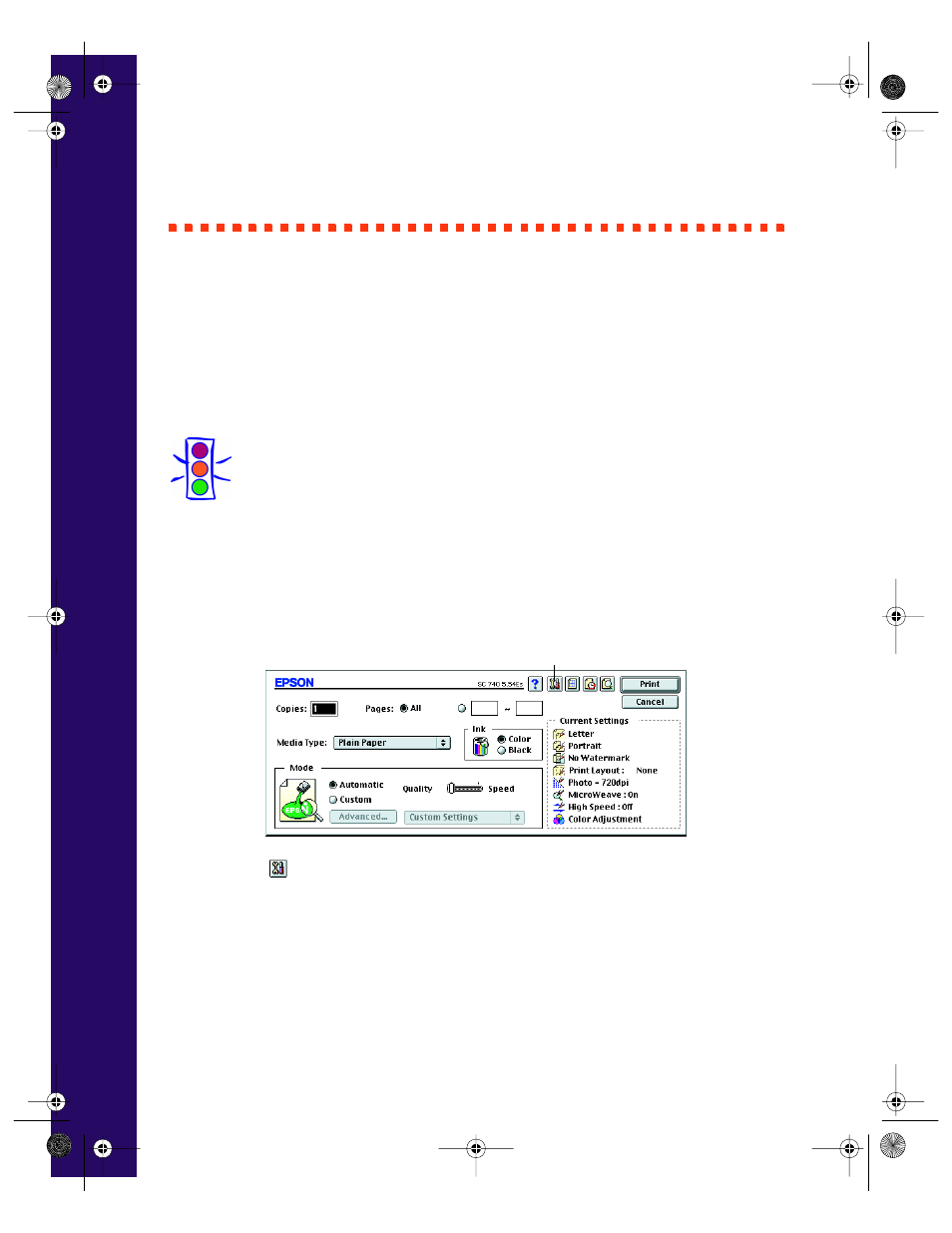
28
Aligning the Print Head
If your printouts contain misaligned vertical lines, you may need to use the Print
Head Alignment utility in your printer software. Your printer must be connected
to a local port, not on a network, to use the Print Head Alignment utility. Follow
these steps:
1. Make sure the printer is turned on and paper is loaded.
Caution:
Load paper that’s at least 8.27 inches (210 mm) wide. This prevents
ink from spraying inside the printer and smudging your printouts.
For the best results, load EPSON ink jet paper in the printer
whenever you check the print head alignment.
2. Start an application and open a document.
3. Open the File menu and choose
. You see the main printer settings dialog
box:
4. Click the
Utility icon. You see the Utility menu.
5. Click the
Print Head Alignment
icon.
6. Follow the instructions on the screen to print a test page.
7. Select the most precise alignment pattern from the printed choices on the test
page. Enter the number of the best aligned pattern following the instructions on
the screen.
Utility icon
740i.book Page 28 Thursday, April 15, 1999 2:11 PM
