Problems getting good print quality – Epson 740i User Manual
Page 42
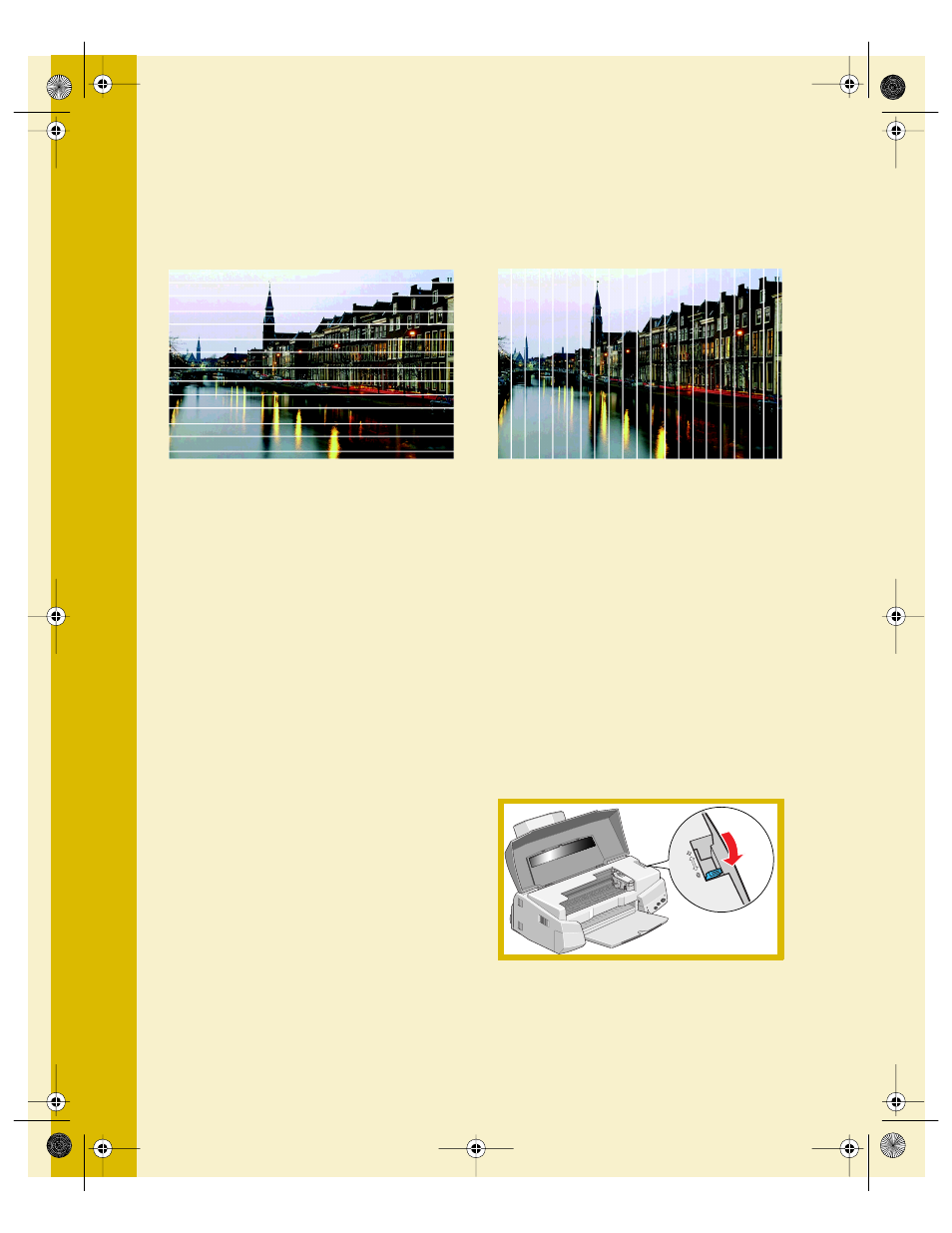
36
Problems Getting Good Print Quality
If you see horizontal banding . . .
■
Make sure the print head nozzles are
not clogged. To clean the print
head, see page 19.
■
Make sure the
Media Type
setting
matches the paper you loaded. See
page 14 for guidelines.
■
Make sure the printable side of the
paper is face up. It is usually the
whiter or shinier side of ink jet
paper.
■
Make sure the ink cartridges aren’t
low on ink. If either ink out light is
flashing, replace the ink cartridge;
see page 22. If your ink cartridge is
more than six months old, you may
need to replace it; see page 26.
■
Try using
Automatic
mode. See
page 10 for instructions.
■
For most papers, set the paper
thickness lever to the
0
position to
prevent banding, as shown to the
right. Set it to the
+
position for
thicker paper or envelopes.
If you see vertical banding . . .
■
Make sure the print head nozzles are
not clogged. To clean the print
head, see page 19.
■
Run the Print Head Alignment
utility. See page 28 for instructions.
■
Check the paper thickness lever
position. If it’s in the
+
position,
your printer is set for thicker paper
or envelopes and your image may
have banding. For most papers, set
the paper thickness lever to the
0
position.
740i.book Page 36 Thursday, April 15, 1999 2:11 PM
