Navigating an electronic manual – Epson 740i User Manual
Page 56
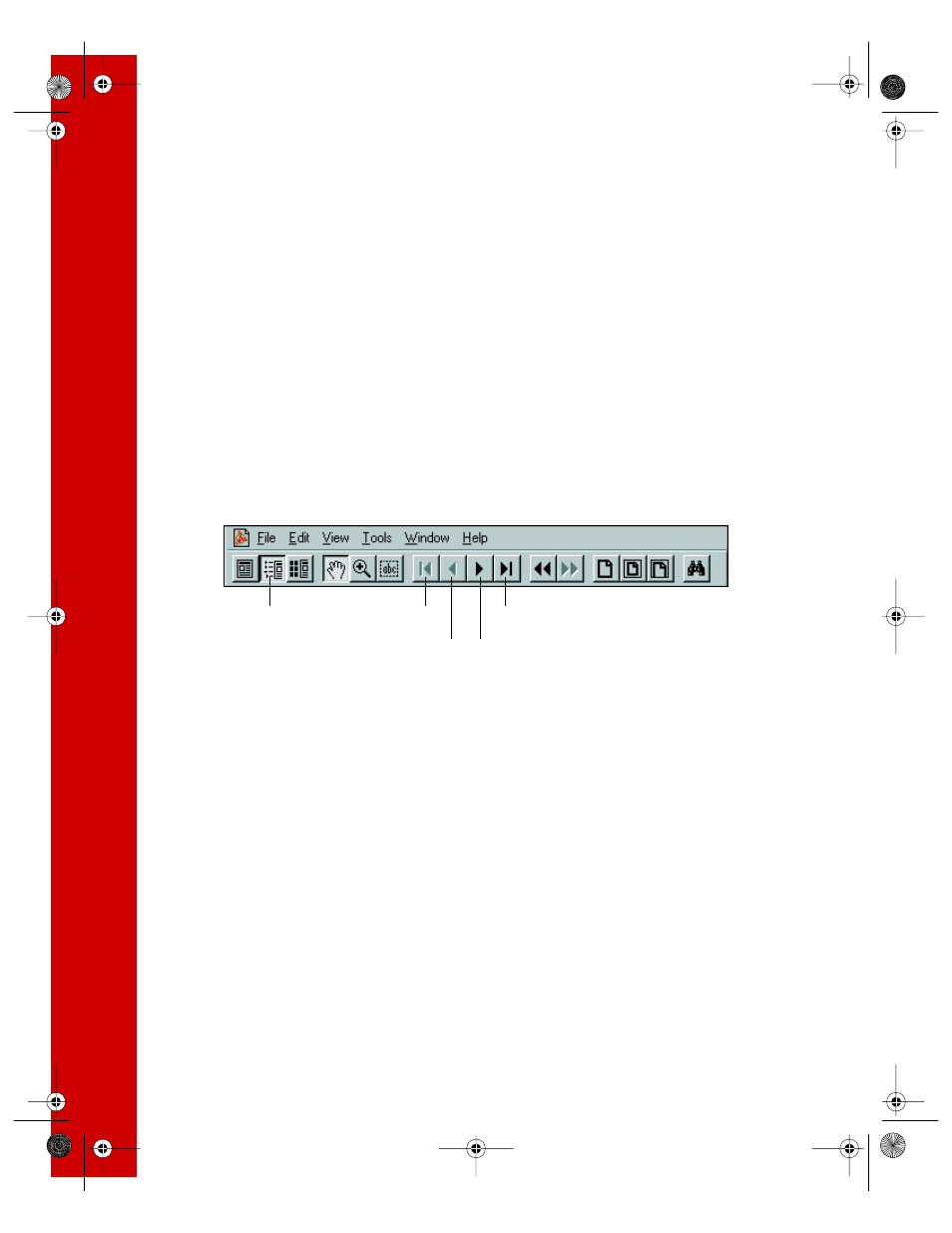
50
■
Windows 3.1: To copy the electronic EPSON Stylus COLOR 740i Manual from
your CD-ROM to your hard disk, use the Windows File Manager. Open the
D:\MANUAL
S directory (where
D
is your CD-ROM drive letter) and locate the
740DOC.PDF
file. Copy the file to a directory on your hard disk.
If you don’t have Acrobat Reader, you must install it from the CD-ROM to view
your electronic printer manual. Open the Program Manager File menu and select
Run
. Then type
D:\ACROBAT\16BIT\ACRO16.EXE
(where
D
is your CD-ROM
drive letter).
Navigating an Electronic Manual
When you open an electronic manual, you’ll see this toolbar at the top:
There are several ways to navigate through electronic manuals:
■
Click on hot topics, which are usually underlined or displayed in a different color.
To find out if a topic is hot, move your cursor over it. If the cursor turns into a
pointing hand, the topic is hot—you can jump to it by clicking once.
■
If the manual has bookmarks, use the bookmark section on the left side of the
screen to move quickly to the topic of your choice. Click the show bookmarks
icon on the toolbar to see the bookmark section. (Some manuals may only have a
table of contents that you can use to navigate the manual, if the topics are hot.)
■
Use the arrow buttons in the toolbar or the vertical scroll bar on the right side of
the document to move through a manual. (The box to the left of the scroll bar
displays the current page number.)
If you need more information, open Acrobat Reader’s Help menu and select the
online guide.
next page
last page
previous page
show bookmarks
first page
740i.book Page 50 Thursday, April 15, 1999 2:11 PM
