Job accounting default setting, Job accounting default setting -78, Display the screen – TA Triumph-Adler P-C2660i MFP User Manual
Page 334: Setting items
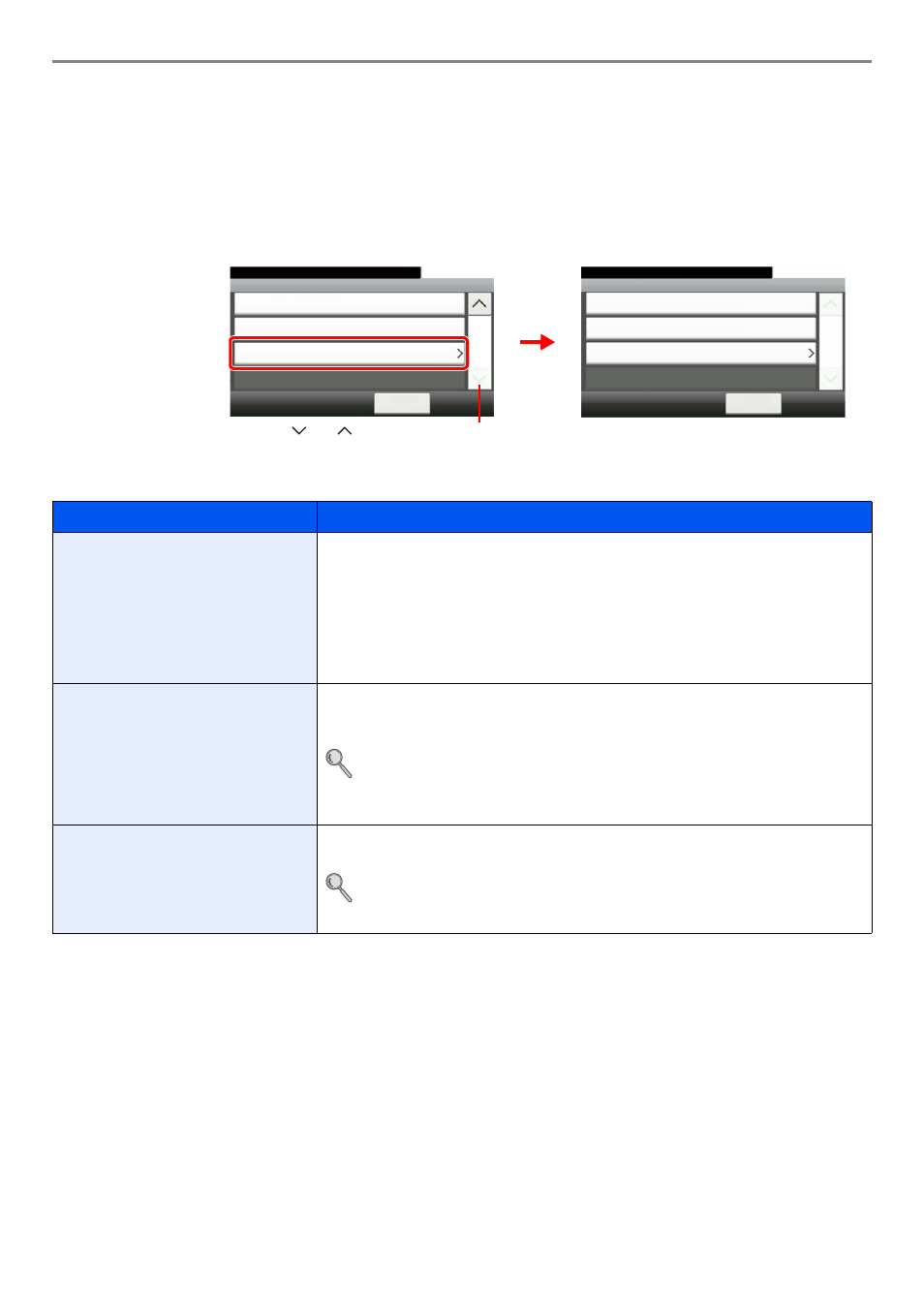
9-78
Setup, Registration, and User Management > Job Accounting
Job Accounting Default Setting
Sets default settings related to job accounting.
Display the screen.
1
Referring to Job Accounting Settings on page 9-65, display the screen.
2
Setting Items
Item
Description
Apply Limit
This specifies how the machine behaves when the counter has reached the limit of
restriction.
Value
Immediately*: Job stops when the counter reaches its limit.
Subsequently: Printing/scanning of the job continues but the subsequent job will be
rejected.
Alert Only: Job continues while displaying an alert message.
*
The next job will be prohibited in sending or in storing in the box.
Copier/Printer Count
You can select how the copying and printing page counts are shown - either the total of
both or each of copying and printing individually. The selection may influence restriction
on the count and count method.
Refer to Restricting the Use of the Machine on page 9-73, Counting the Number of
Pages Printed on page 9-75 and Printing an Accounting Report on page 9-77 for
details.
Value
: Total, Individual
Default Counter Limit
When you add a new account, you can change the default restrictions on the number of
pages used.
Refer to Restricting the Use of the Machine on page 9-73.
Value
: 1 to 9,999,999 in 1-sheet increments
Accounting List
10:10
System Menu/Counter.
Default Setting
< Back
2/2
User Login/Job... - Job Accounting Settings
Each Job Accounting
G
B
0461_01
G
B
0481_00
Apply Limit
10:10
System Menu/Counter.
Copy/Printer Count
< Back
1/1
Subsequently
Individual
Default Counter Limit
User Login/Job Accounting - Default Setting
Use [
] or [
] to scroll up and down.
