Details of the status screens, Details of the status screens -3, Print job status screen – TA Triumph-Adler P-C2660i MFP User Manual
Page 243
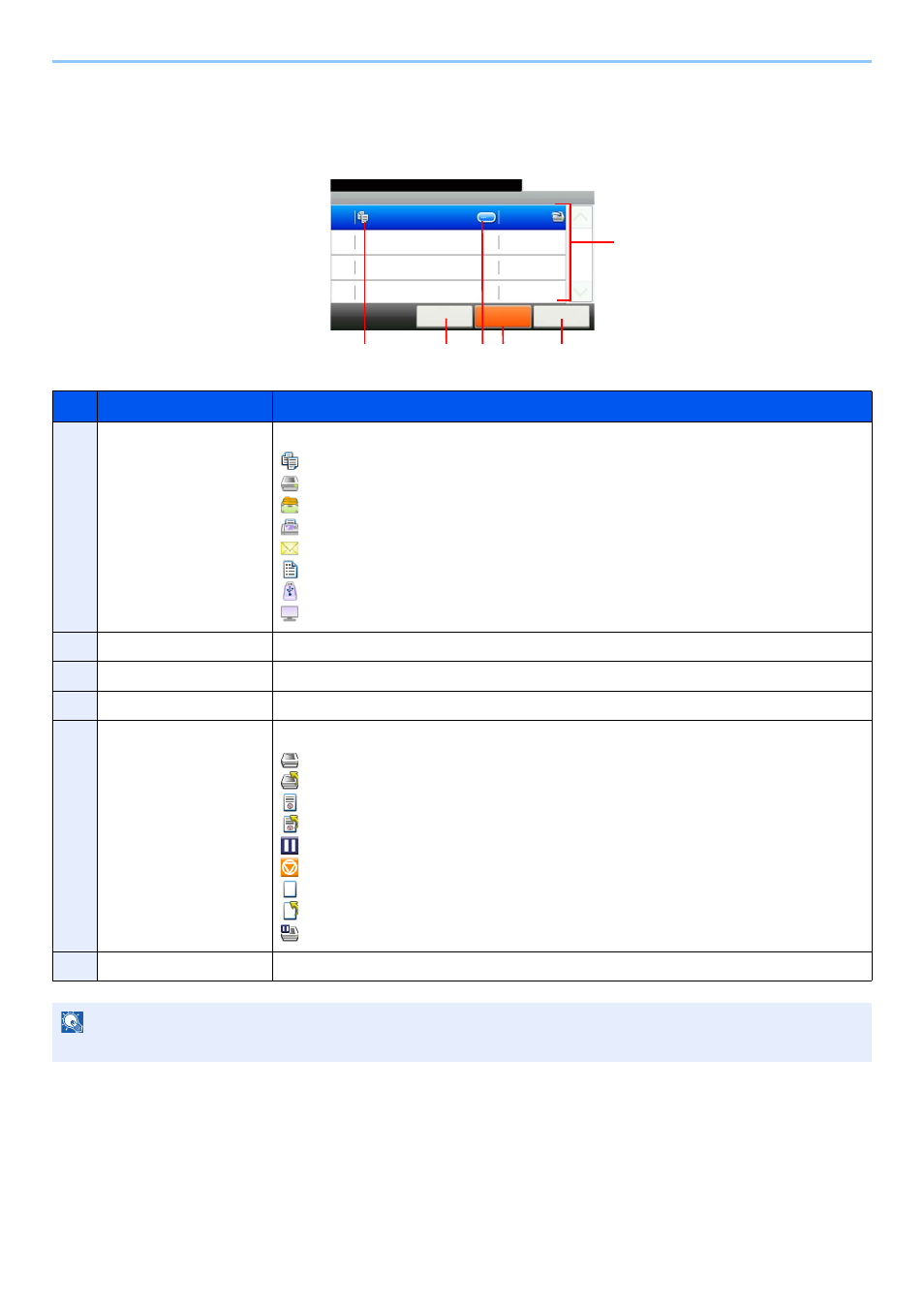
8-3
Status / Job Cancel > Checking Job Status
Details of the Status Screens
Print Job Status Screen
No.
Item/Key
Detail
1
—
Icons that indicate the job type
Copy job
Printer job
Job from Document Box
FAX reception
E-mail reception
Report/List
Data from removable memory
Application
2
[Cancel]
Select the job to be canceled from the list, and press this key.
3
[...]
Press […] for the job for which you wish to display detailed information.
4
[Pause All Print Jobs]
Pauses all the printing jobs. By pressing this key again, the printing jobs will be resumed.
5
—
Status of job
Printing
Printing (priority override)
Print Waiting
Print Waiting (priority override)
Pausing print job or error
Canceling the job
The status before starting to print.
The status before starting to print. (priority override)
Printing has been suspended due to priority override.
6
[Close]
Closes the Print Job Status screen.
NOTE
FAX functions are available only on products with the fax function installed.
Print Job Status
10:10
Status/Job Cancel.
doc0000892010092514...
Cancel
Close
5/23
1/1
0089
Pause All
Print Jobs
3
5
G
B
0182_00
1
2
4
6
