Sending the log history, Sending the log history -8, Display the screen – TA Triumph-Adler P-C2660i MFP User Manual
Page 248: Configure the function, Status / job cancel > sending the log history
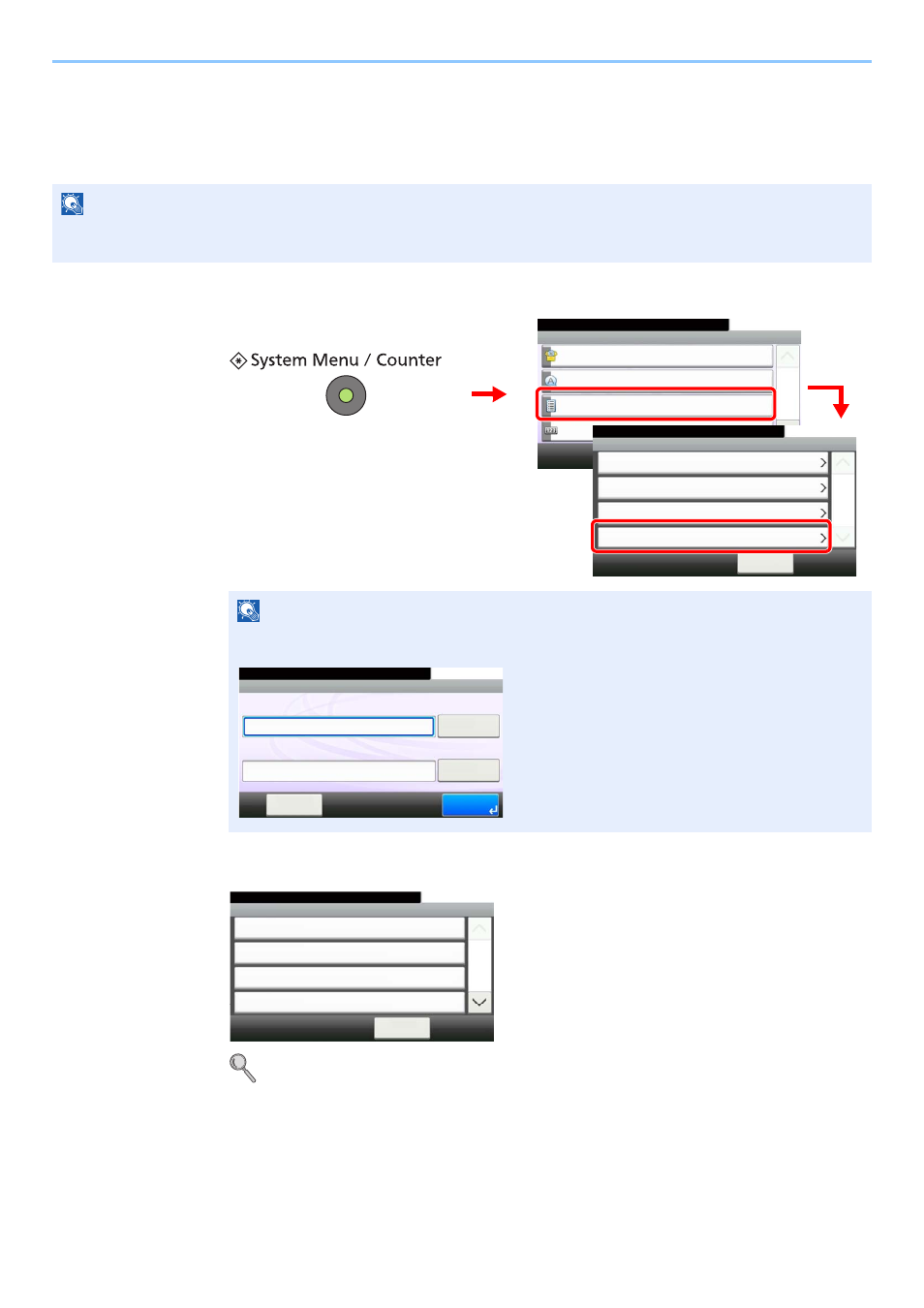
8-8
Status / Job Cancel > Sending the Log History
Sending the Log History
You can send the log history by e-mail. You can either send it manually as needed or have it sent automatically
whenever a set number of jobs is reached.
1
Display the screen.
2
Configure the function.
Refer to Setting the Destination on page 8-9, Automatic Log History Transmission on page 8-10,
Manual Log History Transmission on page 8-10 and Setting E-mail Subject on page 8-11.
NOTE
To send the log history by e-mail, select [On] of the SMTP settings on the Embedded Web Server RX. Refer to E-mail
settings on page 2-34.
NOTE
If user login administration is enabled, you can only change the settings by logging in with
administrator privileges.
System Menu/Counter.
System Menu
Quick Setup Wizard
10:10
Language
Report
Counter
1/5
Report Print
10:10
System Menu/Counter.
Admin Report Settings
< Back
1/1
Result Report Setting
Sending Log History
Report
1
2
3
G
B
0054_00
G
B
0560_00
10:10
Keyboard
Login Password
Keyboard
Login User Name
Login
Menu
Enter login user name and password.
G
B
0723_00
Send Log History
10:10
System Menu/Counter.
Auto Sending
< Back
1/2
Off
Destination
E-mail:
Report - Sending Log History
Job Log Subject
G
B
0578_00
