Sending size, Sending size -37, E 6-37 ) – TA Triumph-Adler P-C2660i MFP User Manual
Page 199: Display the screen, Select the sending size, Sending > sending functions, Same as original size
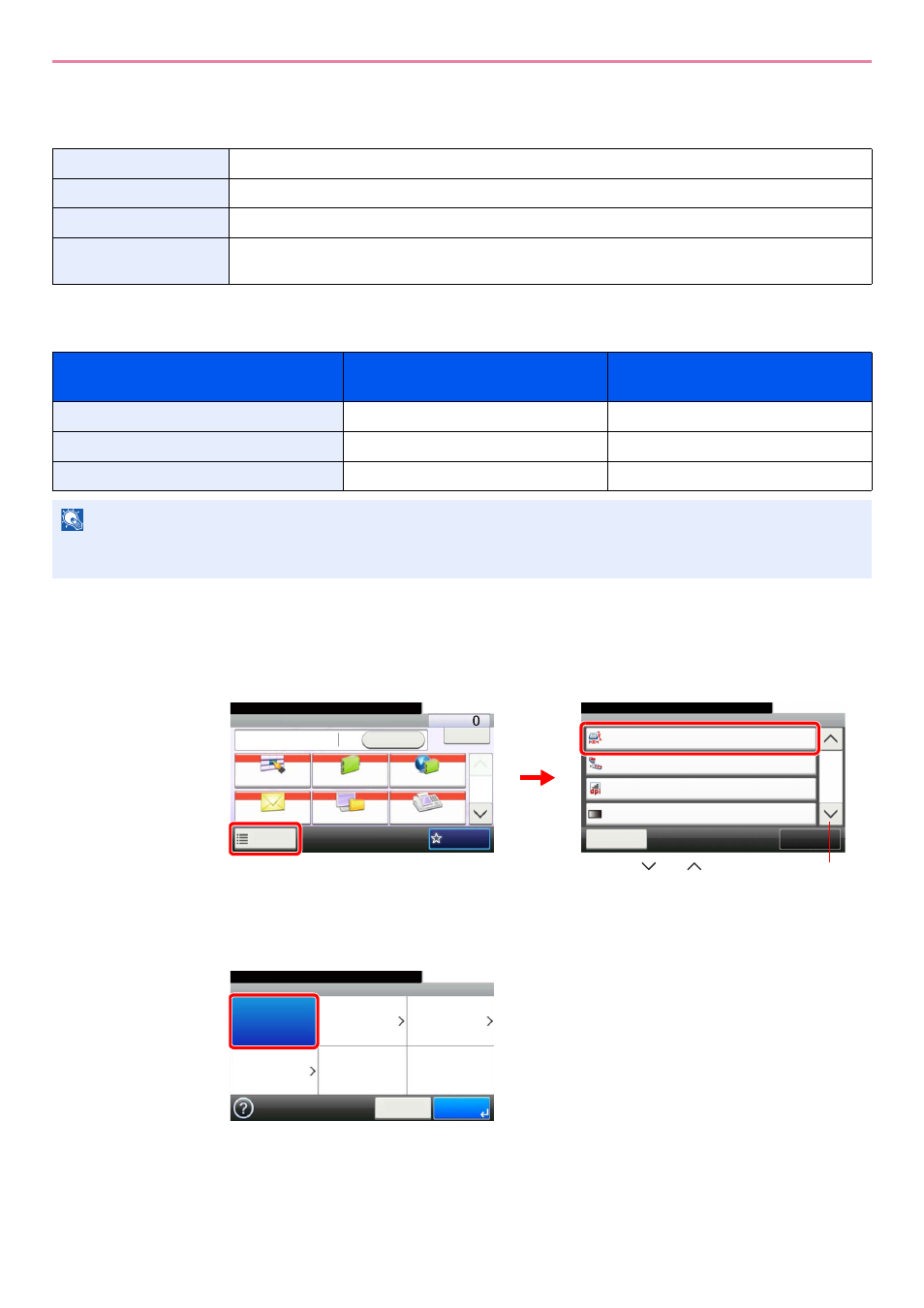
6-37
Sending > Sending Functions
Sending Size
Select size of image to be sent.
Relationship between Original Size, Sending Size, and Zoom
Original Size (page 3-35), Sending Size, and Zoom (page 3-49) are related to each other. Refer to the following table.
1
Display the screen.
1
Referring to Basic Operation on page 6-2, display the screen.
2
2
Select the sending size.
[Same as Original Size]
Same as Original Size
Automatically sends the same size as the original.
Metric
Select from A4, A5, A6, B5, B6, Folio or 216 × 340mm.
Inch
Select from Letter, Legal, Statement, Executive or Oficio II.
Others
Select from 16K, ISO B5, Envelope #10, Envelope #9, Envelope #6, Envelope Monarch, Envelope DL,
Envelope C5, Hagaki, Oufukuhagaki, Youkei 4 or Youkei 2.
Original Size and the size you wish to
send as are
the same
different
Original Size
Specify as necessary
Specify as necessary
Sending Size
Select [Same as Original]
Select the required size
Zoom
Select [100%] (or [Auto])
Select [Auto]
NOTE
When you select Sending Size that is different from Original Size, and select the Zoom [100%], you can send the
image as the actual size (No Zoom).
Functions
Close
10:10
Sending Size
300x300dpi
Off
File Separation
Scan Resolution
2/6
Same as Original Size
Add/Edit
Shortcut
Ready to send.
Density
Normal 0
Send
Dest. :
Recall
Check
One Touch Key
Address Book
Ext Address Book
FAX
Folder
Functions
10:10
1/2
Favorites
Ready to send.
G
B
0055_00
G
B
0081_01
2
1
Use [
] or [
] to scroll up and down.
G
B
00
71_00
Ready to send.
Sending Size
Same as
Original Size
Metric
Inch
Others
10:10
Cancel
OK
