Auto error clear setting, Setting the error clear time – TA Triumph-Adler CLP 4532 User Manual
Page 87
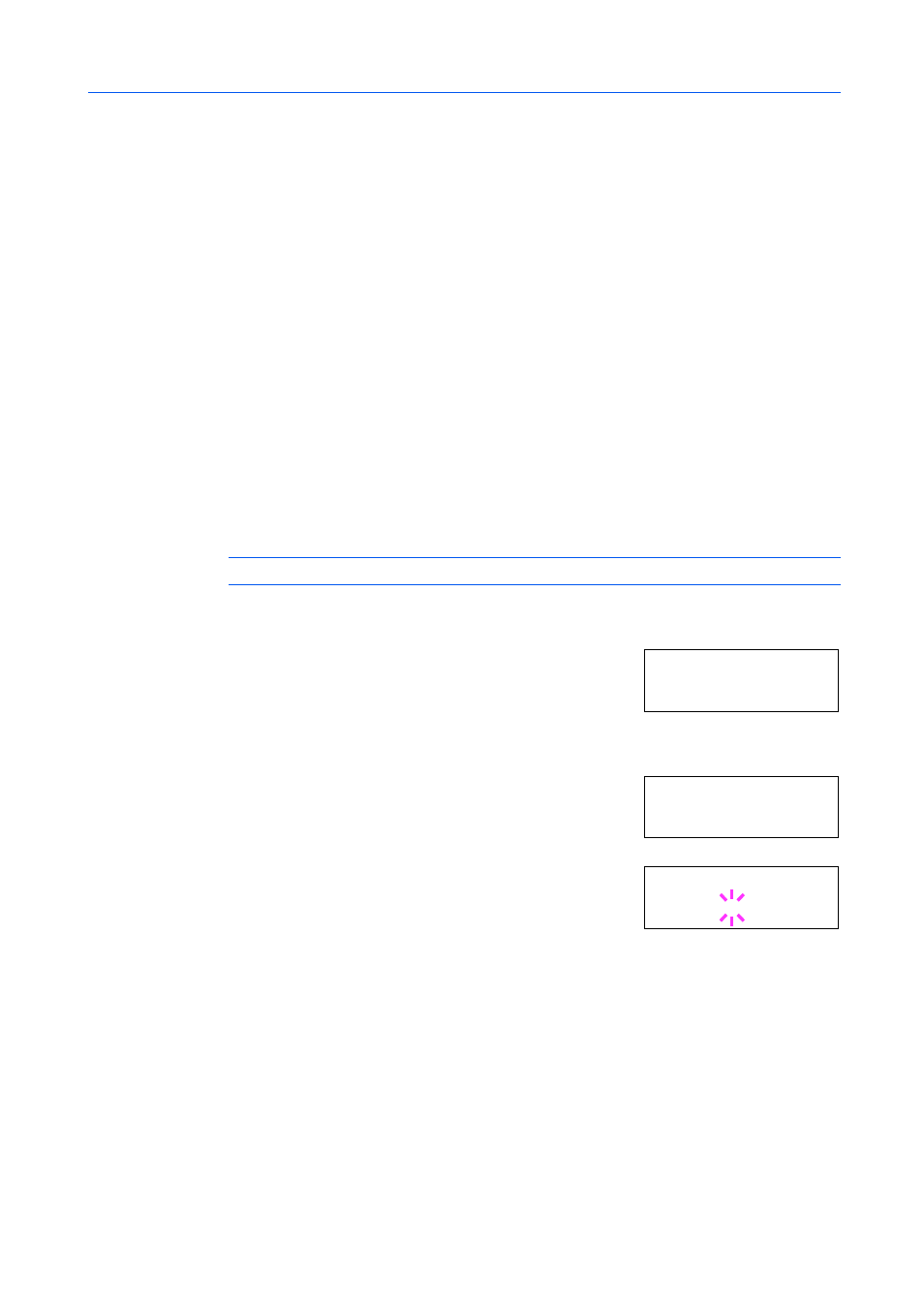
Using the Operation Panel
2-71
Auto Error Clear Setting
If an error that still allows you to continue printing occurs, the next received data is automatically
printed after a set period of time elapses. For example, if the printer is shared over a network as a
network printer and one person causes one of the following errors, after the set period of time
elapses, the data sent from the next person is printed. The default setting is Off (Auto Error Clear
disabled). The auto clear errors are:
Memory overflow Press GO
Print overrun Press GO
KPDL error ## Press GO
File not found Press GO
Hard disk err Press GO
RAM disk error Press GO
MemoryCard err Press GO
Opt. ROM error Press GO
Illegal Account Press GO
Exceeded Max.out Press GO
Account error ## Press GO
Duplex disabled Press GO
e-MPS not stored Press GO
No multi copies Press GO
Add staples Press GO
Check chadbox Press GO
NOTE:
For setting the auto error clear recovery time, refer to the next section.
1
Press [Menu].
2
Press
or
repeatedly until Others > appears.
3
Press .
4
Press
or
repeatedly until >Auto Error Clear > appears.
5
Press [OK]. A blinking question mark (?) appears.
6
Select On or Off using
or
.
7
Press [OK].
8
To exit the menu selection, press [Menu]. The display returns to Ready.
Setting the Error Clear Time
1
Press [Menu].
Ot h er s >
>A u to Er r or >
C l ea r Of f
>A u to Er r or
C l ea r ? Of f
