TA Triumph-Adler CLP 4532 User Manual
Page 48
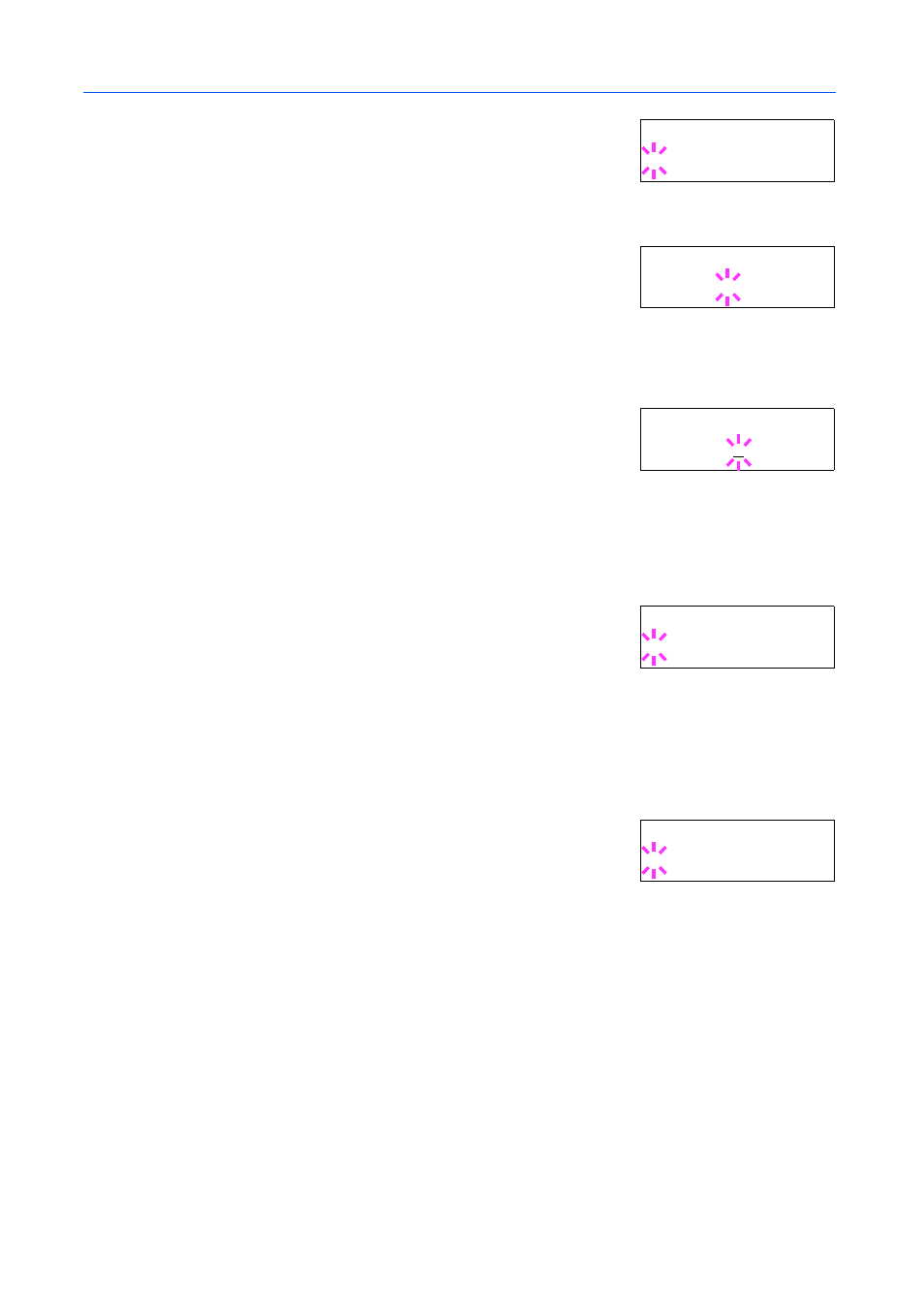
Using the Operation Panel
2-32
4
Select KC-GL using
or
.
5
Press [OK].
6
Press . To change the pen width and/or pen color, press [OK]. A
blinking question mark (?) appears.
7
Press
or
repeatedly until the desired pen number of 1 to 8 appears.
8
Press [OK].
9
To change the pen width, press , then press [OK]. A blinking
cursor appears at the width value.
10
Press
or
repeatedly until the desired pen width in dots (00 to 99) appears.
11
Press [OK].
12
To set the pen color, press
or
.
13
Press [OK]. A blinking question mark (?) appears.
14
Press
or
repeatedly until the desired pen color (Black, Red, Green, Yellow, Blue,
Magenta
, Cyan, White) appears.
15
Press [OK].
16
To set the KC-GL page size, press , then press
or
until >KC-GL Page set appears.
17
Press [OK]. A blinking question mark (?) appears.
18
Press
or
repeatedly until the desired page size (A2, A1, A0, B3, B2, B1, B0, and SPSZ)
appears. When selecting SPSZ, printing will be done with the paper size specified by the
PRESCRIBE SPSZ command.
19
Press [OK].
20
Press [Menu]. The display returns to Ready.
Em u la t io n
?K C -G L
>K C -G L P e n
Ad j us t ? Pe n ( 1)
>> P en ( 1) Wi dt h
0 2 d ot ( s)
>> P en ( 1) Co lo r
? B la c k
>K C -G L P a ge S e t
? [ A2 ]
