Printing kpdl errors, Kc-gl pen width and color – TA Triumph-Adler CLP 4532 User Manual
Page 47
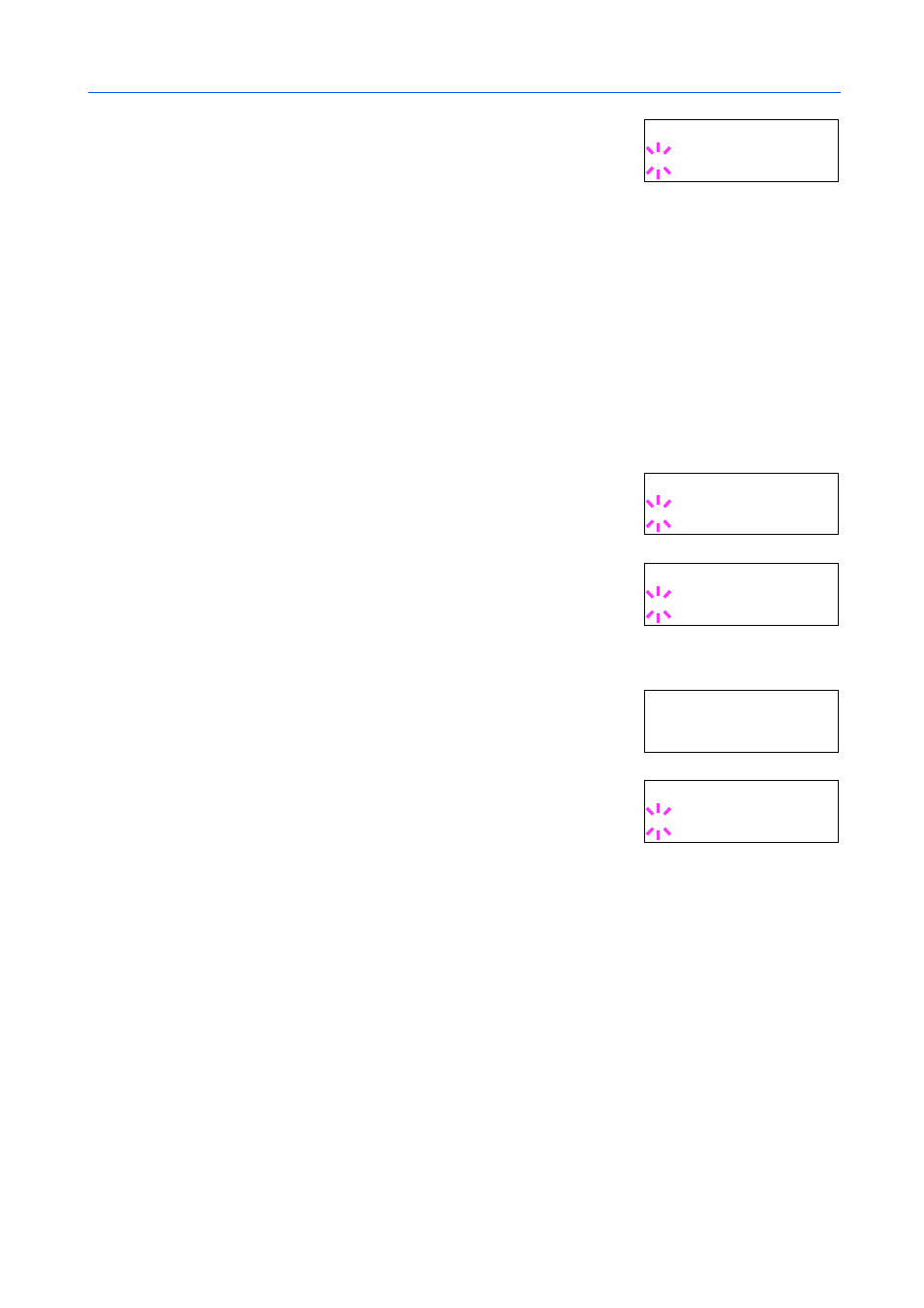
Using the Operation Panel
2-31
7
Press [OK]. A blinking question mark (?) appears.
8
Press
or
repeatedly until the desired alternative emulation appears.
9
Press [OK].
10
Press [Menu]. The message display returns to Ready.
Printing KPDL Errors
The printer can print error descriptions when printing error occurs during KPDL emulation. The
default is Off — the printer does not print KPDL errors.
1
Press [Menu].
2
Press
or
repeatedly until Emulation > appears.
3
Press [OK]. A blinking question mark (?) appears.
4
Select KPDL or KPDL (AUTO) using
or
.
5
Press [OK].
6
Press . Press
or
until >Print KPDL Errs (errors)
appears.
7
Press [OK]. A blinking question mark (?) appears.
8
Select On using
or
. Press [OK].
9
Press [Menu]. The display returns to Ready.
KC-GL Pen Width and Color
The KC-GL emulation mode enables you to set the pen widths in dots, individual pen colors for pen
numbers 1 to 8, and the KC-GL page size.
1
Press [Menu].
2
Press
or
repeatedly until Emulation > appears.
3
If the current emulation is other than KC-GL, press [OK]. A blinking question mark (?) appears.
>
A l t . E m u l a t i o n
? P CL 6
Em u la t io n
?P C L 6
Em u la t io n
?K P DL
>P r in t K P DL E r rs
O ff
>P r in t K P DL E r rs
? O ff
