Setting the cassette paper size – TA Triumph-Adler CLP 4532 User Manual
Page 69
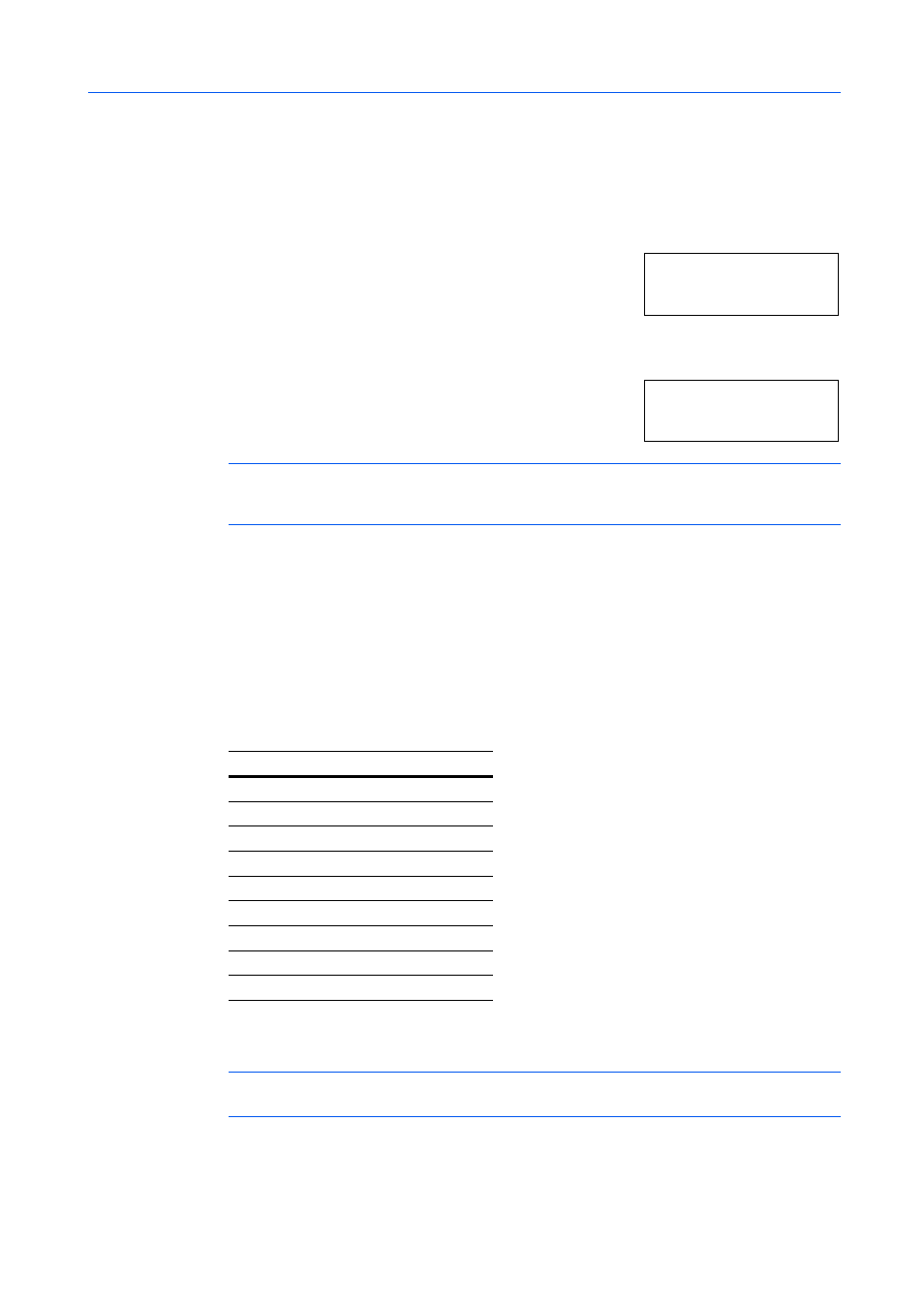
Using the Operation Panel
2-53
Setting the Cassette Paper Size
The paper loaded in the cassette will be automatically detected and its size can be displayed in the
LCD. To display the correct size, the paper must be properly loaded in the cassette. (For details of
loading paper, refer to the Loading Paper section in the Operation Guide.)
1
Press [Menu].
2
Press
or
repeatedly until Paper Handling > appears.
3
Press .
4
Press
or
repeatedly until >Cassette1 Size > appears.
The paper size is also displayed.
NOTE:
>Cassette3 Size >
or >Cassette4 Size > appears when an option paper feeder
(PF-710) is installed. >Cassette3 Size > appears when an option paper feeder (PF-750) is
installed.
If option paper feeders are added, Cassette1 Size and Cassette2 Size will appear for the
standard paper cassette and Cassette3 Size, and Cassette4 Size will appear for the option
paper feeders.
5
Press [Menu]. The message display returns to Ready.
Paper Size Unit Selection
The paper size unit (metric or inch system) used in the message display can be selected
beforehand. At the time of Ready or when selecting the size display, the unit for some paper may be
replaced with the counterpart as shown in the following table.
For example, when placing letter size paper in the cassette while mm unit is selected, A4 will be
displayed in the LCD. To correct the display, use the following procedures.
NOTE:
You can set the option paper feeder PF-710 as cassettes 3 and 4 using the same
procedures. When using the paper feeder PF-750, you can set it as cassette 3.
Pa p er Ha n dl in g >
>C a ss e tt e 1 Si z e >
A 4
Metric
Inch
A3 Ledger
B4 Legal
A4 Letter
A4-R Letter-R
B5 Letter-R
B5-R Statement
A5 Statement
Folio Legal
Oficio II
Legal
