Changing e-mps configuration – TA Triumph-Adler CLP 4532 User Manual
Page 37
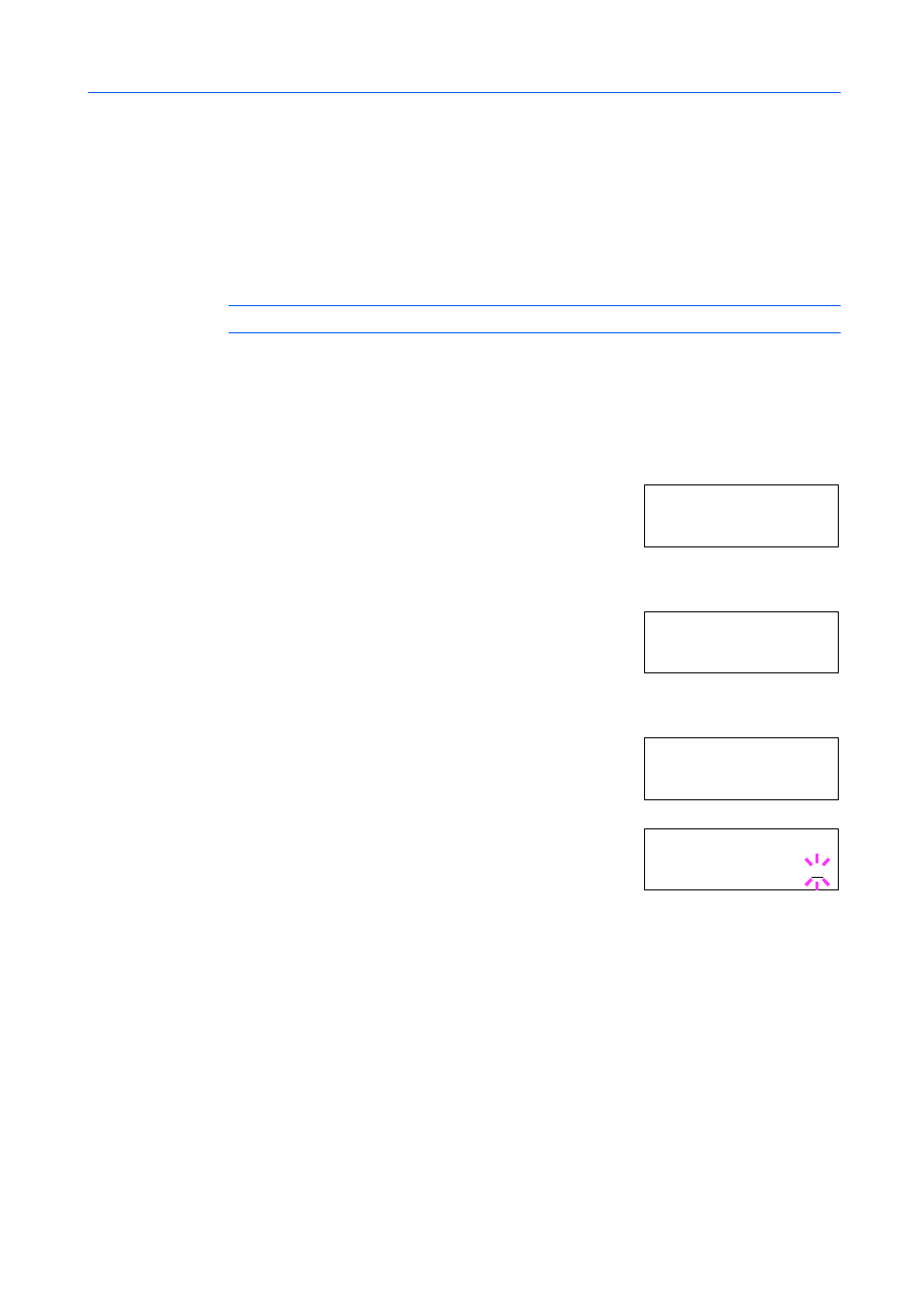
Using the Operation Panel
2-21
Changing e-MPS Configuration
You can change the following parameters for e-MPS operation:
•
Maximum number of Quick Copy/Proof-and-Hold jobs
•
Maximum space assigned to temporary code jobs
•
Maximum space assigned to permanent code jobs
•
Maximum space assigned to virtual mailboxes
NOTE:
The total amount of storage areas specified must not exceed the total size of the hard disk.
Changing the Maximum Number of Quick Copy/Proof-and-Hold Jobs
This changes the maximum number of Quick Copy/Proof-and-Hold jobs from 0 to 50. The default is
32.
1
Press [Menu].
2
Press
or
repeatedly until e-MPS > appears.
3
Press .
4
Press
or
repeatedly until >e-MPS Configuration >
appears.
5
Press .
6
Press
or
repeatedly until >>Quick Copy appears.
7
Press [OK]. A blinking cursor (_) appears.
8
Press
or
to increase or decrease the value at the blinking cursor. The value can be set
between 0 and 50. Use and to move the cursor right and left.
9
When the desired maximum number of jobs is set, press [OK].
10
Press [Menu]. The display returns to Ready.
Maximum Space Assigned to Temporary Code Jobs
This changes the hard disk space that holds temporary code jobs. You can change the maximum
space from 0 to 9999 (megabytes). The actual maximum size depends on the size of free hard disk
space. The default size is 1/6 of the total hard disk space, rounded off in units of 50 MB. For
example, if the total hard disk space is 10 GB, the default size is 1550 MB.
1
Press [Menu].
e- M PS >
>e - MP S >
C o nf i gu r at io n
>> Q ui c k C op y
32
>> Q ui c k C op y
32
