TA Triumph-Adler CLP 4532 User Manual
Page 50
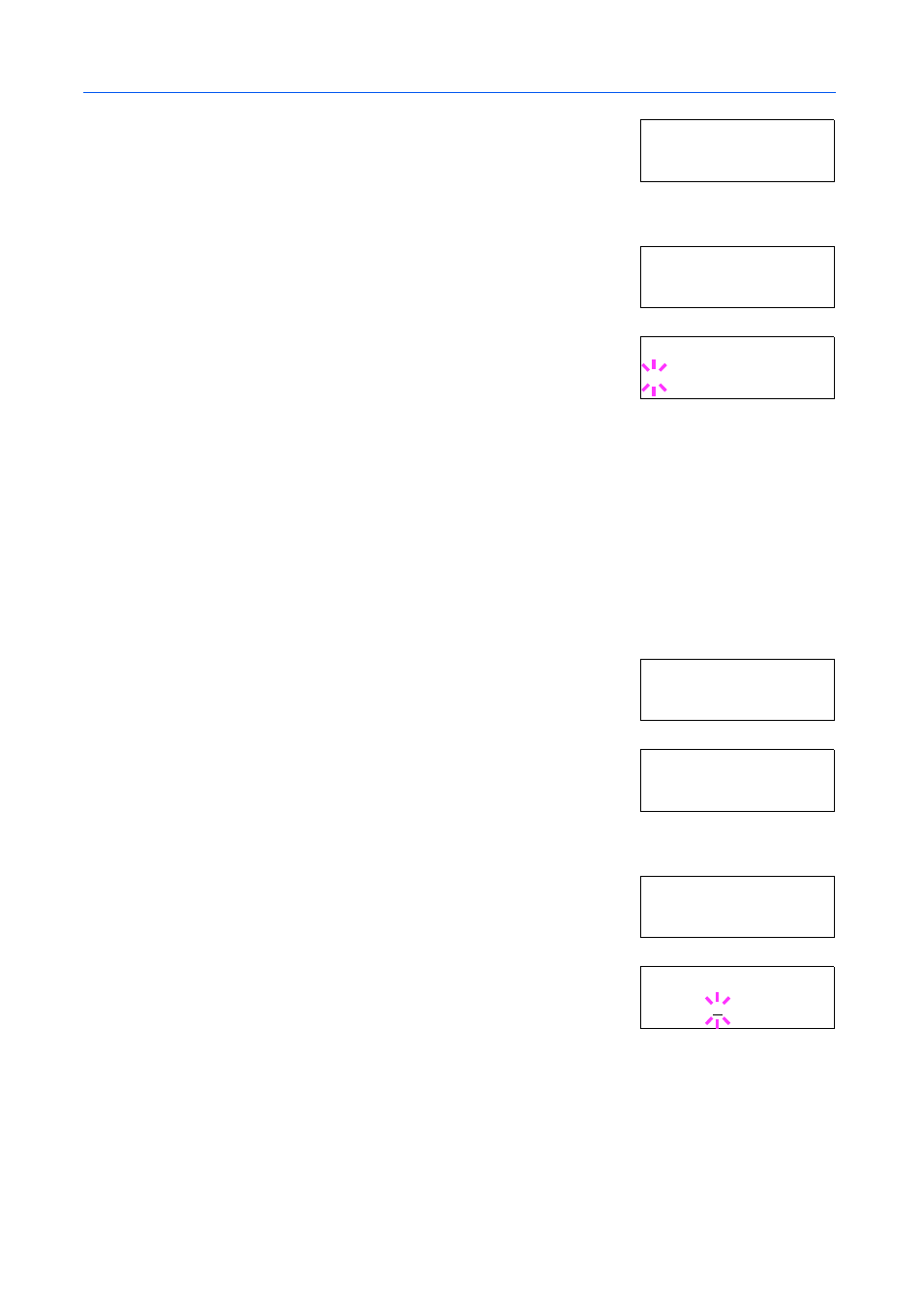
Using the Operation Panel
2-34
3
Press . Press
or
until >Font Select > appears.
4
Make sure that Internal is displayed and press .
5
Press
or
repeatedly until >>Courier appears. If you are
selecting the thickness of the Letter Gothic font, choose >>
Letter Gothic
here instead.
6
Press [OK]. A blinking question mark (?) appears.
7
Select Regular or Dark using
or
.
8
Press [OK].
9
Press [Menu]. The display returns to Ready.
Changing the Default Font Size
You can change the size of the default font. If you selected a proportional font, the character size
can also be changed.
1
Press [Menu].
2
Press
or
repeatedly until Font > appears.
3
Press . Press
or
until >Font Select > appears.
4
Make sure that Internal is displayed and press .
5
Press
or
repeatedly until >>Size appears.
6
Press [OK]. A blinking cursor (_) appears.
7
Press
or
to increase or decrease the value at the blinking cursor. The font size can be set
between 4 and 999.75 points, in 0.25-point increments. Use or to move the cursor right and
left.
8
When the desired size is displayed, press [OK].
9
Press [Menu]. The display returns to Ready.
>F o nt Se l ec t >
I nt e rn a l
>> C ou r ie r
R eg u la r
>> C ou r ie r
? R eg u la r
Fo n t >
>F o nt Se l ec t >
I nt e rn a l
>> S iz e
0 1 2. 0 0 p oi nt ( s)
>> S iz e
0 1 2. 0 0 p oi nt ( s)
