Status pages – TA Triumph-Adler CLP 4532 User Manual
Page 28
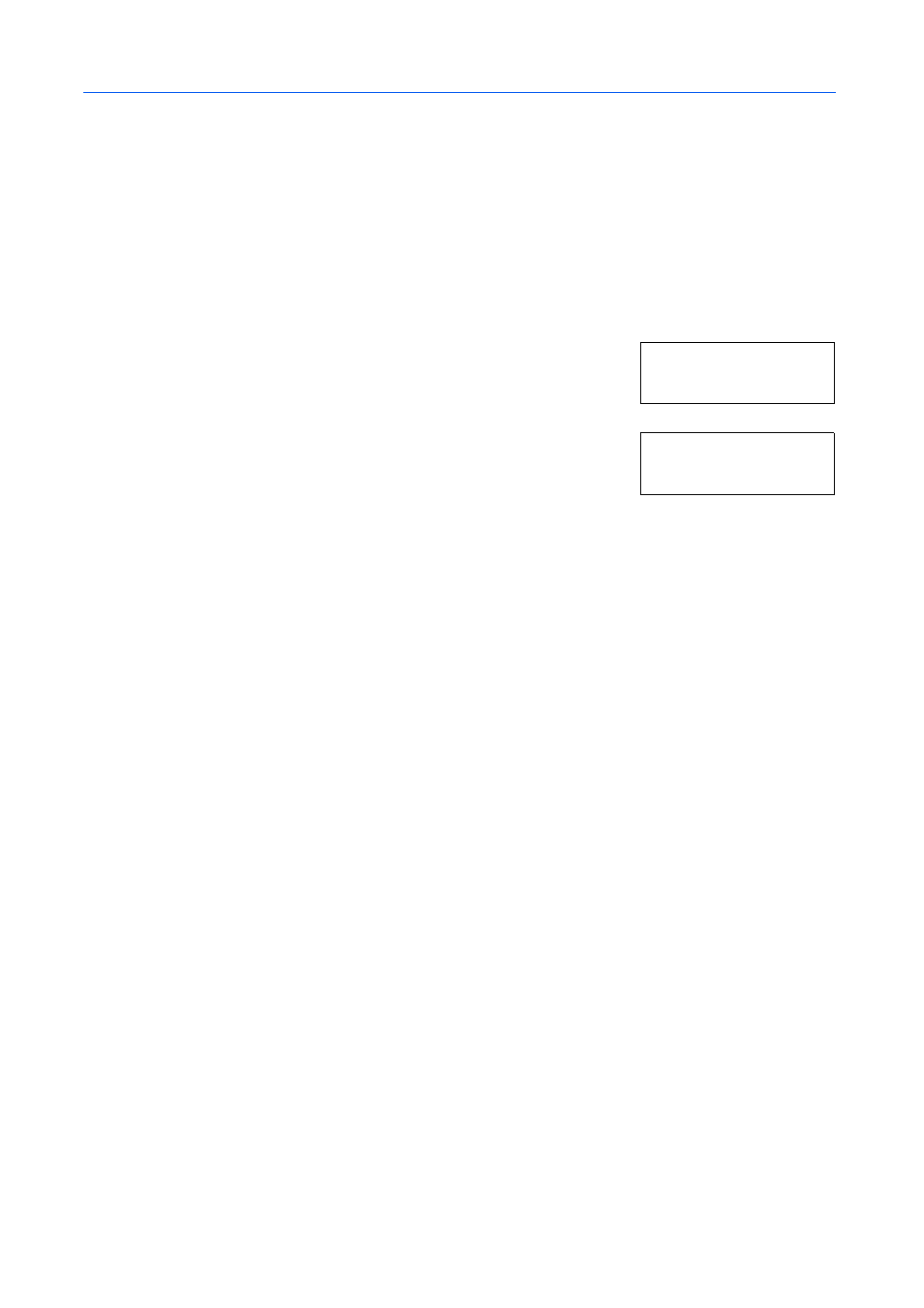
Using the Operation Panel
2-12
Status Pages
This section explains the procedure for printing the status pages. The status page is a list of
parameters and settings for most basic printer configurations. You may be required to produce a
status page when requesting service to the printer.
Printing a Status Page
You can check the printer’s current status, including available memory space and option settings by
printing a status page.
1
Press [Menu].
2
Press
or
repeatedly until Print Status Page appears.
3
Press [OK]. A question mark (?) appears.
4
Press [OK] again. The message Processing appears and the printer prints a status page.
For a sample status page and its full description, refer to Understanding the Status Page on
page 2-13.
Pr i nt
S t at u s P ag e
Pr i nt
S t at u s P ag e ?
