3) select time and date – Rugged Cams CMS User Manual
Page 93
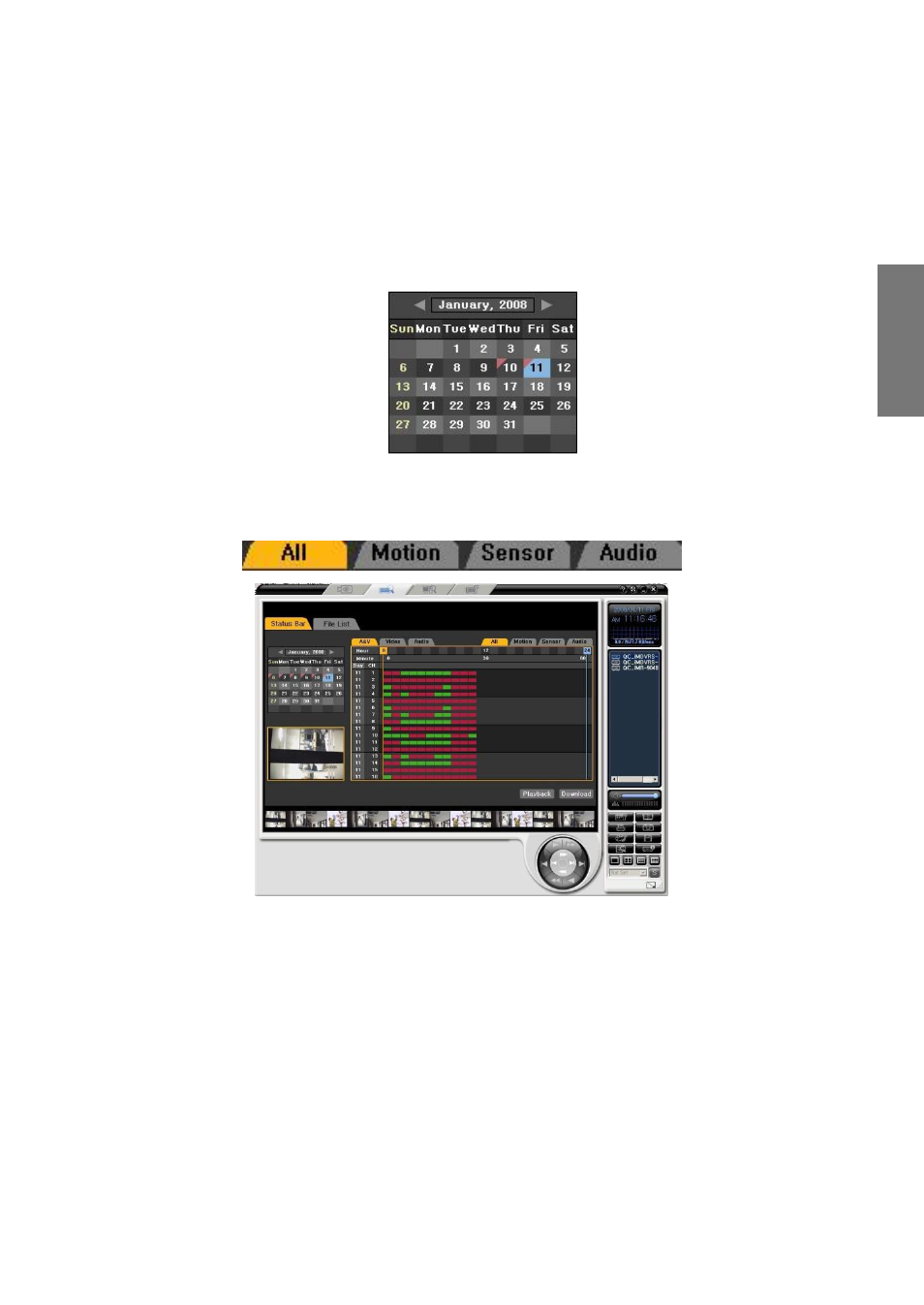
93
R
e
m
o
te
M
a
n
a
g
e
m
e
n
t
S
o
ftw
a
re
3) Select time and date
① The date recorded on the search screen is checked with red color on the edge. Select a
date you want.
The starting day of the week in the calendar can be Sunday or Monday according
to the country.
② Select the recorded date in the calendar, and then the recorded status on the day will
appear from 0 to 23 hour as shown in the picture below.
