Things not to change, 2 things not to change, 3 change layout and text surrounding tags – Retrotec FanTestic Customized Reports User Manual
Page 9
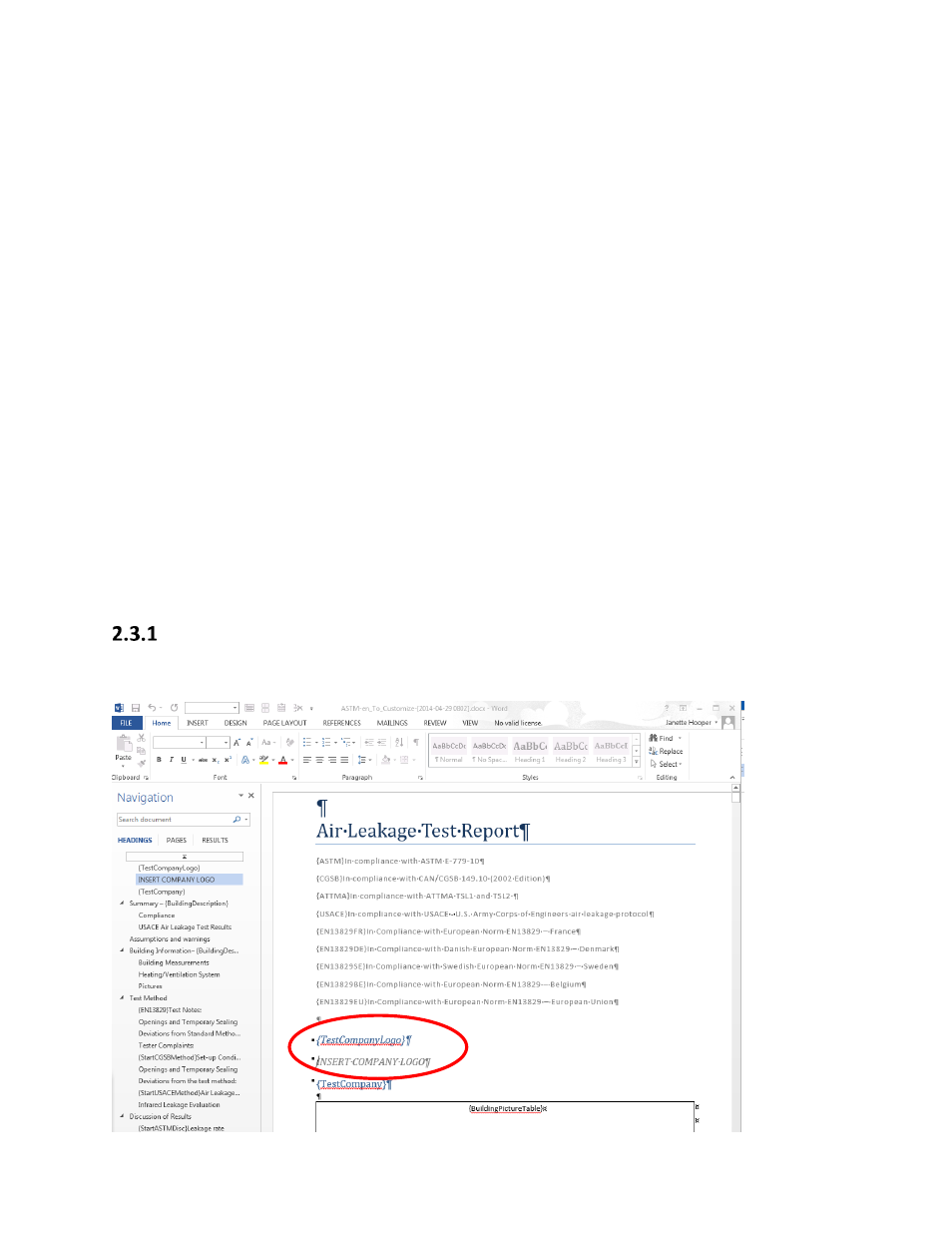
rev-2014-10-27
Page 9 of 61
©Retrotec Inc. 2011-2014
Some templates are already provided in translation, and if so, they will automatically be chosen for you
if you have changed the language to use in FanTestic.
2.2 Things not to change
Do not change any of the wording between curly braces: {}. In particular, do not translate these tags to
another language.
These are the tags FanTestic used to export results from the test into your report. If they are removed
the information will not show up in future reports.
For example, if you remove the tag {BuildingPicture} from the template, the image you select for the
building in the test will not show up anymore in the generated report.
If you move or edit the document, check all the tags afterwards to ensure that there are no spaces
between the curly brace and the first or last letter of the token within the curly braces.
2.3 Change layout and text surrounding tags
Users customize the report output by changing the text in the template file that is used to create the
Word document, and as long as the tags remain somewhere in the template, test data will be output to
the generated document, replacing those tags.
If you are editing an existing template, you will only need to change the layout and text surrounding the
existing tags. Be careful not to edit the tags themselves.
If you delete a tag, the test result corresponding to the tag will no longer be put into any reports
generated based on the template with the missing tag.
Tags are available for many items in the user interface.
Example: Insert your company logo
Edit the report template of interest. On the first page, the tag {TestCompanyLogo} and the grey “INSERT
COMPANY LOGO” can be replaced by an image with your company logo.
