Export data to ms excel from fantestic only, 4 export data to ms excel from fantestic only – Retrotec FanTestic Customized Reports User Manual
Page 7
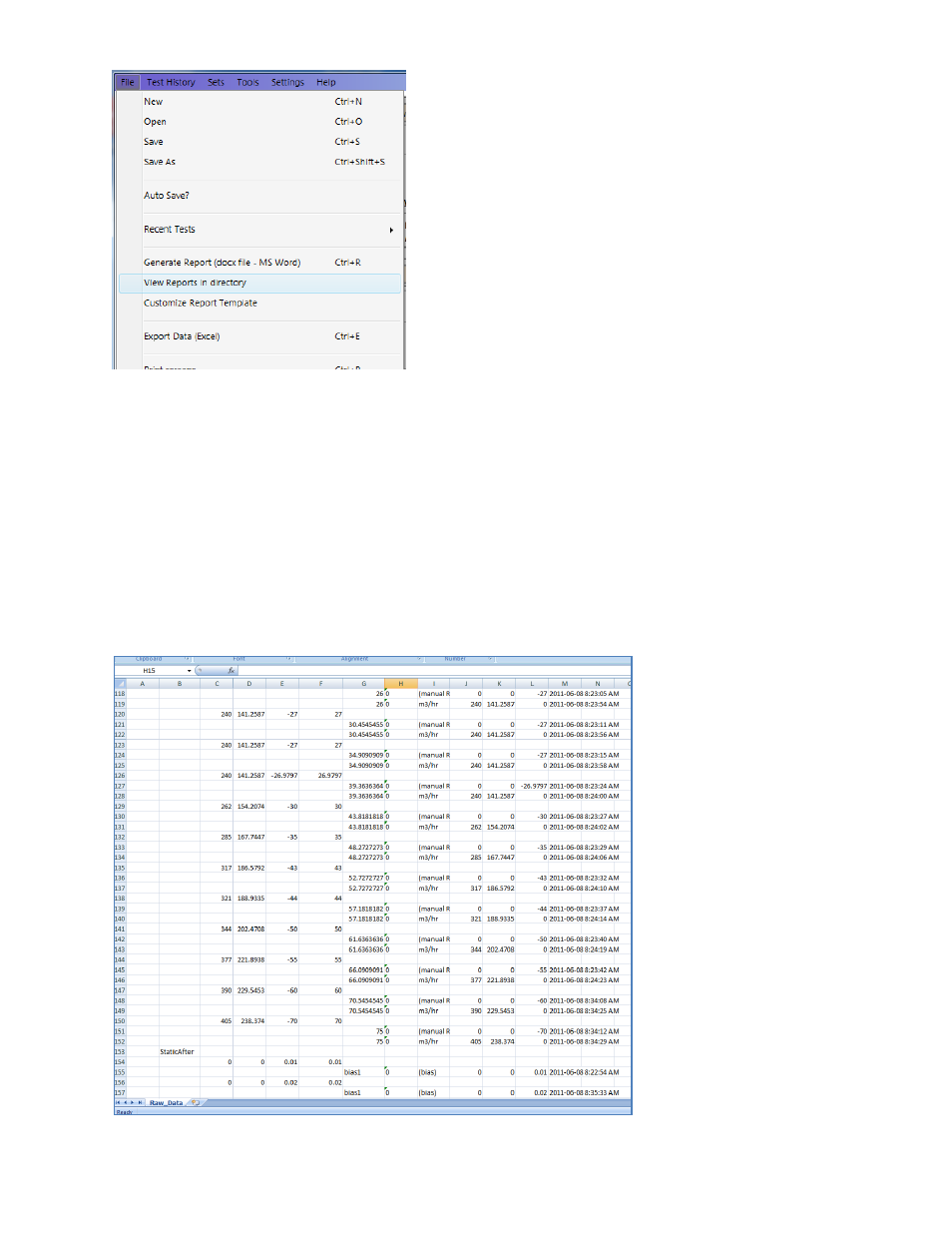
rev-2014-10-27
Page 7 of 61
©Retrotec Inc. 2011-2014
Windows File Explorer will open on your [MyDocuments]\Retrotec\Reports folder.
You can then open any of the report (.docx) files that appear to see the report.
1.4 Export Data to MS Excel from FanTestic only
FanTestic includes a template for raw data to be exported to Microsoft Excel, in order to view all
readings that went into each averaged test point.
To export data, click “File” “Export Data (Excel)”. This process takes a few minutes, especially for
large files, so allow it to process even if it appears to be frozen.
Once completed, an Excel spreadsheet document will open containing all data readings taken during the
test. These will be stored in the same location as the reports ([MyDocuments]\Retrotec\Reports), but
will have the file extension .xlsx.
