Include or exclude a set of paragraphs, Use your new template when generating reports, Tags for fantestic – Retrotec FanTestic Customized Reports User Manual
Page 11: Text replacement tokens, 3 tags for fantestic, 5 include or exclude a set of paragraphs, 6 use your new template when generating reports, 1 text replacement tokens
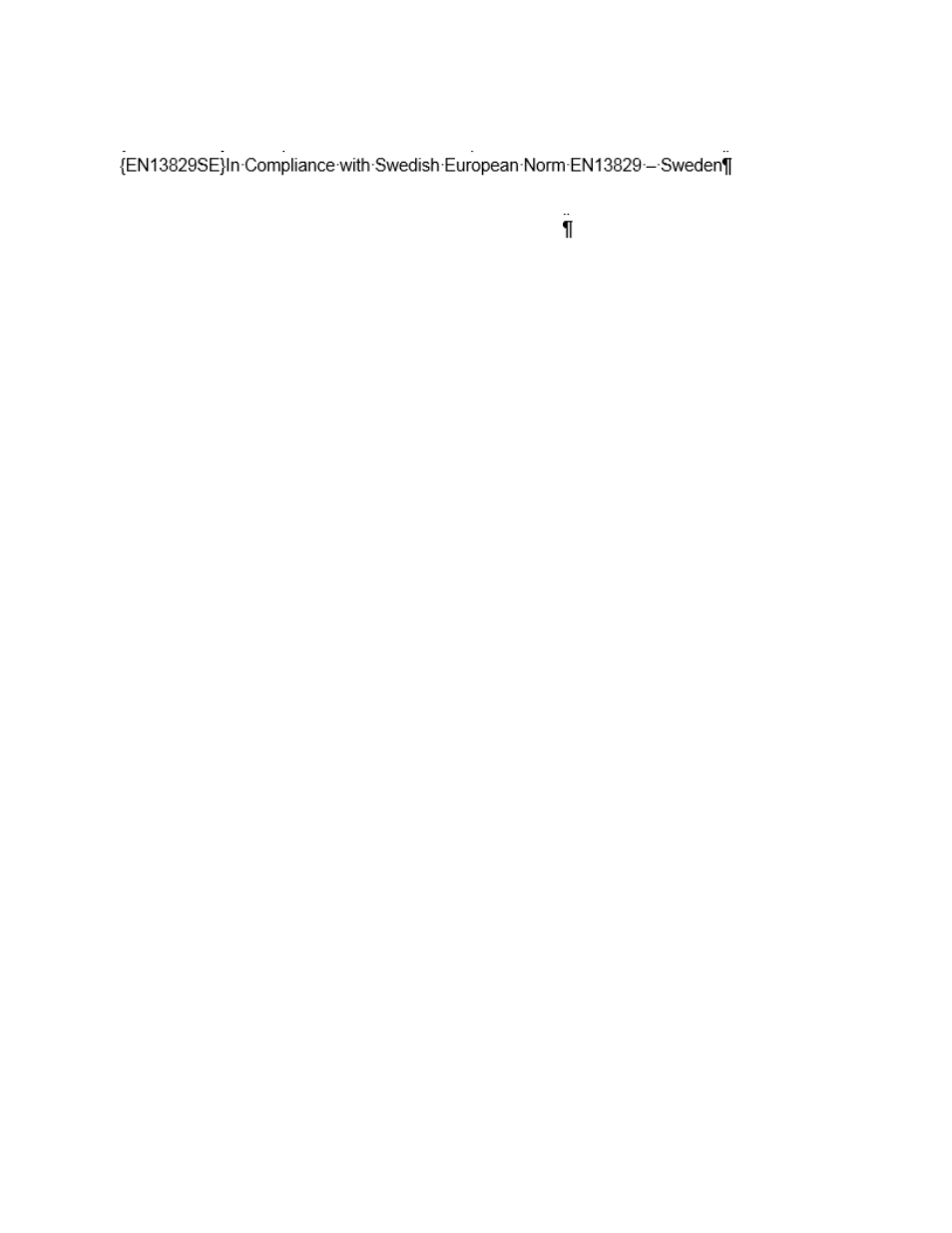
rev-2014-10-27
Page 11 of 61
©Retrotec Inc. 2011-2014
These tags are used to include or exclude specific paragraphs or tables based on conditions of the test
being used to generate the report. See the list of these tags in table in section 3 or 4.
For example, there can be Test standard specific paragraphs:
If the Test standard in use by the test you are using to generate the report is NOT {EN13829SE}, then this
entire paragraph (from the start of the curly braces up until the
paragraph end mark) will be
deleted.
For a whole table to be retained (or deleted) the tag must be in the first cell of the table.
If the tag is a paragraph deletion tag and is in the first cell of a row, the entire row will be deleted.
If the tag is in an interior cell in a table, it will be treated as either a replacement tag or a single
paragraph deletion tag.
2.5 Include or exclude a set of paragraphs
FanTestic has some tags that can be used to surround a large set of paragraphs, and delete all the
material between the start and end tags. These are used in particular to exclude a data set that does
not exist in the test data, or to exclude sections that do not apply to a particular test standard.
For example: if there is only one data set in the test, all the paragraphs between {2-StartSetReport} and
{2-EndSetReport} will be removed.
For example: if ASTM is not the test standard in use, all the paragraphs between {StartASTMDisc} and
{EndASTMDisc} will be removed.
2.6 Use your new template when generating reports
To generate a report, click on “File” “Generate Report (docx file – MS Word)”.
FanTestic will open a file chooser on the [MyDocuments]\Retrotec\Templates folder, and ask you to
choose the template to use for the report. At this point you can choose your newly created template or
any of the ones in this folder.
Once a template is chosen, FanTestic will generate and automatically open a Word document containing
the data and results from your test.
The generated report will be saved in your [MyDocuments]\Retrotec\Reports folder with the name you
choose.
3 Tags for FanTestic
Tags are created by putting the token from the table into curly braces.
3.1 Text Replacement tokens
If one of these tokens is found inside a report template document, surrounded with curly braces,
FanTestic will replace the tag (token inside curly braces) with the value from the test being used to
generate the report. The formatting of the value in the output report will be the same as the style of
the tag in the template document.
-n- means a numerical value is required (e.g. # of data set, # of door fan) - see notes for each
token for individual explanation.
