Dm-2 users install a usb driver manually – Retrotec FanTestic Customized Reports User Manual
Page 48
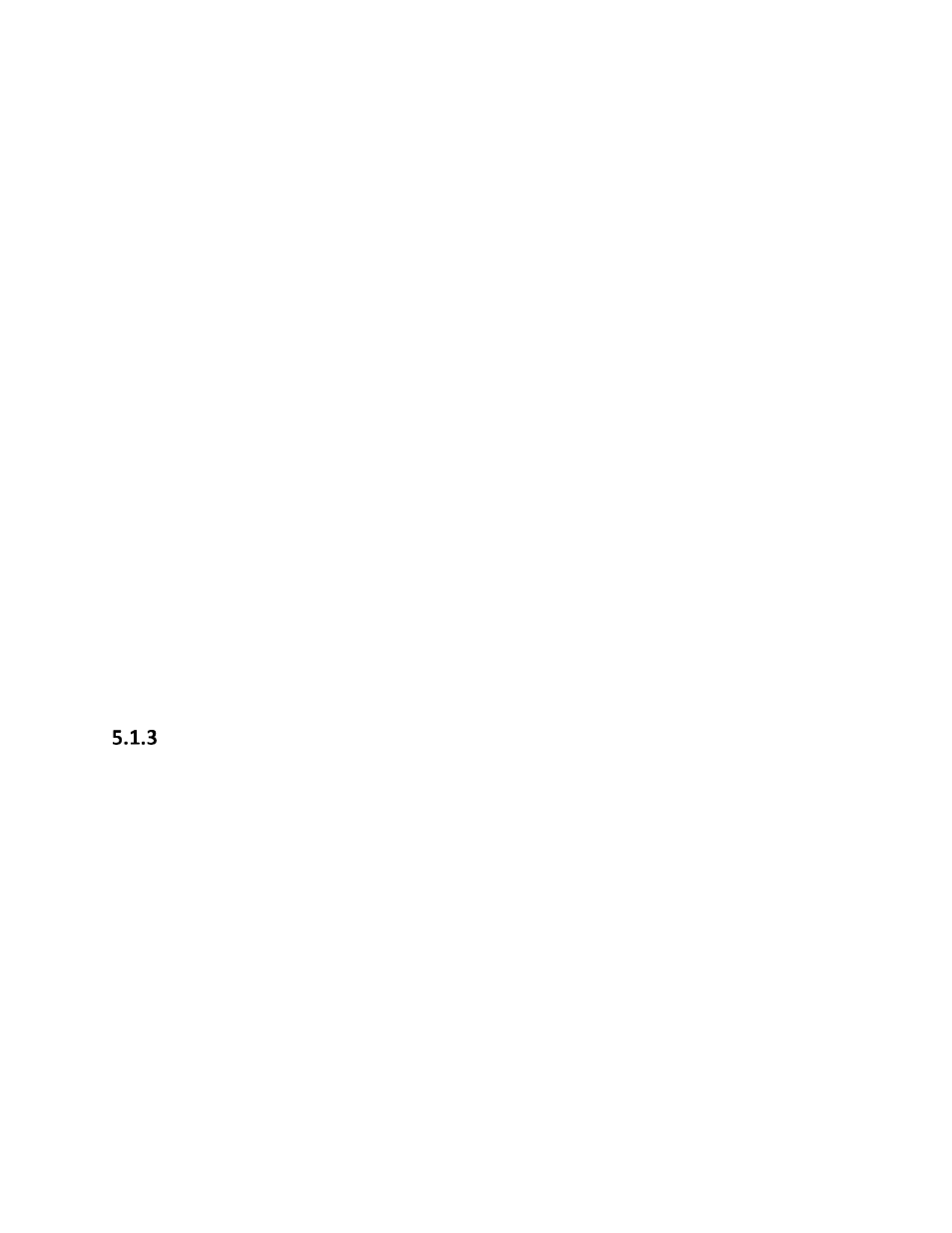
rev-2014-10-27
Page 48 of 61
©Retrotec Inc. 2011-2014
When prompted with “Do you want to run or save setup.exe?” click on the “Run” button.
If not prompted, go to the Downloads menu option on your web browser and double-click on the
file you have just downloaded (which is called “setup.exe”).
The “Application Install – Security Warning” window will open:
click on the “Install” button.
If the User Account Control (UAC) asks for permission, you must give administrator permission for
the software to install the DM32 USB driver automatically.
The program will install, and try to start FanTestic for you.
If you have been running a previous version of FanTestic and have been using “Run As
Administrator” mode, you will receive the following non-fatal message indicating that the
installer cannot launch the software because FanTestic must run in Administrator mode:
Just click ok and launch FanTestic as described in section 5.1.4.
DM-2 users install a USB Driver manually
If you want to run automatic tests with a DM-2 gauge, you must download and manually install a driver
for the USB port.
DM32 users will have the driver automatically installed when they install FanTestic or the DM32
Software Suite, and should only use USB connection to update the firmware through the DM32
Configurator, not for automatic control of the gauge.
DM32 users should use Ethernet to connect to the gauges for auto-testing, since that will provide the
longest cable option and most reliability. WiFi can also be used depending on the distance between the
gauge and the computer and the type of building construction.
