Operation, Front panel buttons operation – Precision Digital PD6730X User Manual
Page 89
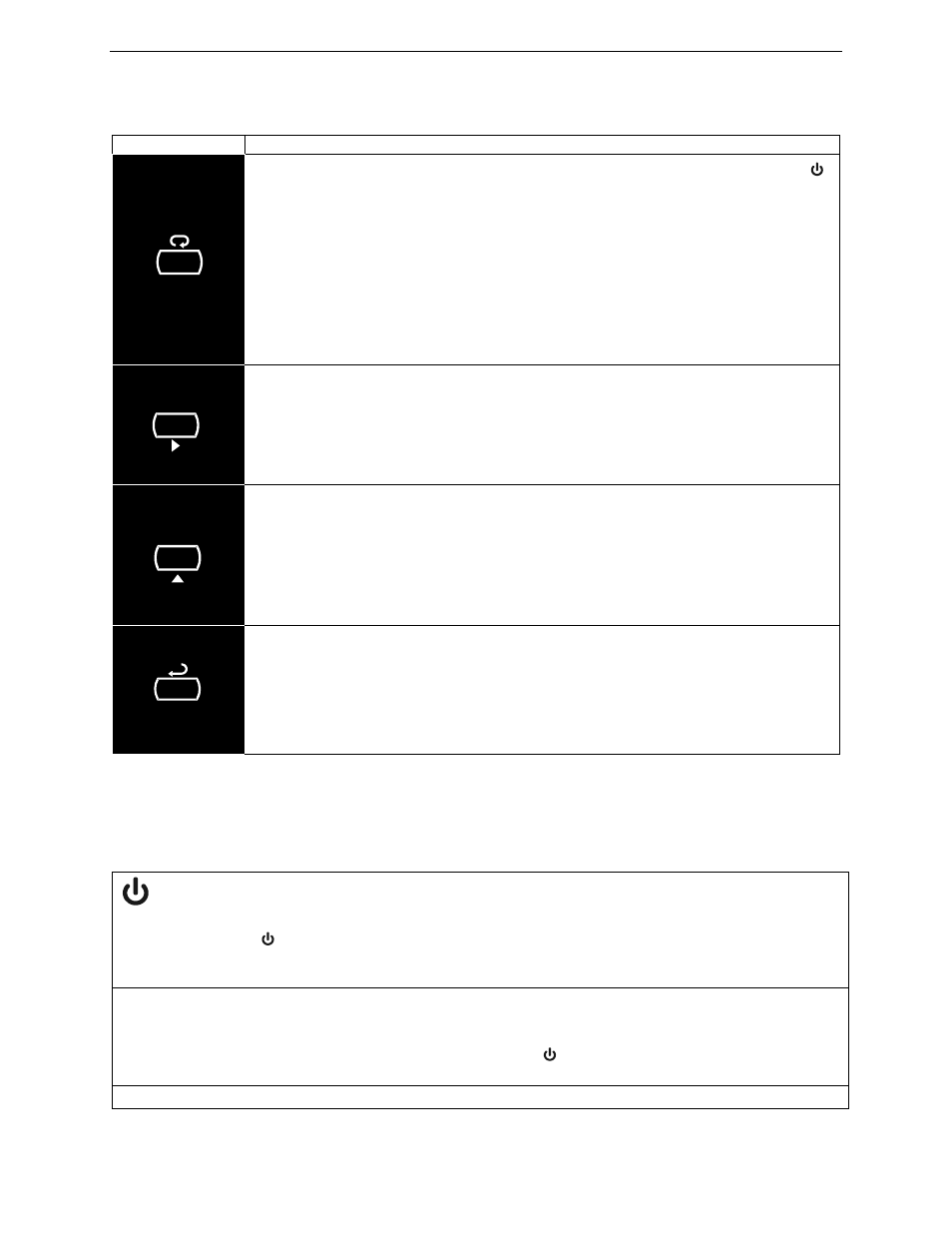
PD6730X Vantageview Super Snooper Modbus Scanner
Instruction Manual
89
OPERATION
Front Panel Buttons Operation
Symbol Description
Hold the Menu SafeTouch® button when in power save mode (display will show )
to awaken SafeTouch® buttons.
Press the Menu button to enter Programming Mode.
Press the Menu button during Programming Mode to return to the previous menu
selections.
Hold the Menu button for 1.5 seconds at any time to exit Programming Mode and
return to Run Mode.
Press and hold the Menu button for 3 seconds to access the Advanced Features
menu.
Press Previous to manually display the previous PV or input display.
Press the Right arrow button in programming mode to move to the next digit or
decimal position.
Press the Right arrow button in programming mode to go backward through most
selection menus.
Press Next to manually display the next PV or input display.
Press the Up arrow button in programming mode to scroll forward through the
menus, decimal point, or to increment the value of a digit
Press Scan to pause automatic scanning.
Press Scan to resume automatic scanning when paused.
Press the Enter button in programming mode to access a menu or to accept a
setting.
Note: The following SafeTouch button information is reprinted from SafeTouch Button Operation on page
22.
SafeTouch Button Operation
To actuate a button, press and remove one finger to the window directly over the marked button area.
Remove finger to at least 4 inches away from the window in between button activations. SafeTouch and
mechanical buttons may be held to cycle through menus or digits in place of repeatedly pushing a button.
SafeTouch Power Save Mode (Decimal Display -2 Models Only)
SafeTouch buttons enter a power saving mode after three minutes of inactivity. This mode is indicated
by a power symbol ( ) appearing in the lower right of the display. Only the MENU button is monitored in
this mode. To activate the SafeTouch buttons, press and hold the menu button for up to five seconds.
The display will read AWAKE, and the SafeTouch buttons will be fully enabled.
SafeTouch Disabled Mode
When the cover is removed, the four mechanical buttons located next to the sensors may be used.
The sensors are disabled when a mechanical button is pressed and will automatically be re-enabled
after 60 seconds of inactivity. The SafeTouch power symbol ( ) will blink in the lower right of the display
if the buttons are disabled due to a mechanical pushbutton being pressed.
SafeTouch Button Equalize Delay
MENU
SCAN
NEXT
PREVIOUS
