Setting the hard disk drive configuration – Epson 486SX User Manual
Page 54
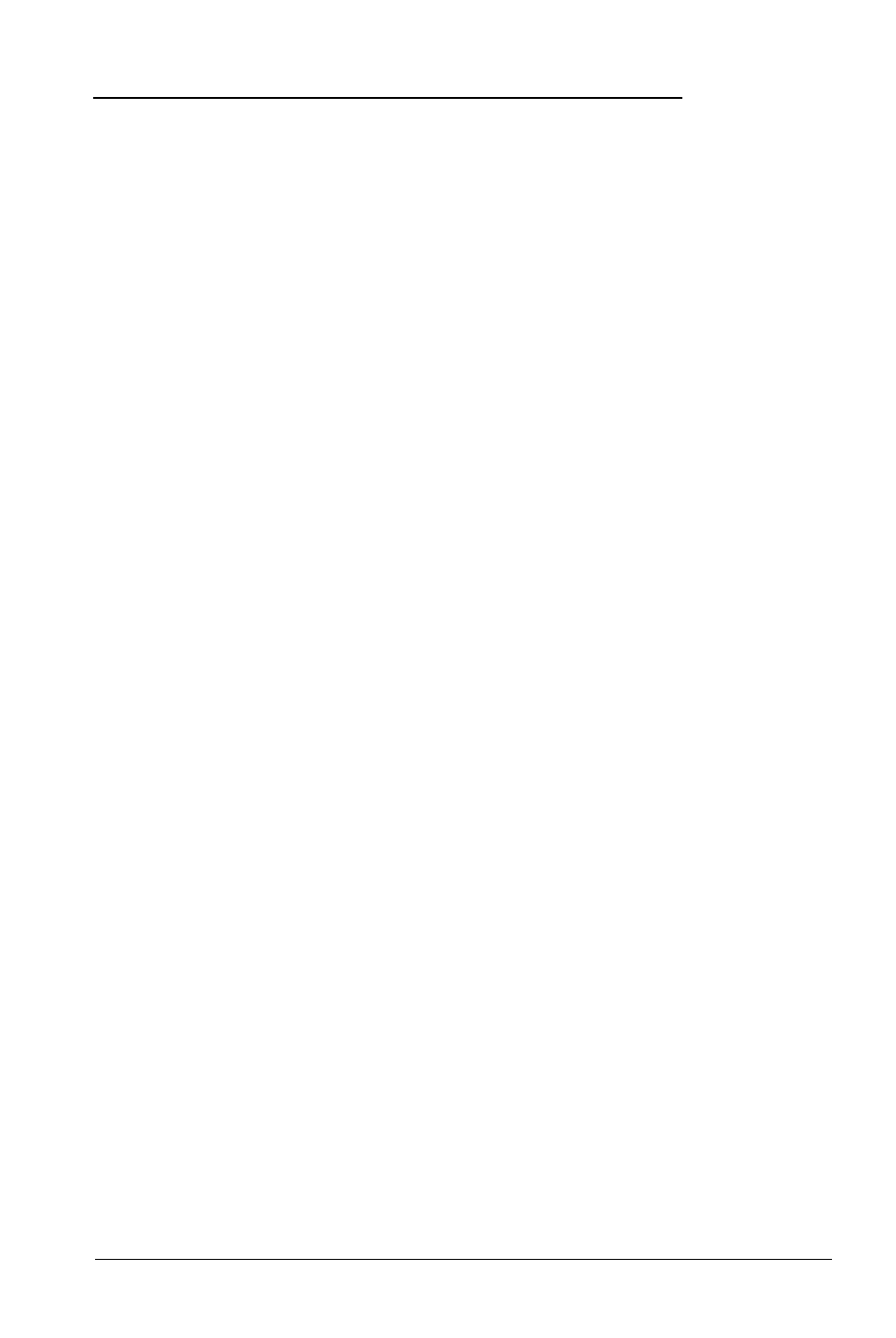
Setting the Hard Disk Drive Configuration
If your computer came with a factory-installed hard disk, your
hard disk configuration has already been set and you can skip
this section.
If you installed or removed a hard disk, follow these steps to set
the computer’s hard disk configuration:
1. At the main menu, highlight Hard disk drive. Your
current settings appear, such as the following:
Drive 1:
Type 34
Drive 2:
None
The Type number indicates the type of hard disk installed
in your computer. See your hard disk documentation for
the correct drive type number or for a list of the drive’s
parameters which you can use to identify the drive type
number. Then consult the Hard disk drive types table on
page 2-24 for a list of the types you can use in your
computer.
The None following Drive 2 : indicates that there is no
second hard disk.
If the displayed settings match your hard disk configuration,
skip the rest of this section.
If a setting is incorrect, or if you want more details about
your hard disk configuration, go to step 2.
2-20
Running the Setup Program
