1 login to web config, 2 click on the config file editor menu option, 3 click on the ipfwrules configuration file – Enterasys Networks ANG-1000 User Manual
Page 48
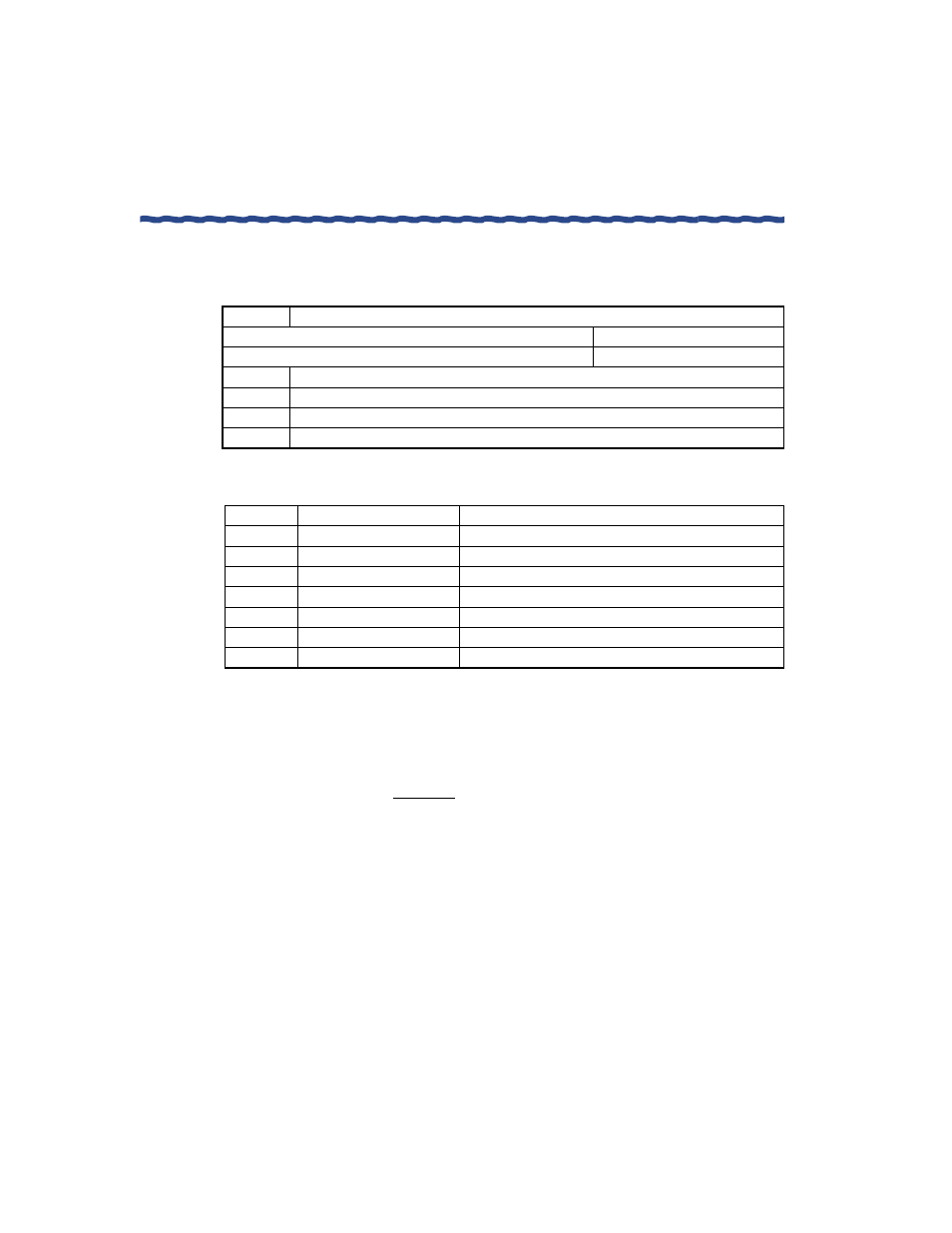
36
Aurorean Network Gateway-1000 User’s Guide
Chapter 3
Configuring the ANG-1000 with Aurorean Web Config
Refer to the tables below for command usage, switches, arguments, and
definitions.
Follow the steps below to configure IP port forwarding.
1
Login to Web Config.
2
Click on the Config File Editor menu option.
3
Click on the ipfwrules Configuration File.
4
In the Configuration File Edit window, scroll to the end of the file.
5
Under **Expert-Config**, type the following rules:
–
ipportfw -C
–
ipportfw -A <-t or -u>
6
Click Update and Reboot Now when prompted to save the change.
Usage
ipportfw -A -[t | u] l.l.l.l/lport -R a.a.a.a/rport
add entry
ipportfw -D -[t | u] l.l.l.l/lport
delete entry
l.l.l.l is the address of the VPN interface receiving packets to be forwarded
a.a.a.a is the server address on the LAN
lport is the port being redirected
rport is the port being redirected to
Switch
Definition
-t
VPN address/port
Forward TCP traffic
-u
VPN address/port
Forward UDP traffic
-A
None
Add the IP port forwarding table entry
-C
None
Clear the IP port forwarding table
-D
None
Delete the IP port forwarding table entry
-R
IP address/port
Define the server IP address
-L
None
List the IP port forwarding table
