3 enter the username on the remote ang-3000/7000, 4 enter the password on the remote ang-3000/7000, 5 confirm the password on the remote ang-3000/7000 – Enterasys Networks ANG-1000 User Manual
Page 31: 9 click apply
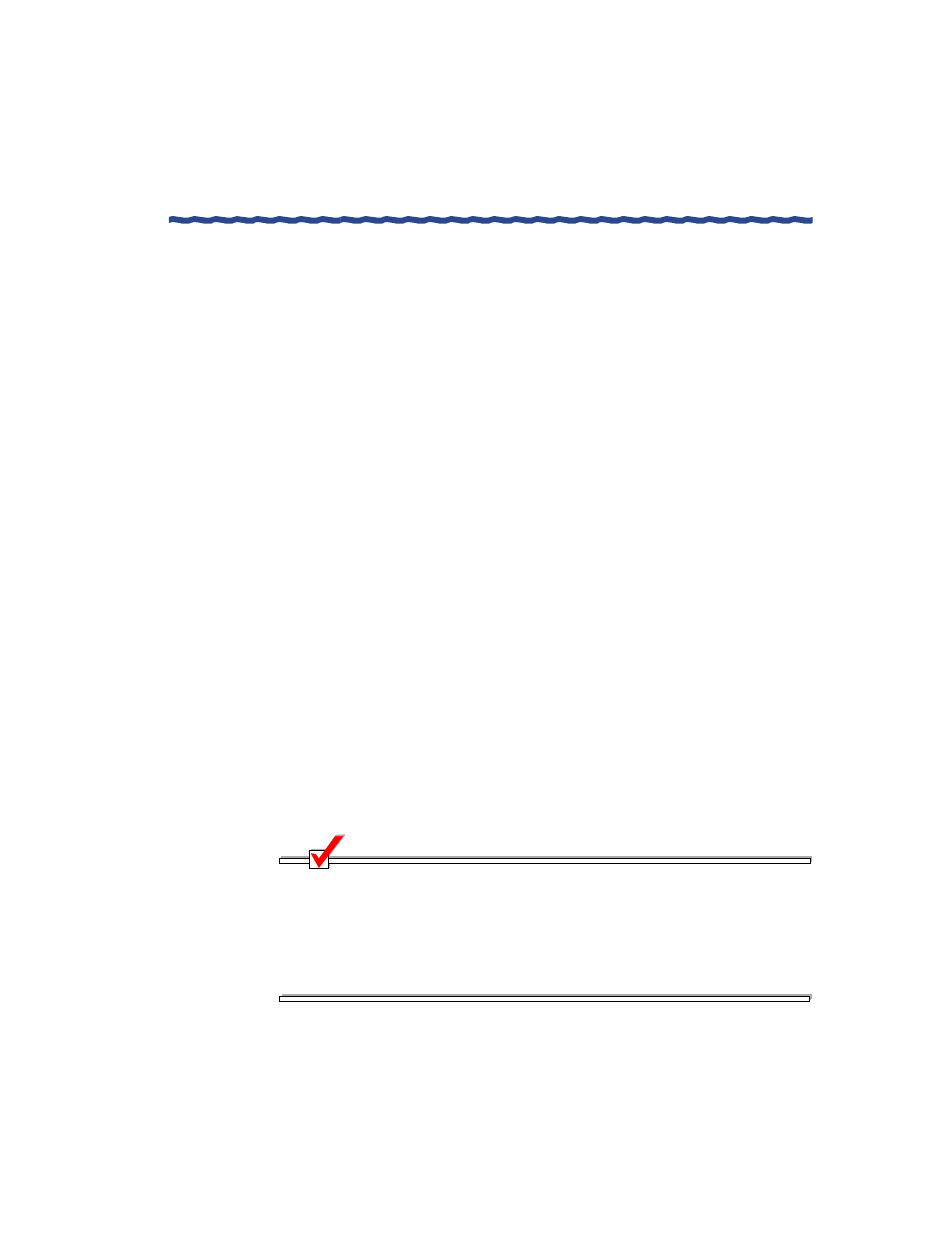
Aurorean Network Gateway-1000 User’s Guide
19
Chapter 3
Configuring the ANG-1000 with Aurorean Web Config
1
Enter the Name of the remote ANG-3000/7000 you are connecting to.
2
Enter the Gateway IP address of the remote ANG-3000/7000.
3
Enter the Username on the remote ANG-3000/7000.
4
Enter the Password on the remote ANG-3000/7000.
5
Confirm the password on the remote ANG-3000/7000.
6
Select the Connection type: either EZ-IPsec or PPTP.
The EZ-IPsec feature provides one-button configuration for standard
IPSec with IKE tunnels connecting to an ANG-3000/7000. Users of
legacy RiverPilot Release 2.1 and 2.2 as well as users of the Aurorean
Client Release 3.0 can upgrade to 3.1 without having to
uninstall/reinstall their client software.
7
Optional. Click the Start network gateway now checkbox to create
instant access or wait until the other end of the connection is created.
8
Optional. Click Force default route under Global VPN Settings.
Force default route disables the ANG-1000’s Intelligent Client Routing
(ICR) feature which allows users to browse the Internet outside the
tunnel. Be aware that with Force Default enabled, the ANG-1000
transmits all traffic through the tunnel which may cause Web
browsing problems. This feature works with only one tunnel up and
running; it is disabled if you create more than one tunnel.
9
Click Apply.
After applying your changes, a VPN Setup update window appears
displaying configuration revisions.
NOTE
Now that you have set up a site-to-site connection, configuration is
complete unless you want to change the default Internet, LAN, Firewall,
Password default values or your service is a Digital Subscriber Line (DSL)
which requires that you set a PPPoE assigned IP address (refer to “Setting
Up the Internet Connection” on page 20). Some cable internet providers
also require that you specify a MAC address (refer to “Using Advanced
Utilities” on page 31 for more information).
