Touch – Casio Naurtech CETerm Ver.5.5 User Manual User Manual
Page 93
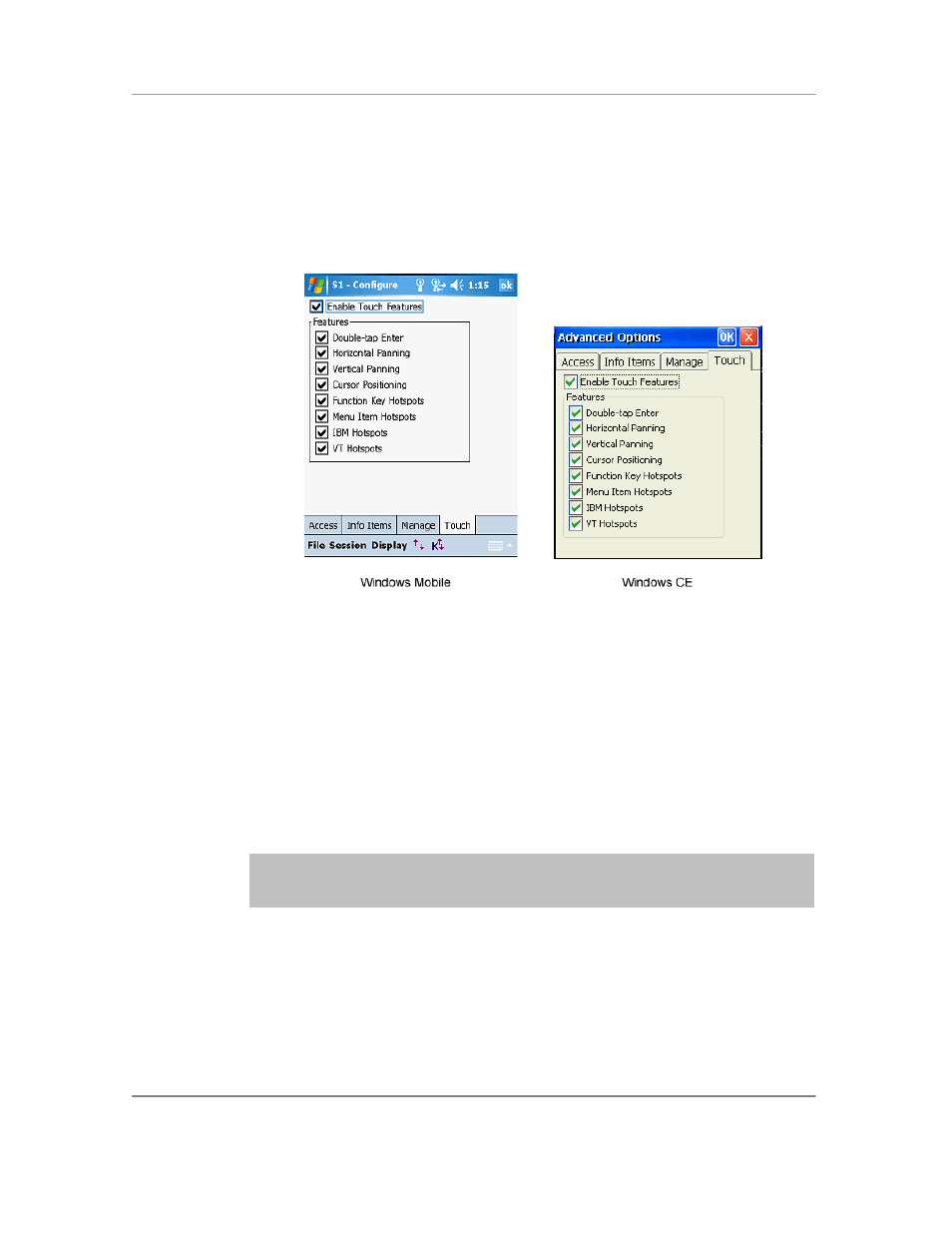
N
AURTECH
E
MULATORS
&
W
EB
B
ROWSER FOR
W
INDOWS
CE
/
W
INDOWS
M
OBILE
CETerm | CE3270 | CE5250 | CEVT220
Page 93
Touch
This tab provides attributes to control touch screen interactions.
Enable Touch Features: This is a global setting for all touch features. When
checked, touch screen features are enabled. You must also individually enable
the granular touch features for these to work. When un-checked, no touch
features are enabled.
Double-tap Enter: When checked, a double-tap action with the stylus will
simulate pressing the Enter key
Horizontal Panning: When checked, allows panning in the horizontal direction
Vertical Panning: When checked, allows panning in the vertical direction.
NOTE: Using the screen panning
functionality, you can ―tap-hold and drag‖ the
terminal display screen with a stylus, to scroll to areas of the host screen which
were not visible.
Cursor Positioning: When checked, a single stylus tap moves the cursor to the
location of the tap (IBM emulation only).
Function Key Hotspots: When checked, enables Hotspot functionality for
function keys. When enabled, you will be able to just tap on the function key text
(such as
F7 = Prev F8 = Next etc) on the terminal display to invoke the
corresponding function key
