Screen panning – Casio Naurtech CETerm Ver.5.5 User Manual User Manual
Page 141
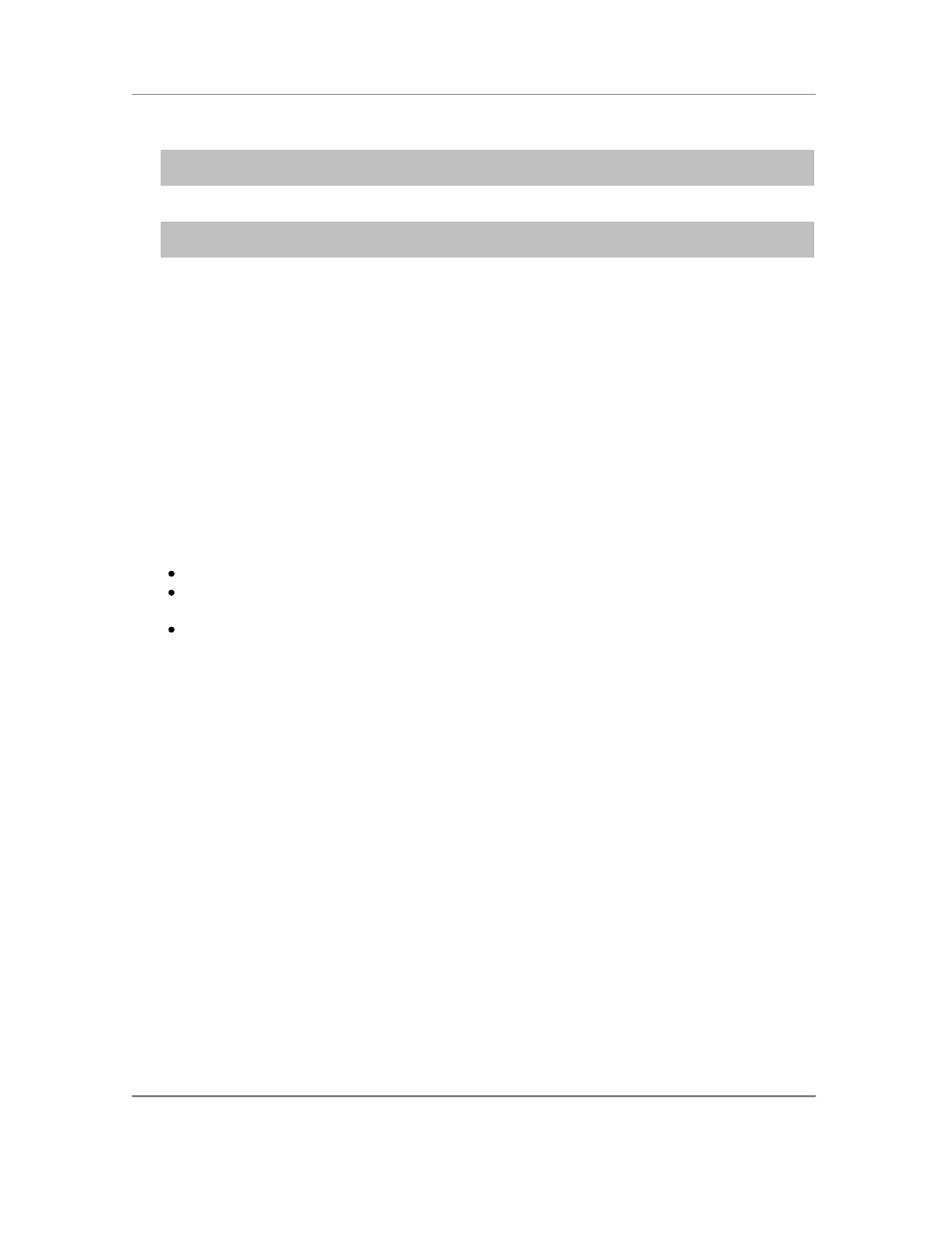
N
AURTECH
E
MULATORS
&
W
EB
B
ROWSER FOR
W
INDOWS
CE
/
W
INDOWS
M
OBILE
CETerm | CE3270 | CE5250 | CEVT220
Page 141
NOTE: Prior to using a ―menu choice‖ HotSpot, the cursor must be in the input field where the
menu choice is submitted. (Applies to IBM emulation only.)
TIP: HotSpots are sensitive to the stylus calibration on the device. To get accurate HotSpot
taps, make sure your stylus is correctly calibrated.
Screen Panning
Several host applications have been designed for the desktop screen form factor. These
applications typically have 24 rows x 80 columns. When viewing these applications from a
handheld device, only a portion of the host screen is visible because of the smaller display of the
handheld device. Horizontal and vertical scroll bars are typically used to set the viewport location.
As an alternative to scroll bars, the screen can be positioned by ―dragging‖ the stylus.
Imagine the host application screen as a large sheet under the display on the handheld device.
Screen Panning allows users to "tap, hold and drag" this sheet in any direction to move hidden
areas of the host display into view on the handheld device without the use of scroll bars.
Follow these steps to use panning:
Connect to a host application using the Naurtech emulator
With the stylus, "tap and hold" anywhere on the terminal screen. Be careful not to tap on
a HotSpot, if you do not also want a HotSpot action
Drag the stylus, without lifting, to drag hidden areas of the screen into view
You can independently enable horizontal panning, vertical panning or both. This configuration is
available under
[Display]->[Advanced]->[Touch features]
Application screen area
Current view area
