Creating context menus – Casio Naurtech CETerm Ver.5.5 User Manual User Manual
Page 126
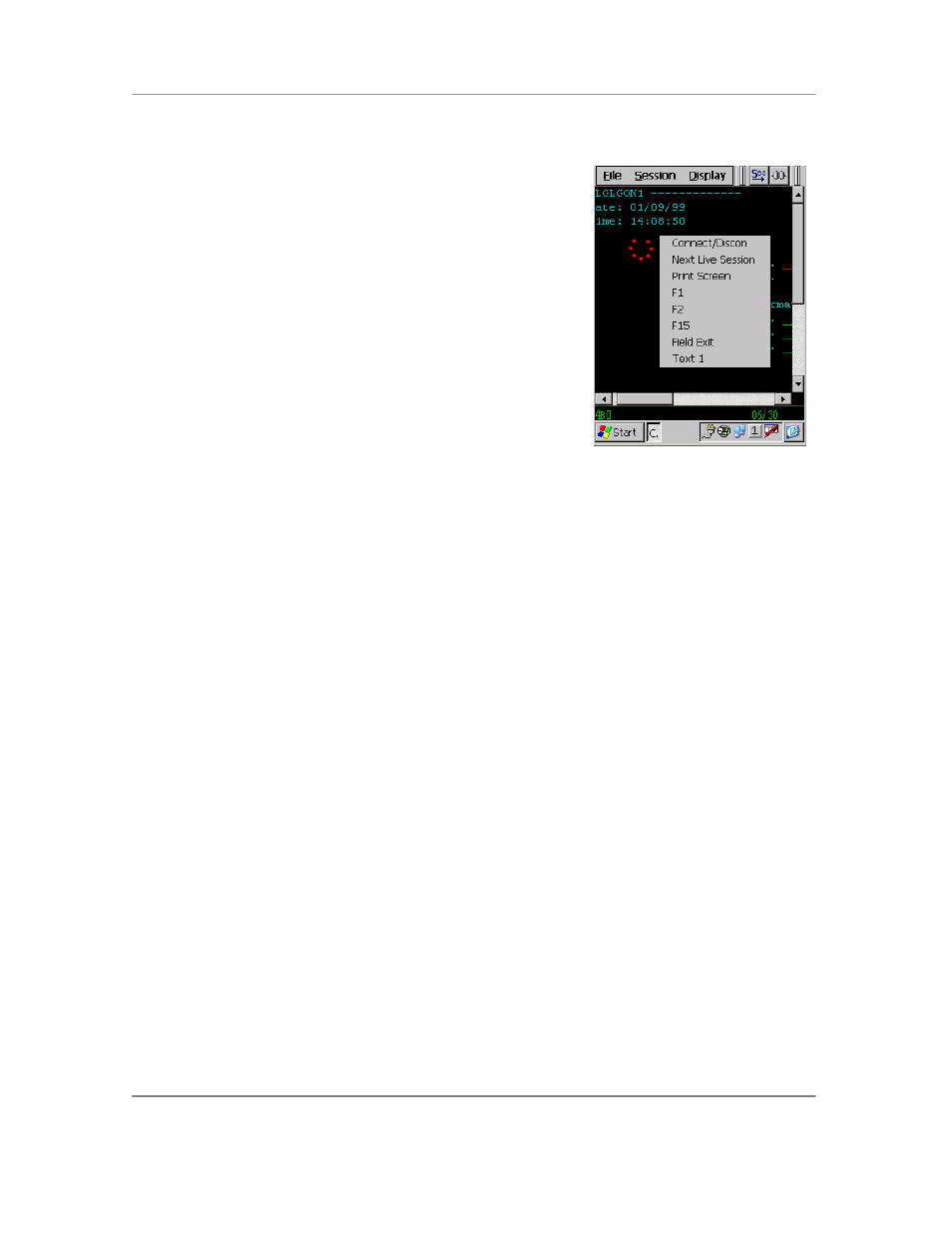
N
AURTECH
E
MULATORS
&
W
EB
B
ROWSER FOR
W
INDOWS
CE
/
W
INDOWS
M
OBILE
CETerm | CE3270 | CE5250 | CEVT220
Page 126
Creating Context Menus
If configured, you can tap and hold your stylus anywhere within
the terminal display area of your device to invoke a context
menu. This menu can be customized with specific entries.
A special context menu is invoked when the user taps and
holds the stylus in to top left vertical edge of the display screen.
This special context menu is never disabled and is used to get
back into configuration dialogs, if the application is running in
full screen mode.
Configurable KeyBar
Custom Keys 6 is associated with the
Context menu. Any actions associated with
Custom Keys 6
shows up in the context menu when it is enabled. To enable the
context menu
1. Navigate to
[Session] -> [Configure] -> Options
tab -> [Configure KeyBars and Keys] ->
[Custom Bar]
2. Enable the
Enable Custom Context Menu checkbox
3. Add the desired key operations which you want to appear in the Context Menu to Custom
KeyBar
Custom Keys 6
4. To trigger the Context Menu, tap and hold the stylus anywhere on the terminal display area.
Appearance of a red dotted circle, as shown in the screenshot, indicates that the Context
Menu is being invoked. Hold the stylus until the menu appears.
NOTE: If you have a User Text entry in the context menu, it ap
pears as ―Text x‖ where x is the
user text entry order number. The actual value of the User Text is not shown since this can be
too long to display.
