Recording, Playback – Casio Naurtech CETerm Ver.5.5 User Manual User Manual
Page 136
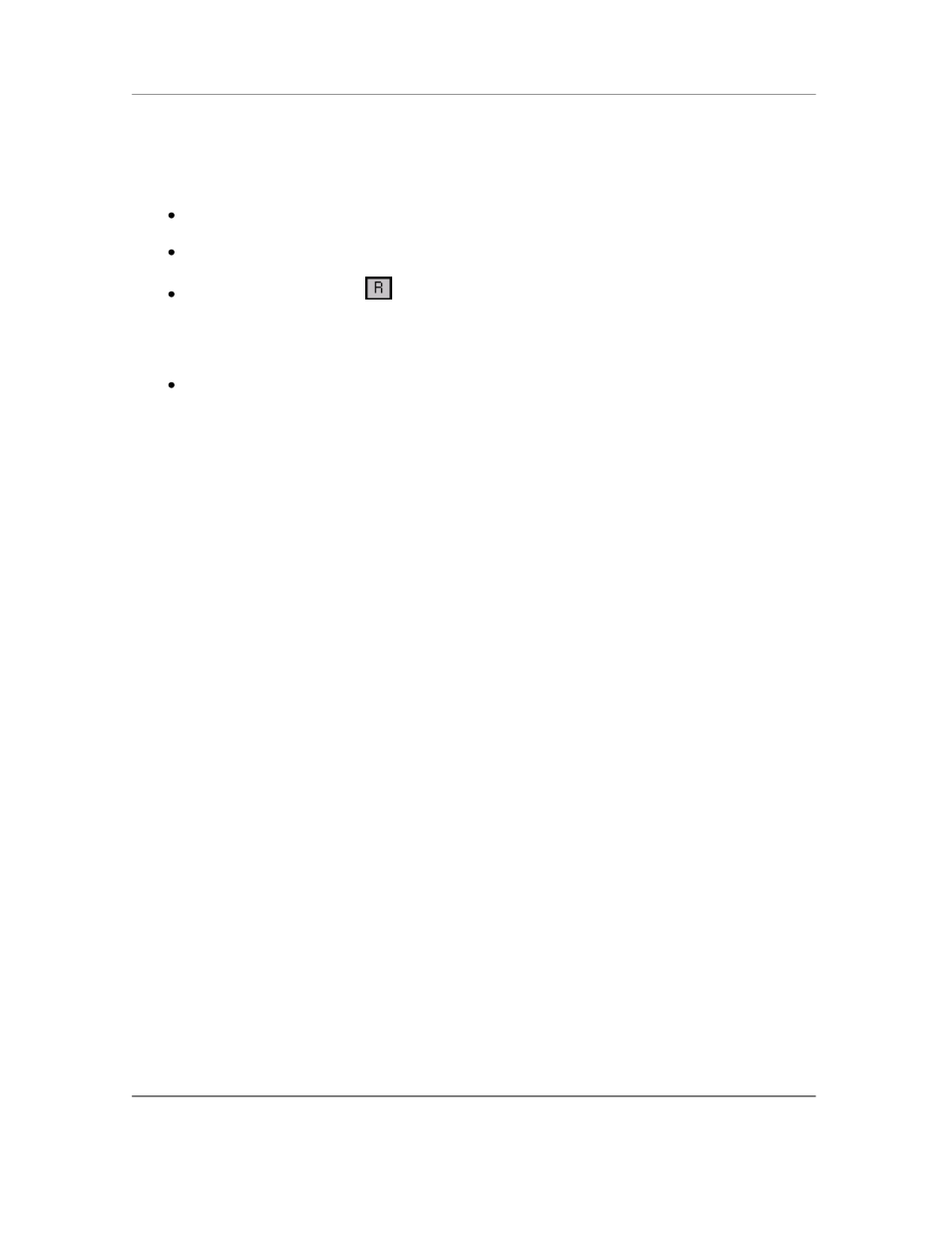
N
AURTECH
E
MULATORS
&
W
EB
B
ROWSER FOR
W
INDOWS
CE
/
W
INDOWS
M
OBILE
CETerm | CE3270 | CE5250 | CEVT220
Page 136
Recording
Prior to recording a macro it is helpful to rehearse the desired actions. To record a macro, follow
these steps.
Configure and connect a terminal session to the host application
Invoke the macro toolbar
Tap the ―Record‖ button
to start recording the macro. Focus will shift to the terminal
application. The Macro toolb
ar title status will change to ―Recording…‖. You can interact
with the host application as you would normally by entering text and host keys and
getting response screens.
During the recording phase, all inputs are saved. Once you are done navigating the host
screens, you can stop recording by tapping the ―Stop‖ button
The macro is automatically saved for the current active session. No explicit save is
required.
Playback
You must successfully record a macro prior to playing it back. Macro playback must be invoked at
the exact same point, within the host application, at which the recording started. Attempting a
macro playback at any other point will most likely fail except for trivial text entry. To playback a
macro, follow these steps.
Connect to the host application on the session for which the macro was recorded.
Navigate to the starting point within the host application at which the macro was
recorded. This may be the opening screen if the macro is used to auto-login.
Invoke the macro toolbar
Tap the ―Playback‖ button
to start playing the macro. Focus will shift to the terminal
application. The Macro toolbar title status will change to ―Playback…‖. The macro toolbar
will hide. You will see the cursor relocate and keystrokes automatically being typed. The
host application will respond. The macro playback engine will appropriately wait until all
host response is received and then type subsequent recorded keystrokes to navigate
across additional host screens.
It is recommended that you review your recorded macro to ensure that it successfully
runs to completion.
WARNING:
Playback of macros is sensitive to the host screen and associated
keystrokes. Do not press any extraneous keys or the macro playback might fail. Macro
playback should be started at the point where recording started.
By default the Macro toolbar will not be visible when you are playing a macro. If you want the
macro toolbar to be visible when the macro is playing, please check
the ―Show Macro on Play‖
checkbox under
[Session][Configure][Display][Advanced][Hide/Show].
