Configurable keybar – Casio Naurtech CETerm Ver.5.5 User Manual User Manual
Page 114
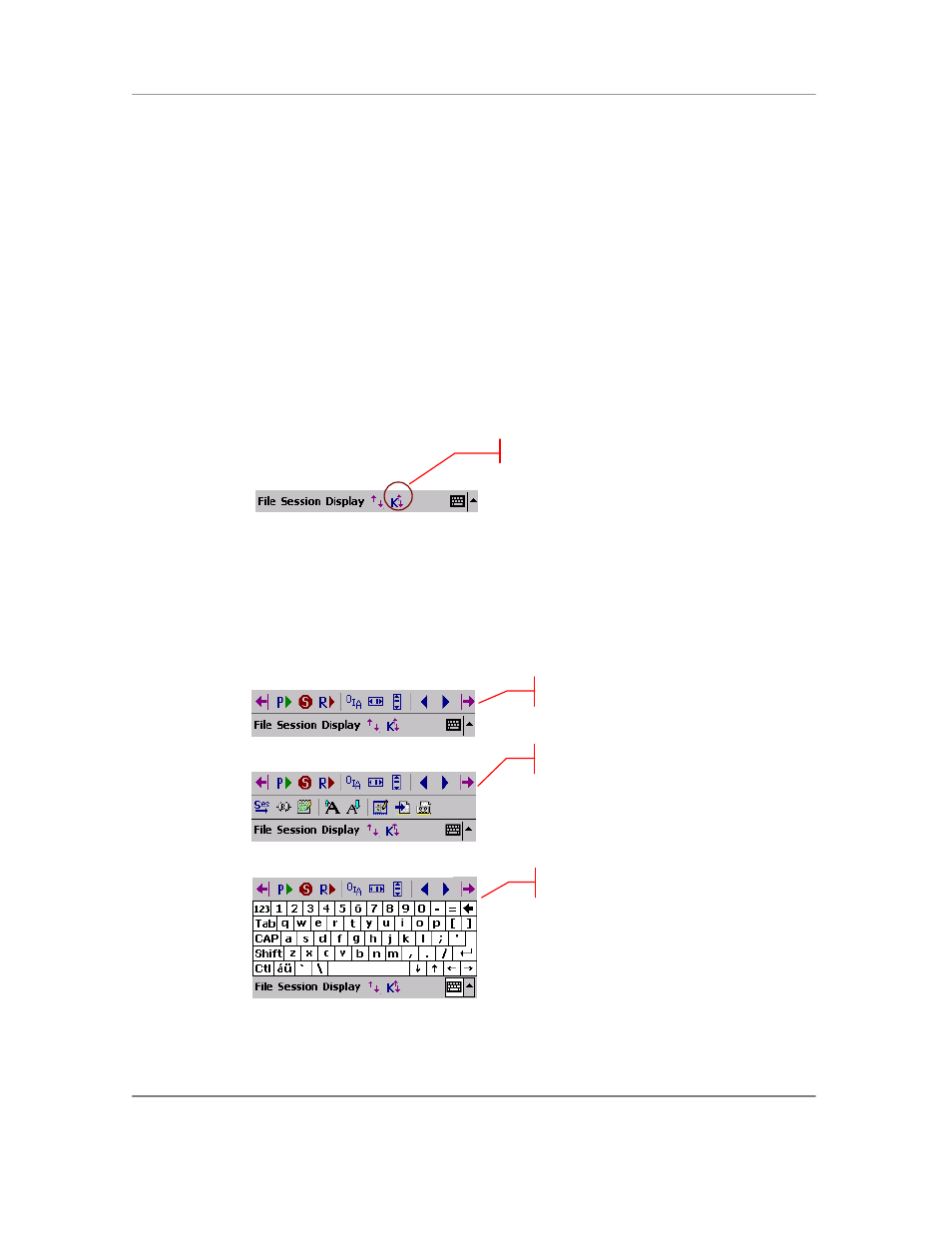
N
AURTECH
E
MULATORS
&
W
EB
B
ROWSER FOR
W
INDOWS
CE
/
W
INDOWS
M
OBILE
CETerm | CE3270 | CE5250 | CEVT220
Page 114
Configurable KeyBar
Most Windows Mobile and Windows CE devices have a limited keypad. They often rely upon the
Soft Input Panel (SIP) to "spell type" data. However, the SIP usage can be cumbersome and it
does not provide any special host keys such as those needed in a terminal emulation program or
special keys to simplify web page navigation in a Browser.
The configurable KeyBar functionality allows users to customize a set of soft keys to invoke any
host specific keys or application operations. Users can select from a set of pre-defined KeyBar
templates. In addition, they can also configure up to six Custom KeyBars of their own. Users can
navigate or ―cycle‖ within a selected subset of KeyBars.
For Windows CE devices, the KeyBar appears next to the application Menu and Toolbar. These
can be dragged and placed in separate rows, if so desired.
For Windows Mobile devices, the KeyBar appears as a toolbar. You can toggle it on or off by
pressing the KeyBar icon next to the application menu. The emulator screen automatically adjusts
to provide the maximum possible screen real estate.
To configure the KeyBar, please refer to the Options section under Configuration. Take some
time to customize the KeyBar and become familiar with its use. It will be time well spent.
When enabled, the KeyBar appears on "top" of either the application menu, application toolbar or
SIP, depending upon their visibility state. Tap the arrow button on either end to cycle backward or
forward through the configured KeyBars.
Windows Mobile
Invokes the KeyBar
KeyBar without application toolbar
KeyBar with application toolbar
KeyBar with SIP
